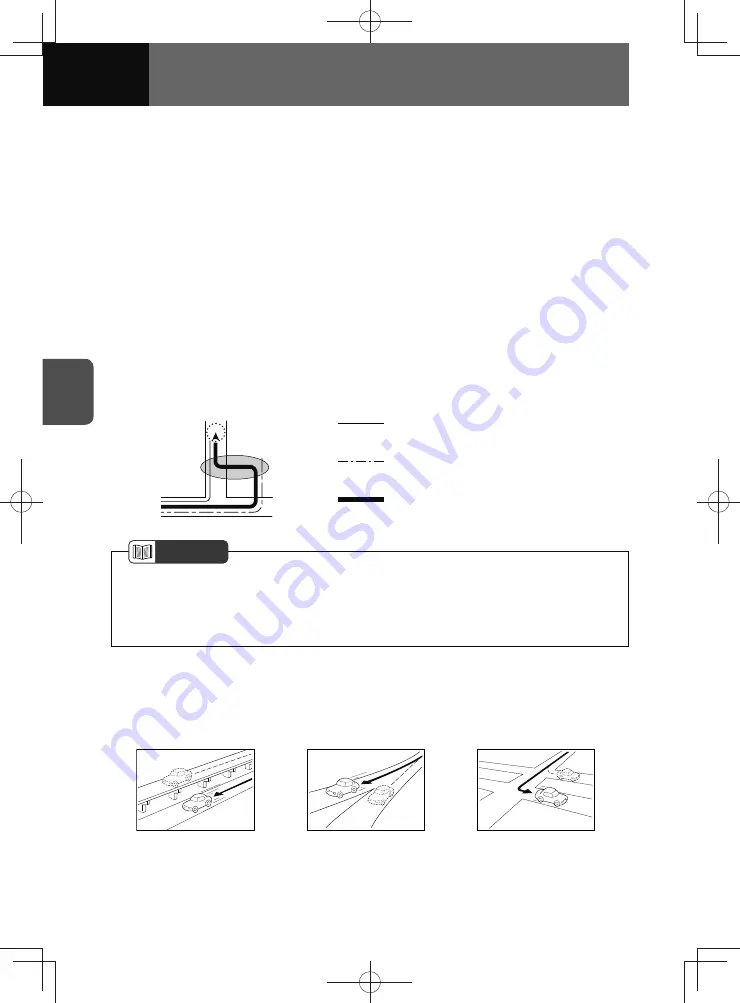
4-38
NAVIGATION (Models with NAVI)
Errors in current position display
To pinpoint the current position, the unit uses information from GPS satellite
electromagnetic waves. If any of these contain errors, the current position may not
match the actual position.
Vehicle position detection correction using map matching
Map matching is a method of comparing information on the current position acquired
by GPS etc. With this method, the system uses the road driven up to that point, and
corrects the current position based on the most likely road.
The unit uses information on the current position combined with independent
navigation and satellite navigation and matches it to the shape of the road to make the
correction.
However, as the system is unable to avoid margins of error at the current position, the
current position may shift away from the actual position even when correcting using
map matching.
Furthermore, the vehicle marker may shift if the map data and the shape of the road
being driven on differ.
•
:
Actual vehicle swept path
•
:
Vehicle swept path obtained from each sensor
•
:
Corrected using map matching on the screen
NOTE
• Because it takes a short time for operation to stabilise just after turning on the unit,
the vehicle mark may not immediately match the vehicle as it moves. After driving
for a while, operation stabilises and the marker should match the actual driving
position.
Accuracy of current position and route navigation
As shown in the following images, an accurate display of the current position or route
navigation may not be provided, however, this does not indicate a unit malfunction, in
the unit, but is due to road conditions or driving conditions.
• Shows the current position on roads running in parallel.
• Shows the current position on the other road when there is a narrow fork in the road.
• Shows the current position on the road ahead or behind when turning right or left.
Summary of Contents for ZOOM-ZOOM BT-50
Page 1: ...10mm 0 08 BLACK BTNAVIDVDAUD IE 2001TH_5102683_Cover indd 1 3 2020 07 08 16 05 41...
Page 6: ......
Page 7: ...1 How to Use This Manual 1 2 How to Find a Specific Topic 1 3 HOW TO USE THIS MANUAL...
Page 10: ...1 4 HOW TO USE THIS MANUAL...
Page 29: ...3 Displaying the Settings Screen 3 2 Displaying the Navigation Settings Screen 3 31 SETTINGS...
Page 64: ...3 36 SETTINGS...
Page 108: ...4 44 NAVIGATION Models with NAVI...
Page 174: ...6 18 HANDSFREE...
Page 190: ...7 16 APPS...
Page 197: ...9 Steering Wheel Buttons Operation 9 2 STEERING WHEEL BUTTONS...
Page 201: ...10 Rear Camera Operation 10 2 REAR CAMERA...
Page 228: ...MEMO...
Page 229: ...MEMO...
Page 230: ...MEMO...
Page 231: ...MEMO...
Page 232: ...MEMO...
Page 233: ...MEMO...
Page 234: ...MEMO...
















































