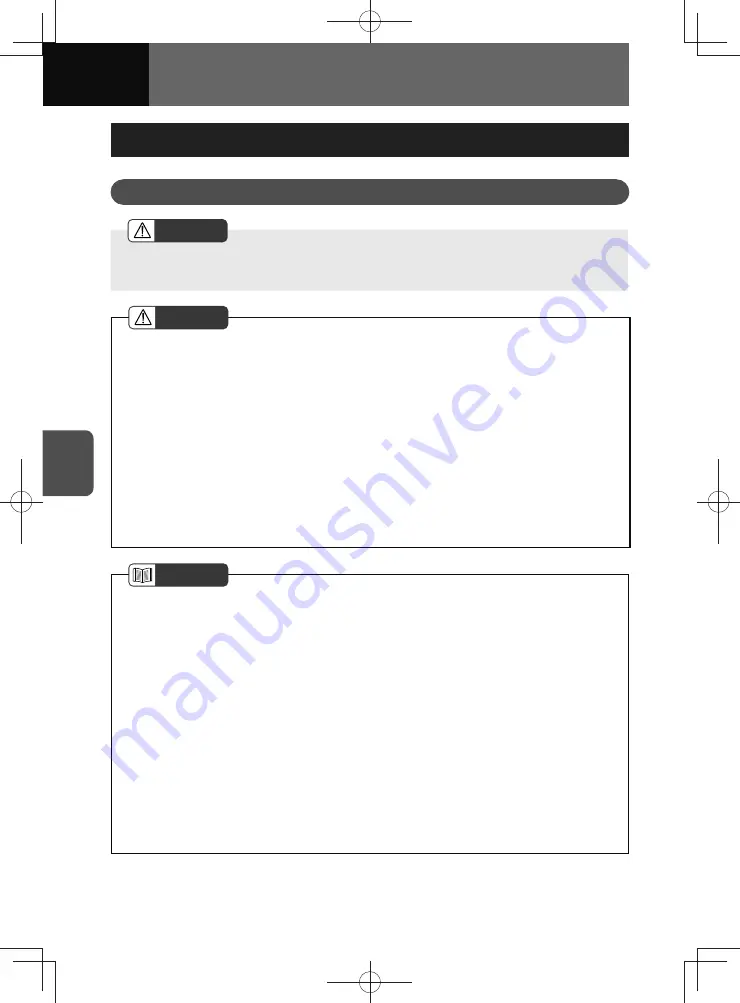
5-38
AUDIO
iPod Player
Using the iPod Player
WARNING
• Do not remove the iPod connection cable or operate the iPod while driving. This
may cause accident or injury.
CAUTION
• The iPod connection cable must be placed where it will not interfere with safe
driving.
• If you lose the data in the iPod while using it with this unit, no compensation will be
given for the lost data.
• Do not leave an iPod inside the vehicle. High temperatures inside the vehicle may
damage the iPod.
• Do not put your weight on the connected iPod or put anything on it. Doing so may
cause damage to the iPod.
• Never insert any objects other than iPod connector cables into the connection slot
on the iPod. Doing so may cause damage to the iPod.
• When the audio source is iPod, do not disconnect the iPod. Doing so may damage
the data in the iPod.
NOTE
• iPod and iTunes may be used with materials without copyright, or materials for
which copying or playback are permitted for the private use. The violation of
copyright is prohibited by law.
• The picture display of iPod is not supported.
• The podcast function is supported, but it may operate differently to that on iPod.
• You need to buy an iPod connection cable to connect your iPod.
• For details on the iPod functions, see the iPod instruction manual.
• For the iPod types (generations) supported by this unit, see "About supported
iPod, iPhone" on page 5-42. Depending on model, firmware version or individual
differences, some devices may not function correctly even when conforming to the
supported types.
• Depending on the iPod model or the firmware version, it may sometimes not
operate correctly.
• Some functions may not be available when the vehicle is in motion.
Summary of Contents for ZOOM-ZOOM BT-50
Page 1: ...10mm 0 08 BLACK BTNAVIDVDAUD IE 2001TH_5102683_Cover indd 1 3 2020 07 08 16 05 41...
Page 6: ......
Page 7: ...1 How to Use This Manual 1 2 How to Find a Specific Topic 1 3 HOW TO USE THIS MANUAL...
Page 10: ...1 4 HOW TO USE THIS MANUAL...
Page 29: ...3 Displaying the Settings Screen 3 2 Displaying the Navigation Settings Screen 3 31 SETTINGS...
Page 64: ...3 36 SETTINGS...
Page 108: ...4 44 NAVIGATION Models with NAVI...
Page 174: ...6 18 HANDSFREE...
Page 190: ...7 16 APPS...
Page 197: ...9 Steering Wheel Buttons Operation 9 2 STEERING WHEEL BUTTONS...
Page 201: ...10 Rear Camera Operation 10 2 REAR CAMERA...
Page 228: ...MEMO...
Page 229: ...MEMO...
Page 230: ...MEMO...
Page 231: ...MEMO...
Page 232: ...MEMO...
Page 233: ...MEMO...
Page 234: ...MEMO...















































