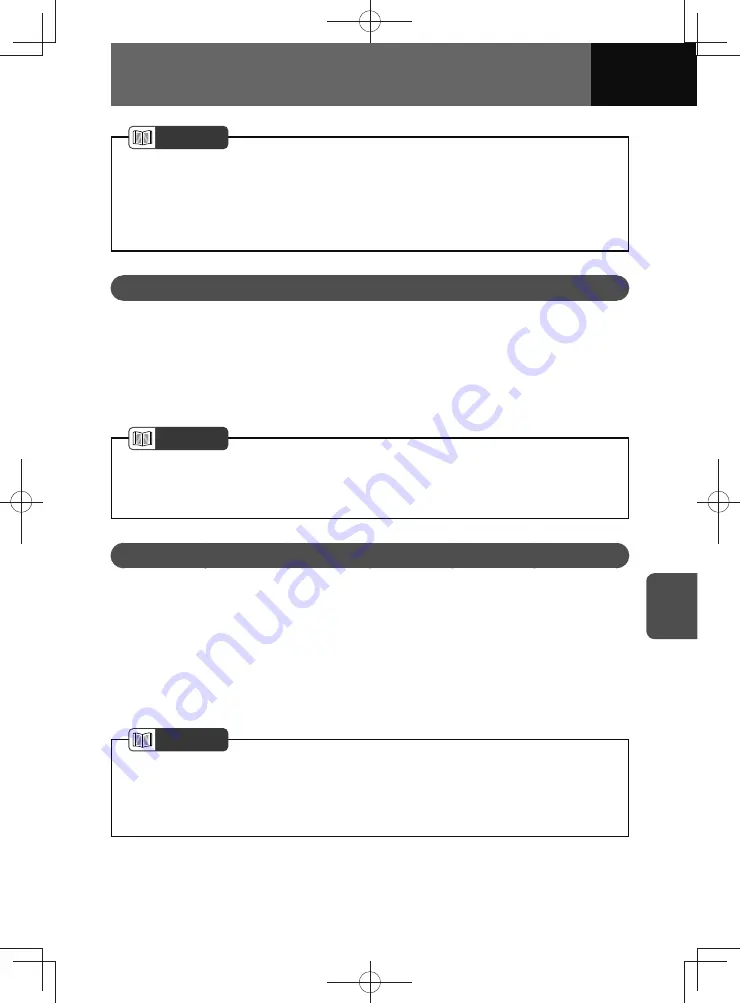
7-3
APPS
NOTE
• When connecting the device via Bluetooth, the communication speed may become
slower than via USB.
• If an application does not run smoothly or becomes unstable, please disconnect
your smartphone from the Bluetooth or USB connection and reconnect. If the
problem persists, please restart your smartphone.
Settings Required to Use Applications
In order to use an application on this unit, the application must be installed on your
smartphone.
• Search and download the application from your smartphone app.
− iPhone: App Store via iTunes
− Android smartphone: Google Play Store
• Create an account and login to the application on the smartphone.
NOTE
• Please use the latest version of the application.
• Apple CarPlay does not require an application to be installed. See "Apple CarPlay"
on page 7-6 for details on Apple CarPlay operation.
About App-based Connected Content
Requirements for using the connected content services of the application on this unit.
• The latest version of the system is compatible with connected content application(s)
for the smartphones, and is downloaded to your smartphone.
• A current account with a wireless content service provider.
• A smartphone data plan: If the data plan for your smartphone does not provide for
unlimited data usage, additional charges from your carrier may apply for accessing
app-based connected content via 3G, 4G, Wi-Fi, or 4G LTE wireless networks.
• Connection to the internet via 3G, 4G, Wi-Fi, or 4G LTE networks.
NOTE
• Changes to product specifications may result in differences between the content of
the manual and features of the product.
• Be careful not to exceed the data usage limits for your smartphone. Doing so will
result in additional data usage charges from your phone carrier.
Summary of Contents for ZOOM-ZOOM BT-50
Page 1: ...10mm 0 08 BLACK BTNAVIDVDAUD IE 2001TH_5102683_Cover indd 1 3 2020 07 08 16 05 41...
Page 6: ......
Page 7: ...1 How to Use This Manual 1 2 How to Find a Specific Topic 1 3 HOW TO USE THIS MANUAL...
Page 10: ...1 4 HOW TO USE THIS MANUAL...
Page 29: ...3 Displaying the Settings Screen 3 2 Displaying the Navigation Settings Screen 3 31 SETTINGS...
Page 64: ...3 36 SETTINGS...
Page 108: ...4 44 NAVIGATION Models with NAVI...
Page 174: ...6 18 HANDSFREE...
Page 190: ...7 16 APPS...
Page 197: ...9 Steering Wheel Buttons Operation 9 2 STEERING WHEEL BUTTONS...
Page 201: ...10 Rear Camera Operation 10 2 REAR CAMERA...
Page 228: ...MEMO...
Page 229: ...MEMO...
Page 230: ...MEMO...
Page 231: ...MEMO...
Page 232: ...MEMO...
Page 233: ...MEMO...
Page 234: ...MEMO...
















































