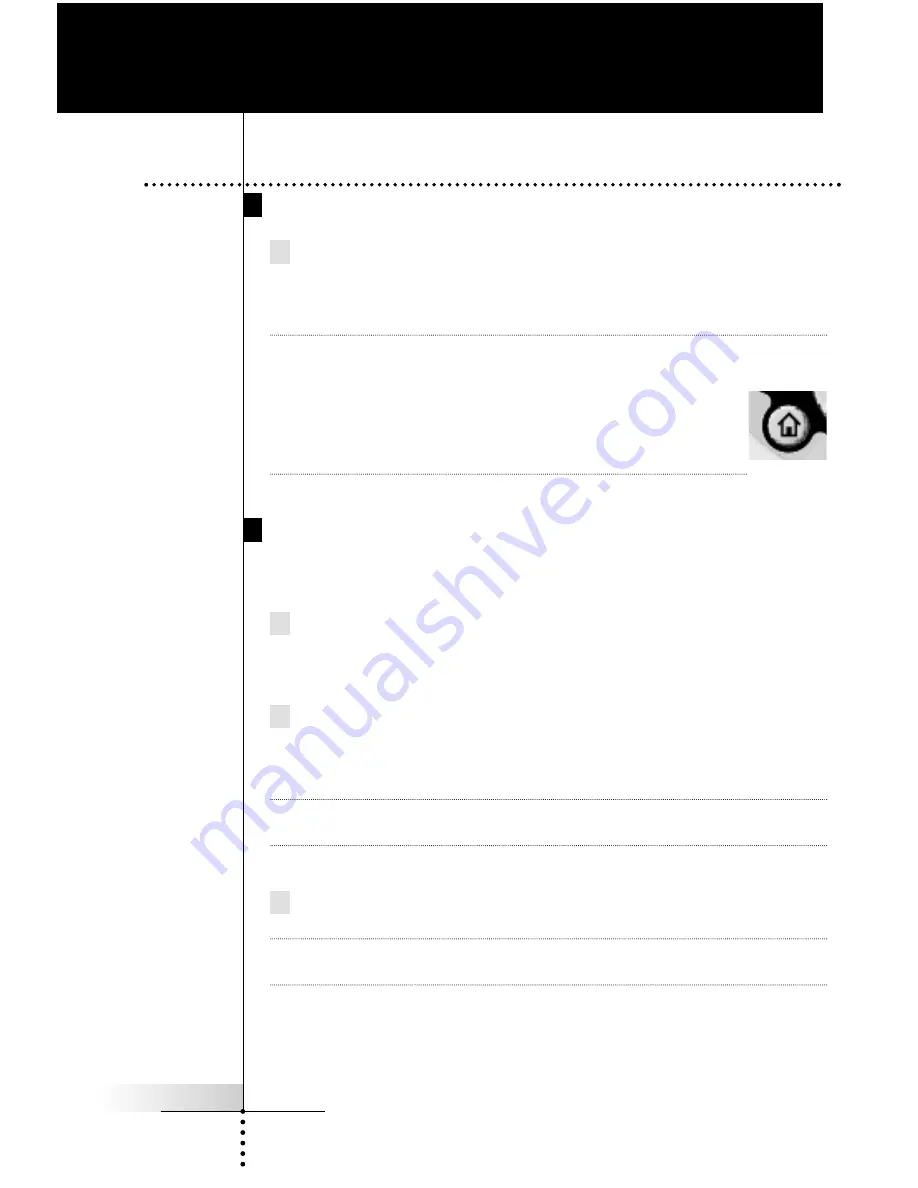
User Guide
6
Turning on the Touch Screen
Tap the Touch Screen gently with your finger or a blunt, soft
object like a pencil eraser.
The display is activated and you see the Home page.
Notes
·
If the display stays blank or becomes black, adjust the contrast
using the buttons on the left side (see page 15).
·
If another panel is displayed, press the
HOME
button.
·
The RC5400 shuts down automatically after being
left alone for a few seconds (you can adjust the time
out period in the Setup pages).
Using the Backlight
RC5400’s backlight can be activated in three different ways,
Pressing the BACKLIGHT button
By pressing the BACKLIGHT button on the left side of the
RC5400, the backlight is turned on.
Picking up the RC5400
The RC5400 has the Pickup sensor in it. By picking your
RC5400 from the docking station and tilting more than 50°,
the backlight is turned on.
Note
To enable this function, the “pickup sensor” setting in the Setup
has to be set to “Active” (see page 13) .
Tapping the Touch Screen
By tapping the Touch Screen,the backlight is turned on.
Note
To enable this function, the “Auto backlight” setting in the Setup
has to be set to “Active” (see page 13).
The backlight shuts off after a few seconds to save power.
Getting Started
1.
Activating the RC5400










































