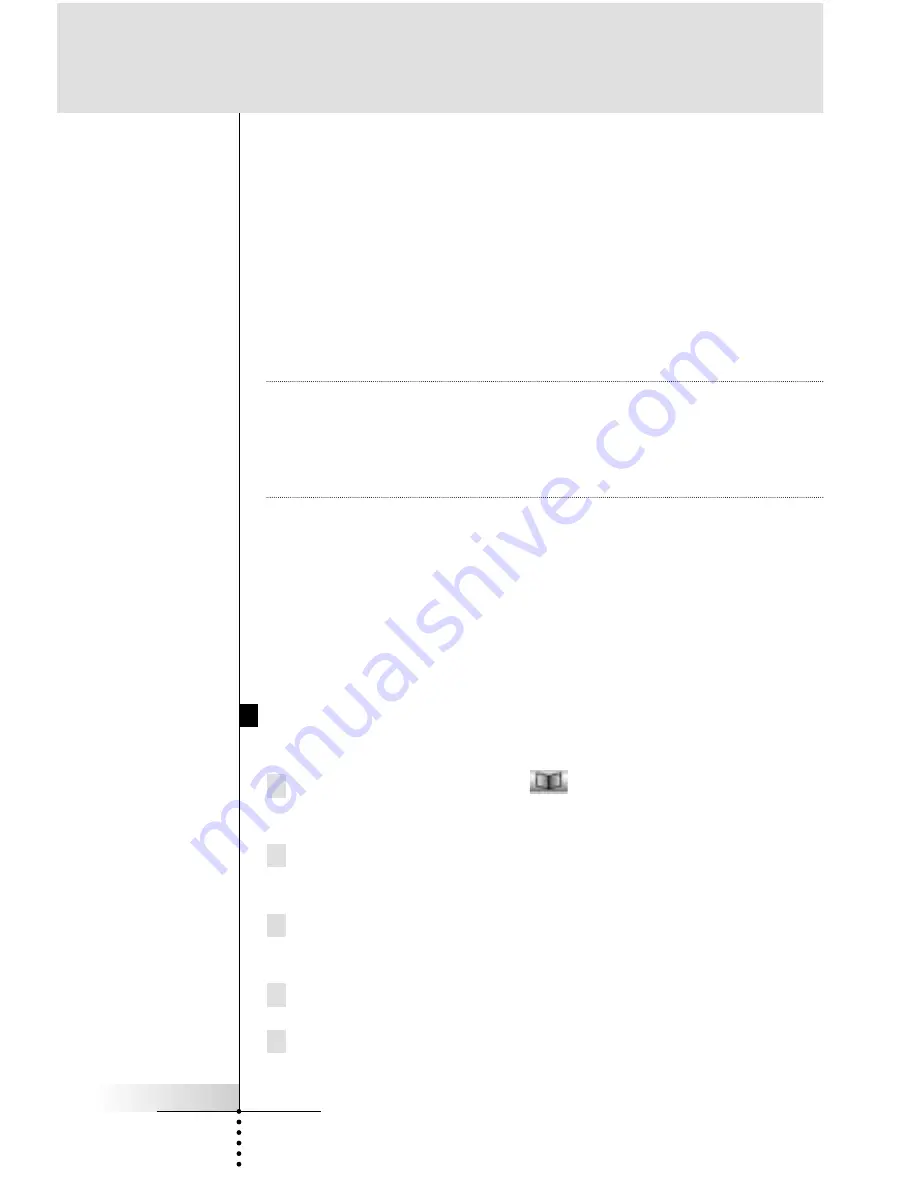
User Guide
42
Reference
There are two extra commands you can record as any step in a
macro;
Recording a Device Action (Source or Input Switching)
To record a Device Action containing a source switching command,
open the Device Overview page, hold down the Right function but-
ton (labeled “
Action
”) and tap the device you want to record the
device action. This action places the entire Device Action in the
Macro.
Note
If a macro has been recorded as a Device Action, you can inclu-
de all of it as a single step in another Macro, effectively nesting
one macro inside another. However, the last step of any Device
Action is a jump to the Device
’
s Main panel. This step is not
included in the nested macro.
Recording a Jump to a Device page
To jump to any device , open the Device Overview page, hold down
the Left function button (labeled “
Device
”) and tap the device you
want to jump to. This action places the jump and device action in
the Macro. Check your MACRO mode page. You
’
ll see that you
recorded both a jump and a device action. If you do not want the
Device Action, delete it.
Recording a Macro to a Device Button
Step By Step
1 Tap and hold the Mode icon
in the Lower Tool Bar more
than 3 seconds. Mode menu page will appear.
2 Tap the “
MACRO
” button to switch to MACRO mode.
The RC5400 displays first Macro mode page.
2 Tap the “
Macro to DEVICE
” button to proceed to the next step.
The Device Overview page appears.
3 Tap the device you want to program a macro.
4 Complete steps 6 to 10 in
“Recording a Macro to an Operation
Button”
on page 41.






























