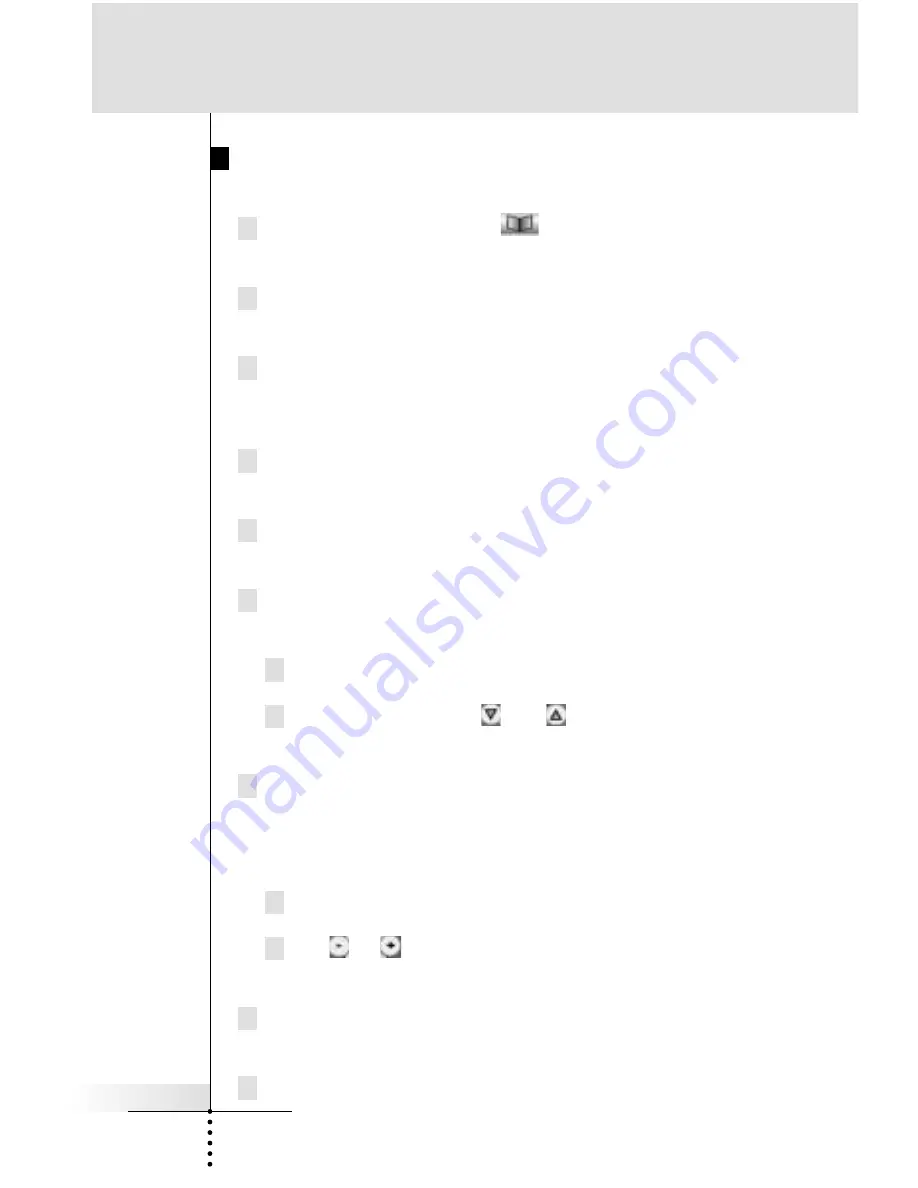
User Guide
43
Reference
Editing Macros
You can edit any macro you have recorded.
1 Tap and hold the Mode icon
in the Lower Tool Bar more
than 3 seconds. Mode menu page will appear.
2 Tap the “
MACRO
” button to switch to MACRO mode.
The RC5400 displays first Macro mode page.
3 Tap the “
Macro to BUTTON
” button if you want to edit the
macro for the operation button, or “
Macro to DEVICE
” button for
the device to proceed to the next step.
4 Navigate to the device and the page that contains the button
you want to edit a macro.
5 Tap the button which holds the macro you want to edit.
The “Macro mode” page appears.
6 You can
move
or
delete
listed commands, or you can
add
new
commands.a
a Tap command (including delay and beep) .
b Use the arrow buttons
and
to move the command to
the right place.
7 You can also add
delays
and
beeps
to the macro (for example,
to insert a short pause between turning on a device and sending
commands to it, allowing the device to warm up).
Delay timing can be adjusted:
a Tap a delay.
b Tap
or
buttons beside the selected delay to decrease
or increase the length of the delay.
8 Press the “
Test
” button to check if edited macro performs pro-
perly.
9 Tap “
Done
” to store and finish editing.






























