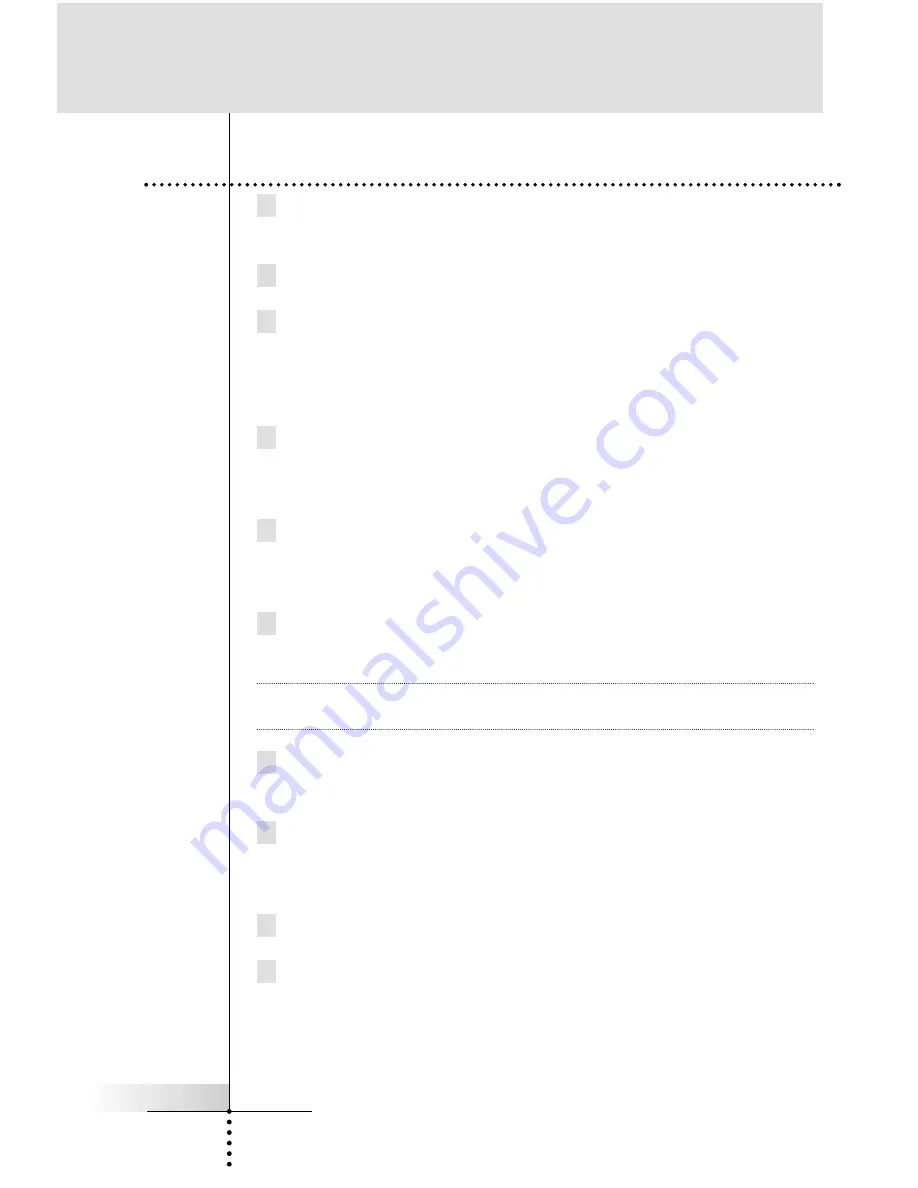
User Guide
20
1 Write a list of all of the actions in the operation you want to
record.
2 Gather all of the remote controls you will need for the operation.
3 Select
ADD
from the Mode menu. Choose
“
Create New DEVI-
CE
”
when prompted (see page 33-36).
In the device list, there is a device labeled
“
Help”.
Tap it to add the “Help” device.
4 Switch to
LABEL
mode. Relabel the new device currently labe-
led ‘Help” (for details on relabeling devices, see page 30-32).
Try to use a descriptive title like POWER, RECORD, etc.
5 Stay in
LABEL
mode. Relabel any of the introductory text on
page 1. Type in any guidelines your family may need to know for
this operation.
6 Stay in
LABEL
mode. Relabel as many of the buttons on the
five pages as you need.
Tip
Do not relabel the buttons labeled
“
Press for Next Help Screen
”
unless the button is the last step in the operation.
7 Switch to
LEARN
mode. Teach each button the appropriate
command.
8 Switch to
MOVE
mode. Move the new device to the appropriate
position in the device list (remember, this determines the button
position on the Home page and Device Overview page).
9 Return to
USE
mode and test out your new list. Congratulations!
10 You can make as many Help lists as you like. Simply repeat
steps 1 through 9 for each operation you would like to program
a help list.
Customizing Your RC5400
4.
Programming Help List






























