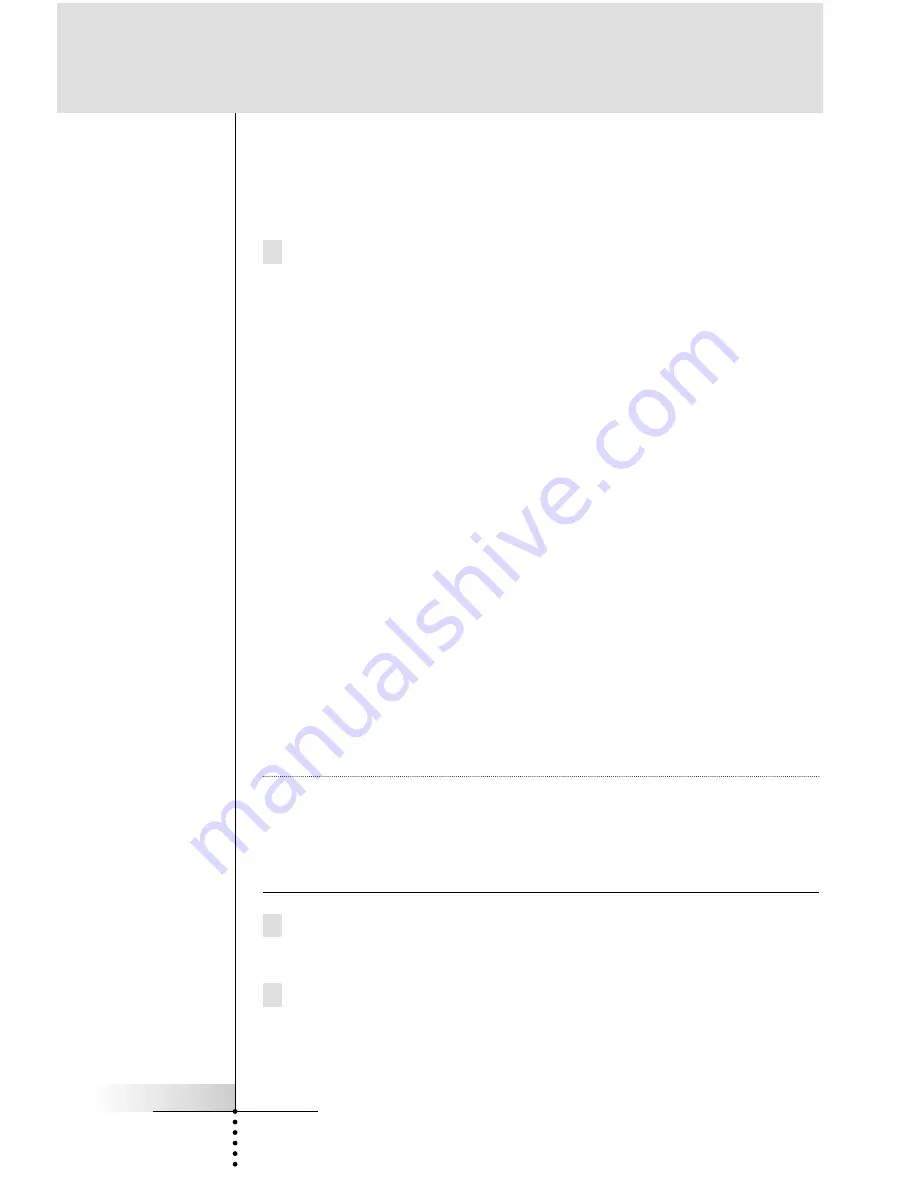
User Guide
24
The MACRO edit page will appears. If you had any previously
programmed commands in this button, they will appear for you
to edit.
10 Working from your written list, navigate to the desired device
and page to program all of the steps in the Macro
(see page 41).
Commands
- When you touch a button, you will record an RC
command step (see page 41).
Jumps
- When you select a device from the Device Overview
while holding down the Left function button (now labeled
“Device”), you will record a page jump to the first page of that
device (see page 42).
Device Action
- When you select a device from the Device
Overview while holding down the Right function button (now
labeled “Action”), you will record a Device Action of that device
(see page 42).
Delays
- When you select a Delay, use the “+” and “-” buttons to
set the amount of delay (see page 41).
Beeps
- When you select a Beep, you will record a beep (see
page 41).
Note
Use the Page + / - buttons or Page overview to navigate pages;
the Tab buttons will not work. If you accidentally record a tab
button as a macro step, it will do nothing because you cannot
alias to a button that jumps. Since it will confuse you to see it in
the Macro Edit window, it is best to delete it.
11 Once all steps have been programmed, test your macro by tap-
ping the “
Test
” button on the page.
12 Typically you will need to adjust the timing of the macro. Simply
Customizing Your RC5400






























