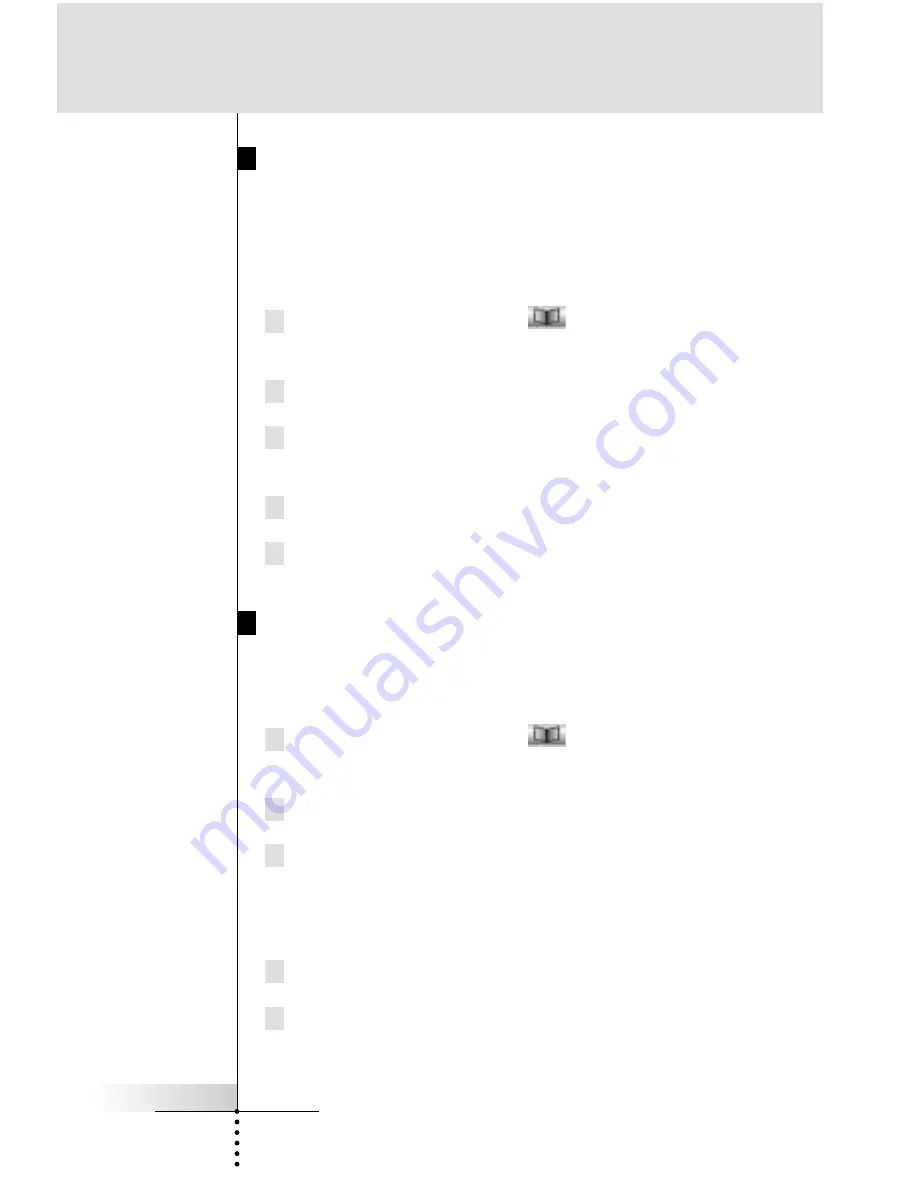
User Guide
32
Labeling a Device
Remember, the buttons on Home page are linked (
automatically
aliased
) to the labels you create for the Device Overview, so any
change you make to the Device Overview names will be automati-
cally carried out on your Home page buttons.
1 Tap and hold the Mode icon
in the Lower Tool Bar more
than 3 seconds. Mode menu page will appear.
2 Tap the “
LABEL
” button to switch to the LABEL mode.
3 Tap the “
Label DEVICE
” button on the page.
The Device Overview page appears.
4 Tap the device which you want to label.
5 Complete steps 6 to 9 in
“
Labeling a Button
”
on page 30-31.
Labeling a Page
You can label all pages which are displayed in the Page Overview
page.
1 Tap and hold the Mode icon
in the Lower Tool Bar more
than 3 seconds. Mode menu page will appear.
2 Tap the “
LABEL
” button to switch to the LABEL mode.
3 Tap the “
Label PAGE
” button on the page.
The Page Overview page appears.
You can navigate to other device by tapping the Device
Overview button.
4 Tap the page which you want to label.
5 Complete steps 6 to 9 in
“
Labeling a Button
”
on page 30-31.
Reference






























