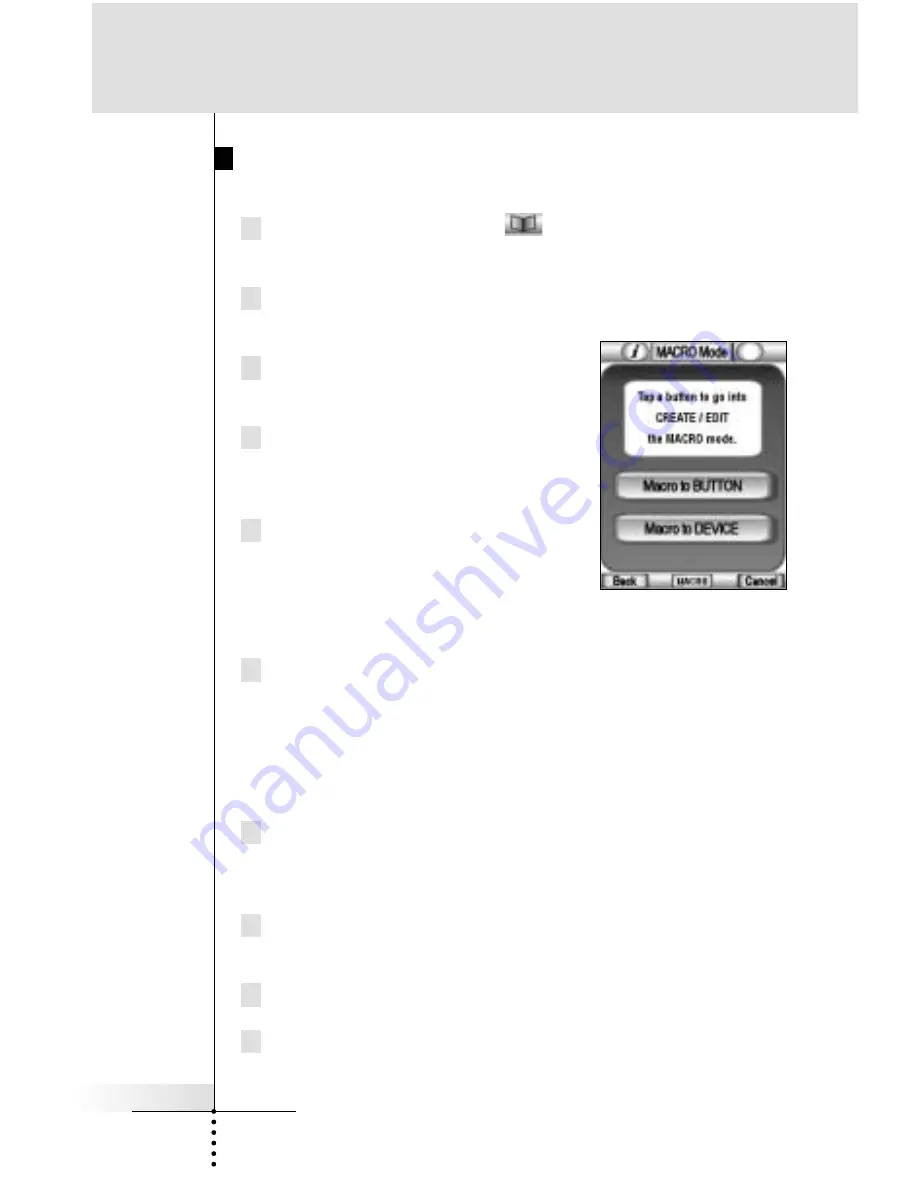
User Guide
41
Recording a Macro to a Operation Button
Step By Step
1 Tap and hold the Mode icon
in the Lower Tool Bar more
than 3 seconds. Mode menu page will appear.
2 Tap the “
MACRO
” button to switch to MACRO mode.
The RC5400 displays first Macro mode page.
3 Tap the “
Macro to BUTTON
” button
to proceed to the next step.
4 Navigate to the device and the page
that contains the button for which
you want to create a macro.
5 Tap the button you want to create a
macro.
If the selected button cannot be used
for a macro, you hear a beep which
signifies a failure.
6 Tap the “
Add
” button to enter the sequence of commands in a
macro.
You can navigate to whatever control page you want, just as you
do in USE mode. When you have selected the sequence, the
RC5400 back to the Macro mode page again.
7 Tap the “
Delay
” button to enter the delay in a macro.
The delay is added in the macro list. You can adjust the delay
time by pressing “
+
” and “
-
” buttons beside the added delay.
8 Tap the “
Beep
” to enter the beep in a macro.
The Beep is added in the macro list.
9 Tap the “
Test
” button to try if the macro performed properly.
10 Tap the “
Done
” button to finish the macro if it performed proper-
ly. By pressing the Right function button labeled “
Cancel
”, you
can cancel creating a macro.
Reference






























