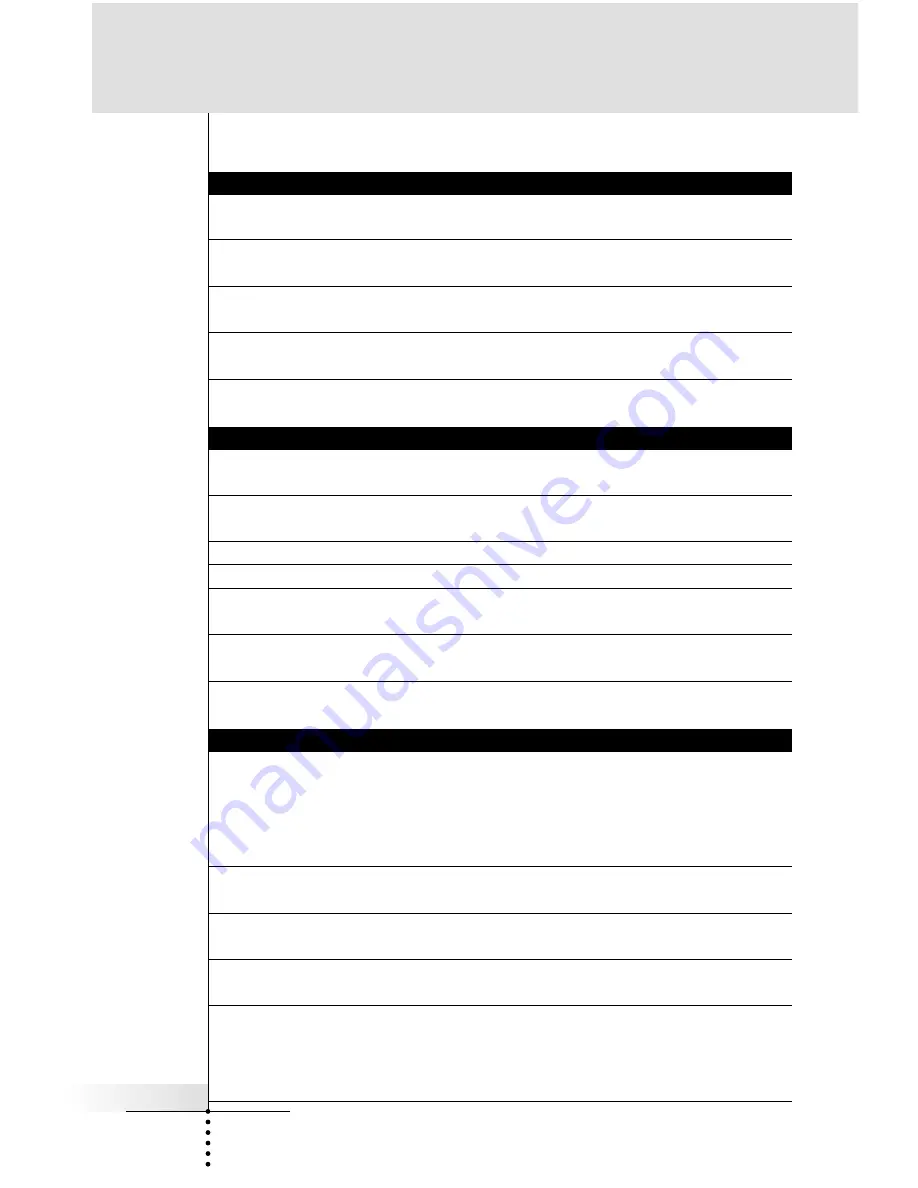
First Setup page
Setting
Function
Adjusting
Time Mode
Sets the time display mode.
Tap the Time Mode button
(AM/PM, 24H, No Time)
Repeatedly.
Time, Day, Month
Sets the time, Day, Month
Tap the each label, and then adjust
and Year
and Year individually
by t and - buttons.
Animation
Selects the Animation mode
Tap the ANIMATION button.
(Full, Page, Mode, None).
repeatedly.
Cursor Navigation
Turns the Cursor Navigation mode
Tap the CURSOR NAVIGATION
On/Off.
button repeatedly.
Second Setup page
Setting
Function
Adjusting
LCD Sleep
Sets the timeout of the Touchscreen. Tap the + and - buttons both side
of the SCREEN label.
Backlight
Sets the timeout of the backlight
Tap the + and - buttons both side
of the BACKLIGHT label.
Auto Backlight
Turn the Auto backlight On/Off.
Tap the AUTO BACKLIGHT button
Pickup Sensor
Turn the Pickup Sensor On/Off.
Tap the PICKUP SENSOR button
Screen (beep)
Selects the beep volume (Off, 1,2,3)
Tap the SCREEN button
for Touchscreen
repeatedly.
Button (beep)
Selects the beep volume (Off, 1,2,3)
Tap the BUTTON button
for Hard buttons.
repeatedly.
Third
Setup page
Setting
Function
Adjusting
Mode Menu
Active -
Normal. Anyone can access.
Tap the MODE MENU button
Deactive - Hide the Mode icon
.
repeatedly
SPECIAL NOTE
Good when children are tech-savvy.
To access the Mode Menu page after deactivating it, press and hold
the spot where the Mode Menu icon used to be for more than five seconds.
Device Menu
Active-
Turns On the Device Overview.
Tap the DEVICE MENU
Deactive -
Turns Off the Device Overview.
Repeatedly.
Page Menu
Active-
Turns on Page Overview.
Tap the PAGE MENU
DeActive -
Turns off Page Overview.
repeatedly.
Calibration
Calibrates the Touchscreen.
Tap the Calibrate button and
follow the on-screen instructions.
Revert*
Reverts the RC5400 to the default
Tap the Revert button and
configuration.
follow the on-screen instruction
* When you revert the RC5400, all customization items (settings, macros, learned IR commands,..)
are lost permanently. The Revert button will only appear if one change has been made.
Getting Started
User Guide
13






























