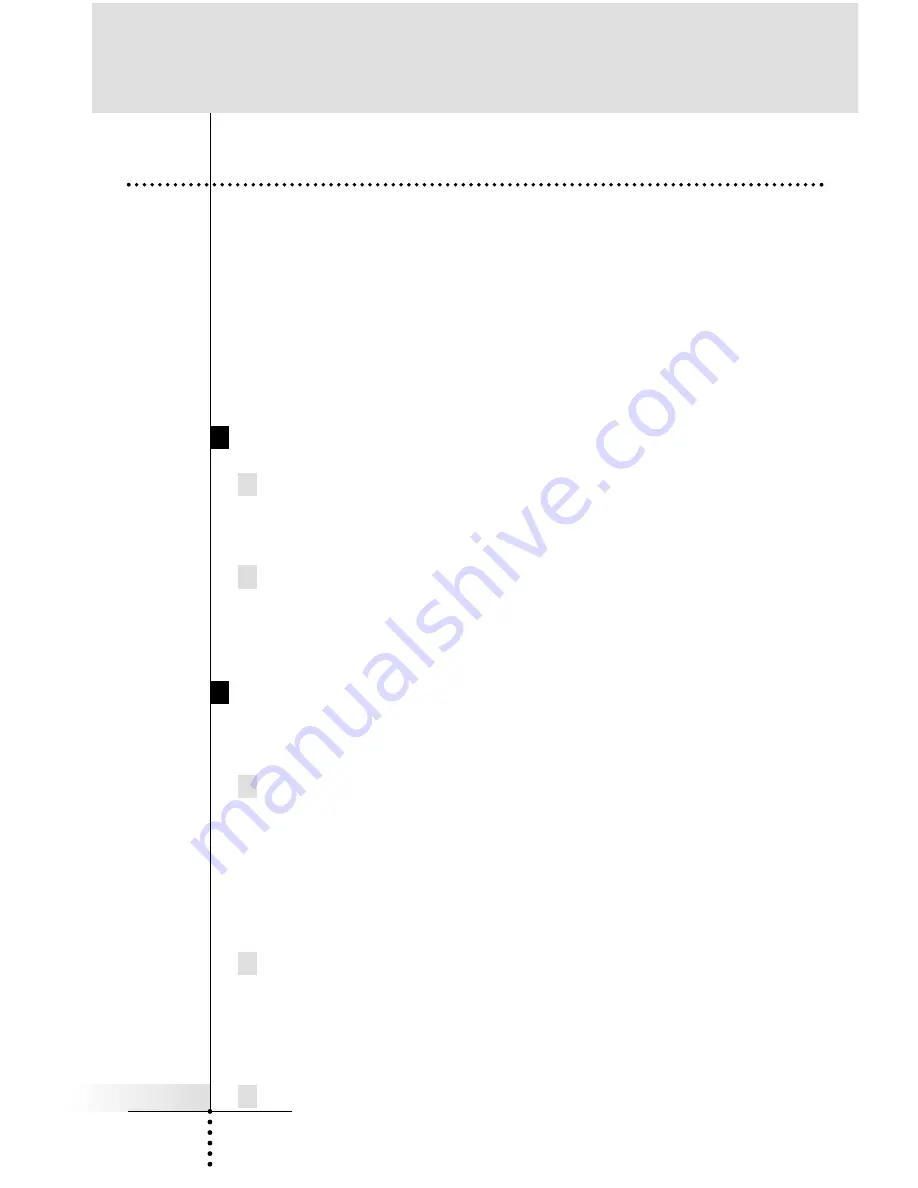
User Guide
21
Macros allow you to send a sequence of commands, jumps, delays
and beeps with up to 250 steps using one single touch.
Basically, you can assign any button as a macro button. However,
it is recommended that you use the reserved macro buttons in the
Macro device since they are conveniently labeled with popular
Macro titles. However any button can be reprogrammed to be a
Macro.
In order to plan your macros, you should understand the capabili-
ties as follows,
Any Button Perform Macros/Jumps
You can
program a macro to be played back when a button in
the device page is selected by pressing a button on a device
page (see page 41).
You can
program a macro to be played back when a device is
selected by either pressing a button on the Home page or by
selecting the device via the Device Overview page
(see page 42).
Macros Perform Jumps to Any Device Page
The RC5400 has the unique capability of jumping to any device
panel during a macro.
You can
make any or all of the 250 steps a jump to any Device
panel. This provides you with the opportunity to give some feed-
back to the end user while a macro is being played back.
For
example: you can reveal the CD device panel to show the user that
commands are being sent to the CD player, then jump to an AMP
panel to show the user that commands are being sent to the amp.
(see page 41-42)
You can
ADD/Create a Status device (located in new devices in
the division named OTHER) and custom label each panel to
give the end user more specific feedback as to what the macro
is doing. You can then program jumps to each Status panel to
occur during the macro. (see page 33-34)
You cannot
jump to any Home page, Device Overview and
Customizing Your RC5400
5.
Macro/Page Jump Capability
















































