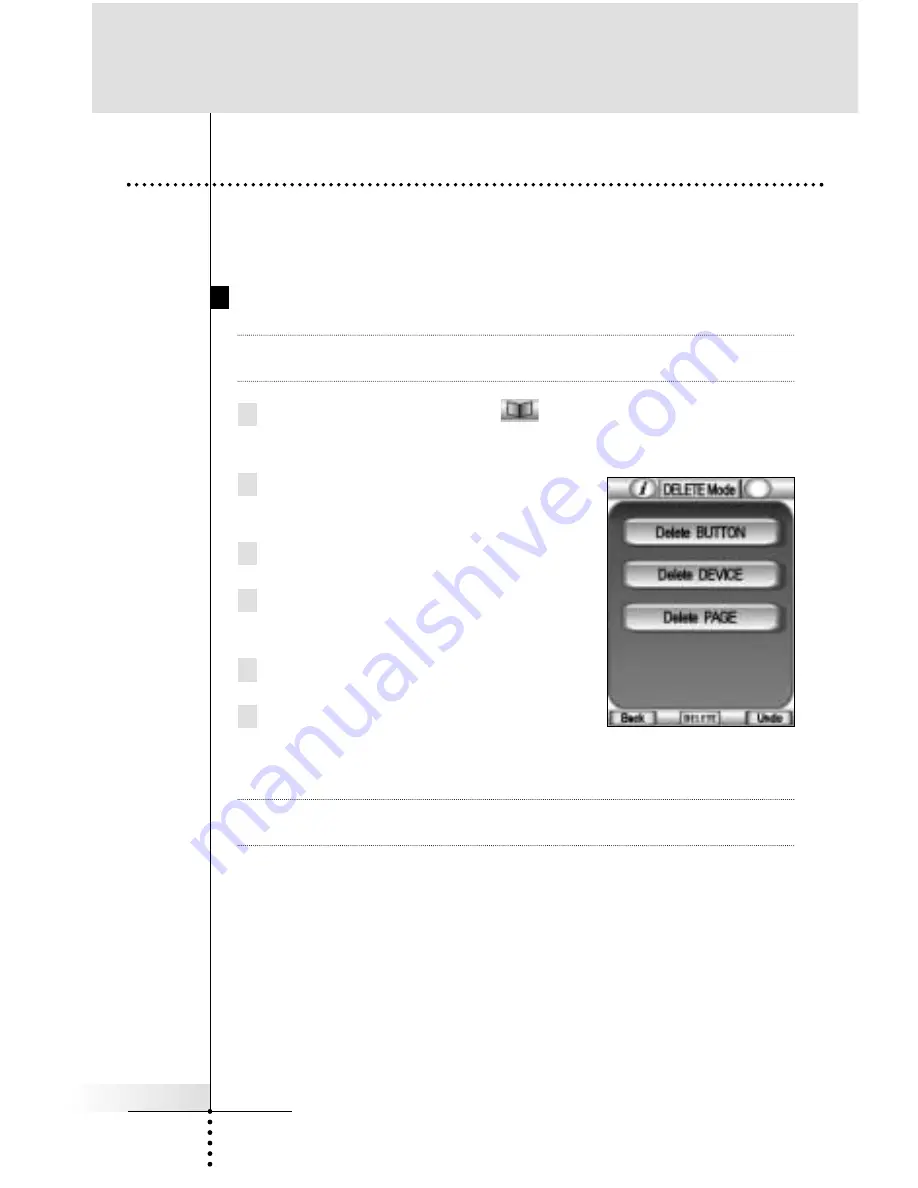
User Guide
37
You can delete the Buttons in device pages and the Device itself.
Home page buttons cannot be deleted directly.
Deleting a Button
Note
Frames (borderless buttons) such as the greeting on the home
panel also can be deleted.
1 Tap and hold the Mode icon
in the Lower Tool Bar more
than 3 seconds. Mode menu page will appear.
2 Tap the “
DELETE
” button to switch to
the DELETE mode.
3 Tap the “
Delete BUTTON
” button.
4 Navigate to the page that contains
the button you want to delete.
5 Tap the button you want to delete.
6 Tap “
Yes
” to delete or “
No
” to cancel.
The label “
UNDO
” appears above
the Right function button when you have deleted the button.
Note
By pressing the “UNDO” function button, the button you just
deleted is restored.
The result depends on the element you are deleting:
n
Soft buttons (Operation page button)
: The button disappe-
ars from the display.
n
Left or Right function button
: The corresponding label dis-
appears from the display and the button become inactive.
n
Other hard buttons
: The button becomes inactive.
Reference
4.
Deleting Buttons and Devices






























