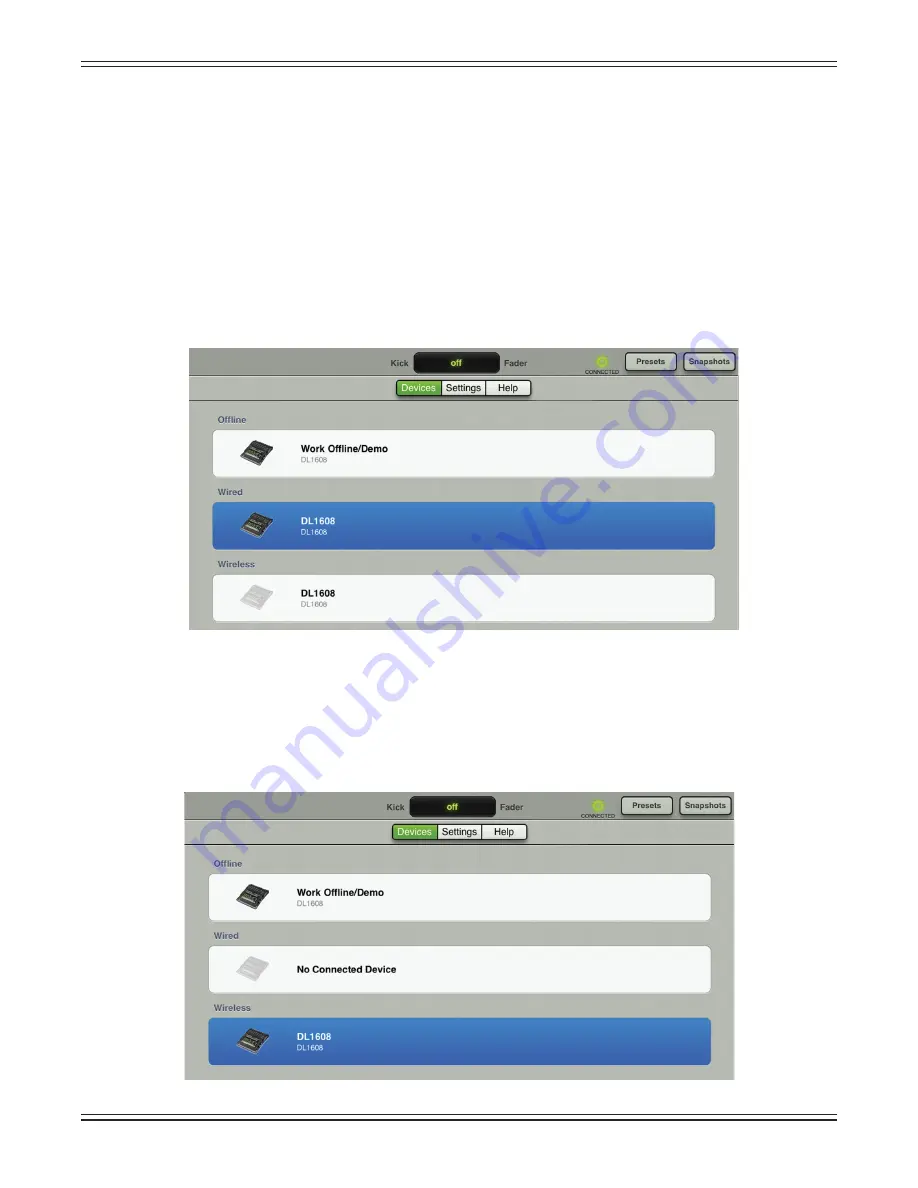
Mackie DL1608 Reference Guide V1.2
77
devices [offl ine and wired] indicating that either may be selected. The router hasn’t been set up yet,
so there aren’t any wireless options at this point.
Wired II
— If you connect the Wi-Fi router, power cycle the console [remember that the console
needs to be powered on AFTER the router] and connect the iPad to the wireless network as described
in chapter 4 [“DL1608 Hardware : Wireless Setup”, pages 22-25], you will see the DL1608 appear in the
wireless section available for wireless control. This may take a few moments to appear. Again, though,
since the iPad is wired, you will be unable to change over to wireless control. Try to select the wireless
DL1608 by tapping it. Notice that it just bounces back to the wired device. This is indicated by a grayed
out DL1608 icon in the wireless selection. However, the offl ine icon is not grayed out, indicating that it
is available for selection. You might decide to work offl ine so your changes don’t aff ect the mix of the
gig currently taking place.
Wireless
— Remove the iPad from the mixer and select “DL1608” from the wireless list so it highlights
blue. Feel free to wander the venue and mix with this wireless iPad. Because the iPad is wireless, working
wired is not an option until the iPad is reattached to the mixer. As such, the DL1608 icon in the wired list
is grayed out. However, the offl ine selection is not grayed out, indicating that it is available for selection.
You might decide to work offl ine so your changes don’t aff ect the mix of the gig currently taking place
.
















































