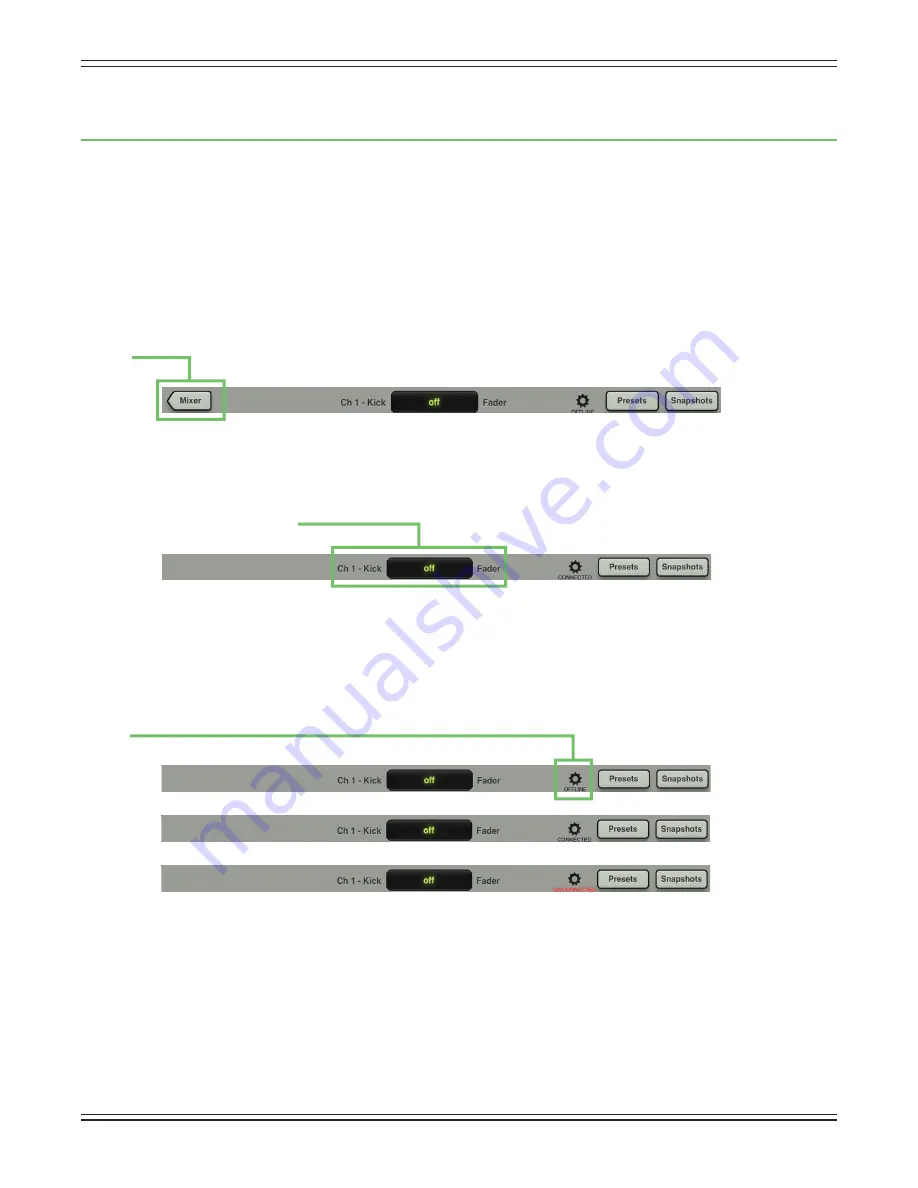
Mackie DL1608 Reference Guide V1.2
74
Chapter 14: Mixer View : Navigation Bar
Introduction
Just how important is the navigation bar? It’s so important that it is always available regardless of what
view is currently displayed. Want more? Not only is it always available, but it is right on top in plain sight!
Not at the bottom or tucked away in some corner. It’s a banner announcing (and awaiting) your choice.
Interestingly, though, there are no faders here, EQ, gates and compressors and FX live elsewhere, etc.
Think of the navigation bar as the brains
behind
the operation. A mixer button takes you back to the
mixer view, there are a wide variety of options to choose from in the tools section and the navigation
bar also hosts snapshots, shows, recall safe channel selection and presets, too.
Mixer
The mixer button is only displayed when working within a channel view [EQ, gate and compressor,
FX, graphic EQ and compressor / limiter]. Simply tap the mixer button to return to the mixer view.
If a mixer button is not displayed (as displayed in the image below), then you are already in the mixer view.
Current Parameter Display
Here, the current parameter display shows the current channel system name [Ch 1], followed by the
custom user name [Kick], the current parameter value [off ] and current parameter name [Fader] for just
about every control or parameter as it is adjusted. Also, if you want to type in an exact value for a parameter,
touch the channel’s parameter you would like to update so it appears in the current parameter display.
Next, tap the current parameter value; a keyboard appears. Simply type in the exact value you would
like for that channel’s parameter followed by a carriage return.
Tools
The gear icon is where you access the tools. Think of it as a “settings”-type area. But before we get into
those settings, let’s talk about one more very important thing the tools button does. Text will always
be located underneath the icon and it will state the current connection status of the Master Fader app.
As seen in the images above, it could state one of three statuses:
Offl ine
— The Master Fader app is NOT communicating with a DL1608 because it has been confi gured
as such. Offl ine could even be displayed when an iPad is physically connected to a DL1608.
Connected
— The Master Fader app is connected to the DL1608 mixer, either wired or wirelessly.
Disconnected
— The Master Fader app is trying to connect wirelessly to the DL1608 mixer, but is
unable to connect.






























