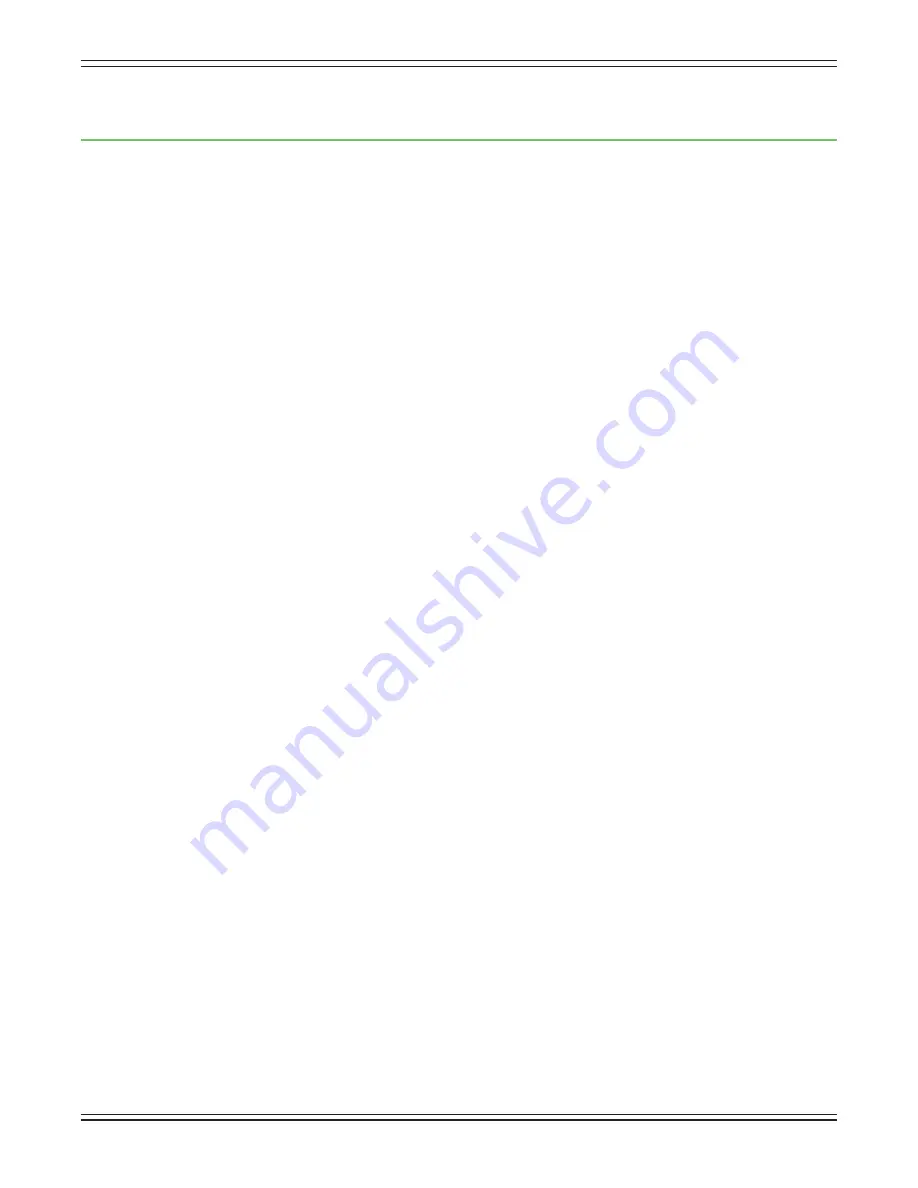
Mackie DL1608 Reference Guide V1.2
22
Chapter 4: DL1608 Hardware : Wireless Setup
Introduction
Do you want wireless control of your mixer? Of course you do! Let’s dig in and get the router set up,
as this is quite an important feature of the DL1608. Up to 10 iPads may be connected to the network,
and therefore control the DL1608 wirelessly [via Wi-Fi] or wired.
Wi-Fi Router
For wireless control, all that’s necessary is to connect the DL1608 to a Wi-Fi router. While it is possible
to utilize an existing wireless network, a dedicated Wi-Fi router will give you complete control, resulting
in the best possible performance.
If you don’t already have a Wi-Fi router, nearly any Wi-Fi router found at a reputable office supply store (or
other similar business) will work. When selecting a new router (or checking out your current router) please
make sure it has ALL of the following features:
(1) CAT5 Connection
—
Make sure the Wi-Fi router connects via CAT5 Ethernet cable, not USB.
Most routers allow the use of either a straight-wired cable or crossover cable, but If you have a choice,
a straight-wired CAT5 Ethernet cable is the way to go to ensure smooth operation with any router.
(2) DHCP
—
The router needs to be able to assign an IP address to a device [the DL1608, for example]
connected to the Ethernet port. In most cases, the router will handle this task. However, there are some
routers that can’t complete this simple assignment and should not be used. Routers with a single
Ethernet port often will not work well with the DL1608 for this reason.
(3) 802.11n / 5GHz
— Believe it or not, those numbers are not just a bunch of mumbo jumbo.
Those numbers reflect a Wi-Fi mode [802.11n] and band [5GHz] that we prefer and strongly suggest.
Wi-Fi mode 802.11g and band 2.4GHz also work, but all the cool kids are using 802.11n and 5GHz.
This is often packaged as “Dual Band”.
(4) Brand
—
We are not in the business of suggesting what Wi-Fi router to go with,
but choosing one with an instantly recognizable, quality, trustworthy name doesn’t hurt.
Some examples we’ve heard of:
• Apple
• Belkin
• D-Link
• Linksys
• NETGEAR
The Mackie website displays a list of tested and approved routers.
Network Connectivity
Now it’s time to connect to the network. Here are the steps to get some connectivity.
Connectivity before creativity!
(1) CAT5 Connection
—
Plug one end of the CAT5 Ethernet cable into the network connector on the
DL1608 and the other end into a LAN port on the router, NOT a WAN port. Read that sentence again.
(2) Power to the Router
—
The router needs to be powered up first before anything else. Plug it in
and flip the power switch to the “on” position. <--ok, that might have been a cruel trick. Wireless routers
often power up when plugged in with no power switch to flip.
(3) The Waiting
—
Give the router a little time to boot up and do its thing. We know, we know,
the waiting is the hardest part. Somehow I don’t think Tom Petty was singing about wireless router
boot up times. This shouldn’t take more than 5-10 seconds.
(3) Power to the Mixer
—
Go ahead and power up the DL1608.
















































