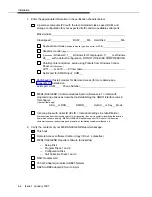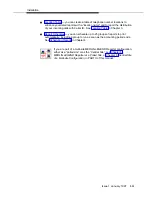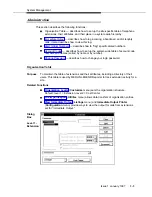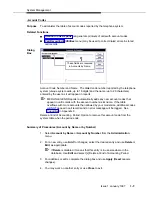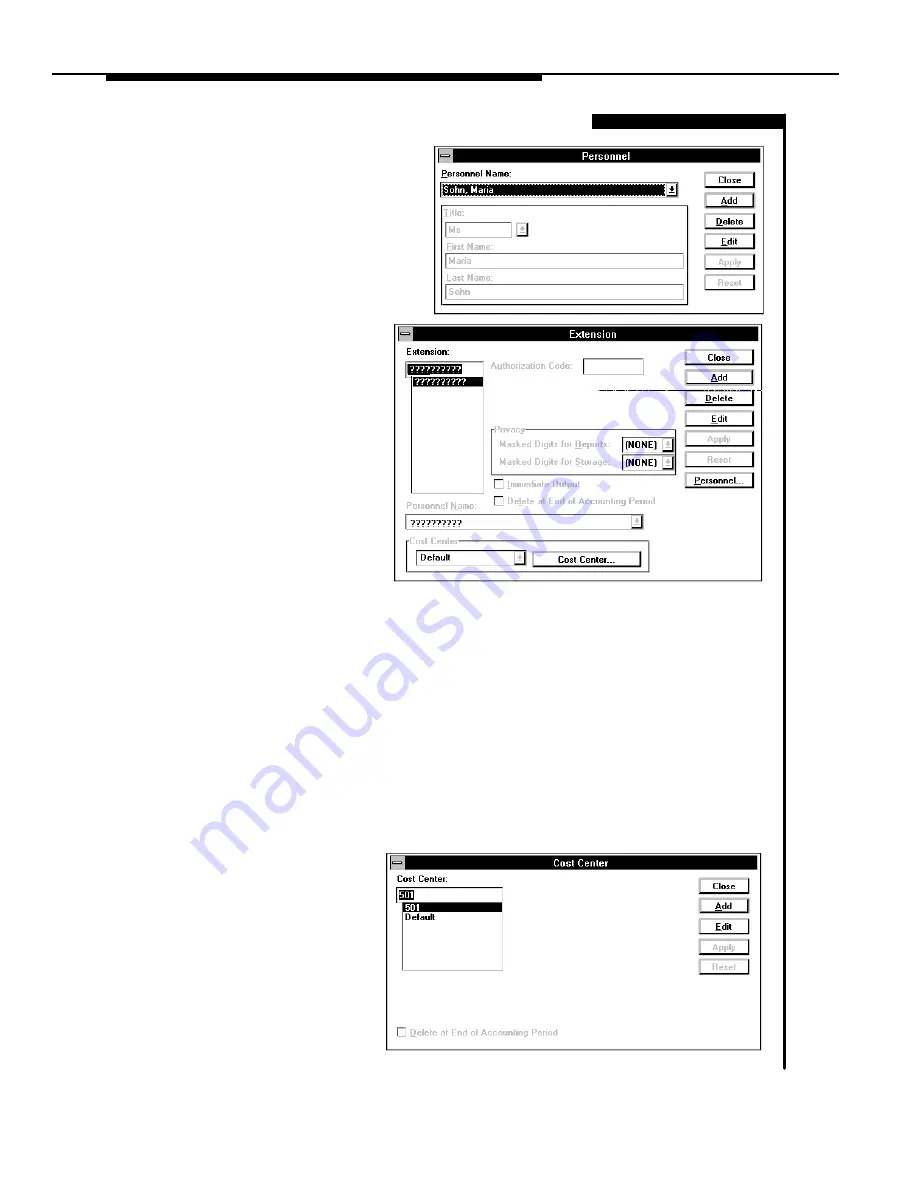
Installation
2-16
Issue 1 January 1997
Skip in a minimal setup
b. Select Add.
i. One at a time, enter all
personnel names from the
ORGANIZATION
WORK-
SHEET - Levels 1 and 2.
After each entry, use
Apply.
ii. When complete, use Close.
c. Back at the Extension
dialog box, use the
Cost Center button and
proceed to step 5d.
d.
If your Organization contains only two levels, proceed directly to step 5e; for
Organizations with higher levels, we recommend working from the top down to
enter your ORGANIZATION WORKSHEET - Levels 2 and Higher.
i.
Move to the very top level — use the Department button in the Cost Center
dialog box, then the next level button if it exists, and so on.
ii.
Complete this level: one at a time, add entries from the worksheet (use
Apply after each); when complete, select Close to move one level down.
iii. If this is the Cost Center level, proceed to step 5e; otherwise, add this level
entries from the worksheet, making the appropriate association with its
“parent” level. When complete, select Close.
iv. Repeat the above step until you reach the Cost Center level.
e. At the Cost Center level:
i. Use Add to enter all
cost centers (or
calling groups) from
the
W
orksheet and
asso-ciate each with
its “parent” level (if it
exists). After each
addition, use Apply.
ii. When complete, use
Close.