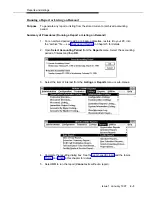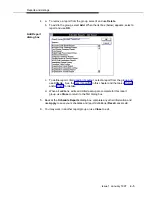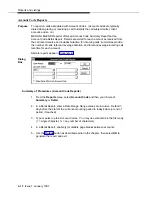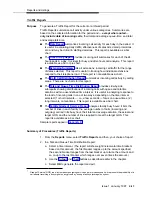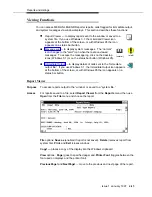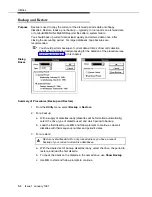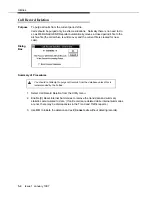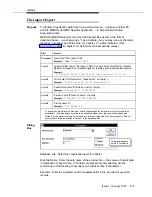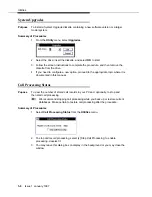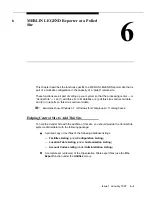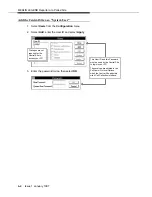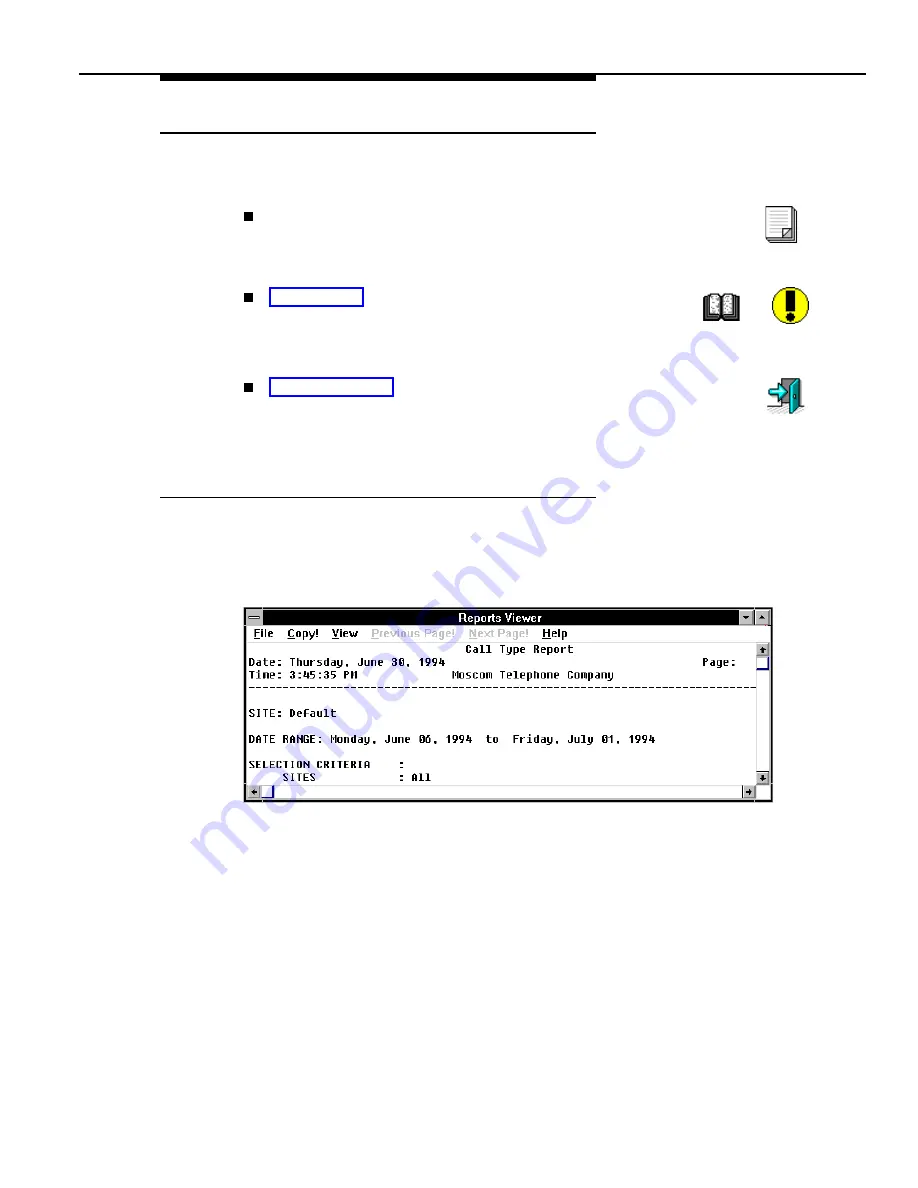
Reports and Listings
Issue 1 January 1997
4-15
Viewing Functions
You can access MERLIN LEGEND Reporter reports, calls flagged for immediate output,
and system messages via window displays. This section describes these functions:
Report Viewer — to display reports sent to the window or saved to a
system file. If you use Windows 3.1, the minimized Viewer icon
appears at the bottom of the screen, or with Windows 95 the icon
appears on a status bar button.
Message Log — to display system messages. The “normal”
icon changes to the "alert" icon when there are unviewed
messages. To access the message log, click on the desktop
icons (Windows 3.1) or on the status bar button (Windows 95).
(normal)
(alert)
Immediate Output — to display details of calls sent to the “immediate
output file.” If you use Windows 3.1, the Immediate Output icon appears
at the bottom of the screen, or with Windows 95 the icon appears on a
status bar button.
Report Viewer
Purpose
To access reports output to the “window” or saved to a “system file.”
Access
For reports saved to a file, select Report Viewer from the Reports menu; then use
Open from the File menu and choose the report.
File options: Save as (enabled if report is not saved), Delete (removes report from
system file), Print, and Exit (closes window).
Copy! — places a copy of the display into the Windows clipboard.
View options: Page (goes to specified page) and Printer Font (toggles between the
font used on displays and the printer font).
PreviousPage! and NextPage! — move to the previous and next page of the report.