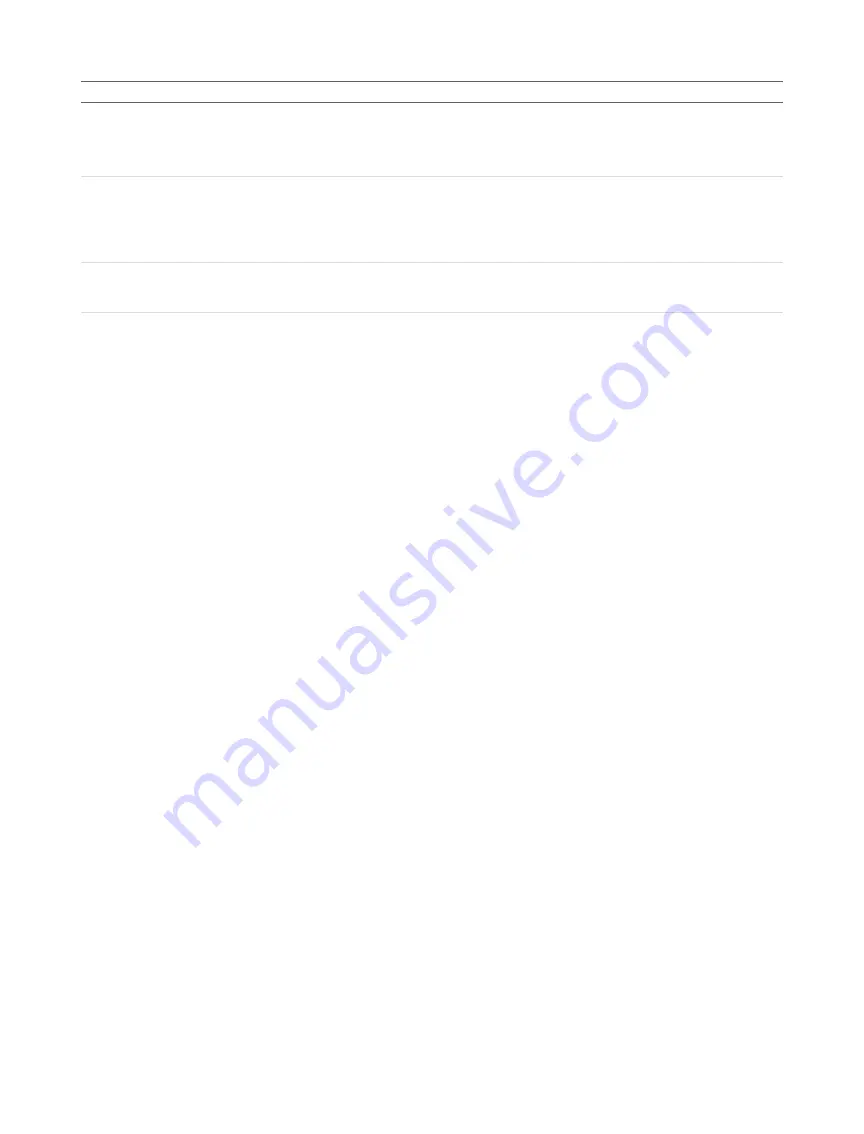
Gocator Device Files • 126
Gocator 1100 & 1300 Series
Element
Type
Description
Event
32s
Setting for which event control the output:
1 – Measurement
2 – Software
4 – Exposure
ScheduleEnable
32u
Setting for scheduled output mode. When unscheduled, output updates
immediately. When scheduled, output updates according to a target
value in software command, or a delay.
0 - Not scheduled
1 - Scheduled
Delay
64f
Setting for output delay. The delay is measured from exposure (first
exposure for multiple exposure) to when output is scheduled. Ignored
when ScheduleEnable is 0. The units depends on SystemDomain.
Summary of Contents for Gocator 1100 Series
Page 1: ...USER MANUAL Gocator 1100 1300 Series Version 3 6 5 15 Revision C...
Page 187: ...Specifications 187 Gocator 1100 1300 Series Envelope 21 0 40 0 20 0 71 0 2 1 19 3 101 4...
Page 189: ...Specifications 189 Gocator 1100 1300 Series Envelope 0 39 0 87 5 120 7 0 1 2 11 4 40 0 60 0...
Page 191: ...Specifications 191 Gocator 1100 1300 Series Envelope 21 0 182 5 35 0 72 2 102 8 2 8 19 6...
Page 193: ...Specifications 193 Gocator 1100 1300 Series Envelope 0 39 0 88 9 122 2 0 11 8 1 6 182 5 217 5...
Page 196: ...Specifications 196 Gocator 1100 1300 Series Envelope 21 0 200 0 200 0 72 3 103 1 2 8 19 7...
Page 199: ...Specifications 199 Gocator 1100 1300 Series Envelope 0 39 0 88 9 122 6 0 12 0 1 6 200 0 400 0...
Page 202: ...Specifications 202 Gocator 1100 1300 Series Envelope 21 0 237 5 325 0 72 3 103 2 2 8 19 8...
Page 205: ...Specifications 205 Gocator 1100 1300 Series Envelope 0 39 0 89 0 122 7 0 12 0 1 7 237 5 562 5...
Page 208: ...Specifications 208 Gocator 1100 1300 Series Envelope 21 0 375 0 562 5 72 6 103 3 3 0 19 9...
Page 211: ...Specifications 211 Gocator 1100 1300 Series Envelope 0 39 0 89 0 122 7 0 12 0 1 7 237 5 562 5...
Page 214: ...Specifications 214 Gocator 1100 1300 Series Envelope 400 0 21 0 250 0 72 4 103 3 2 8 19 8...
Page 217: ...Specifications 217 Gocator 1100 1300 Series Envelope 0 39 0 89 0 122 7 0 12 0 1 7 250 0 650 0...
Page 220: ...Specifications 220 Gocator 1100 1300 Series Envelope 21 0 500 0 2000 0 200 1 231 4 2 7 19 9...
















































