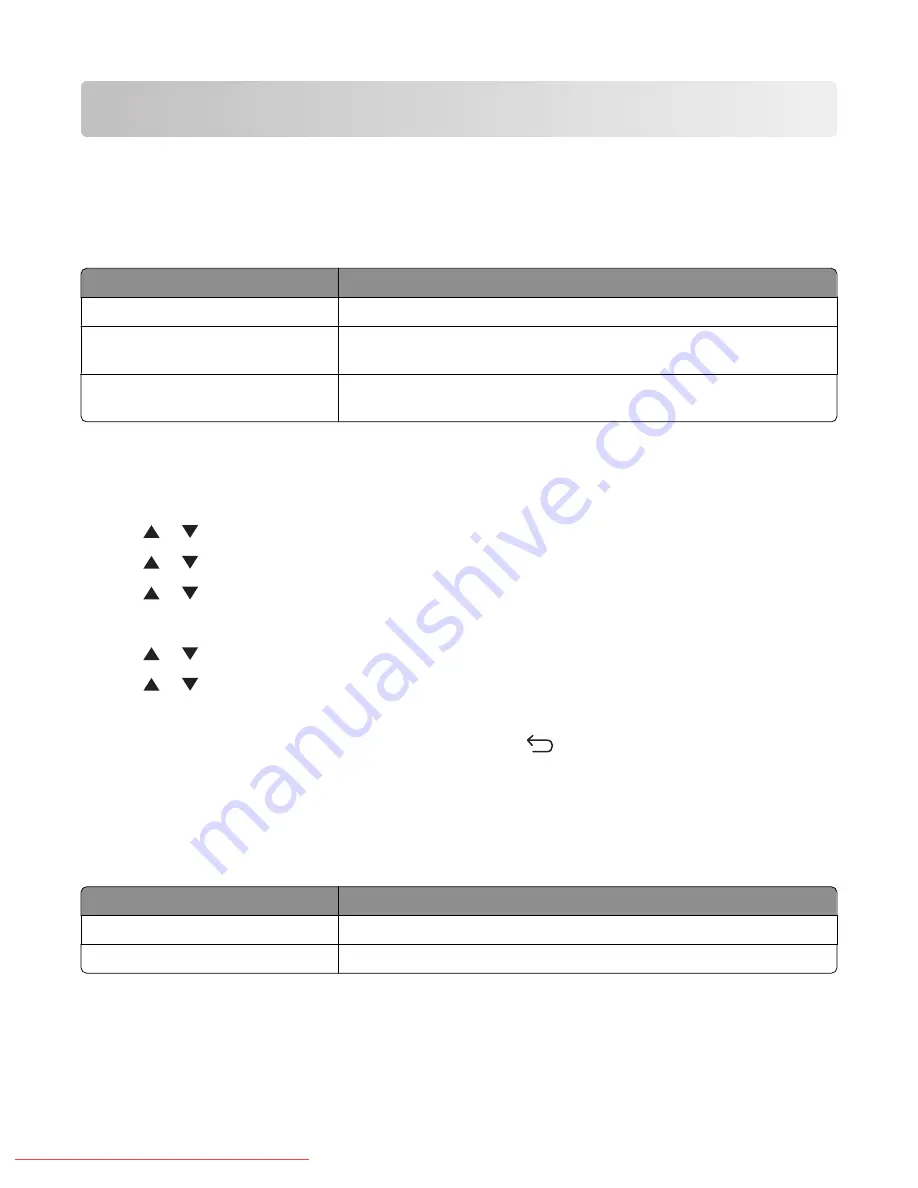
Administrative support
Locking the administrator menus
Since many people often use a printer, a support person may choose to lock the Admin Menu, Scan and Fax functions,
or incoming faxes for security reasons. The following settings are available:
Secure setting
Description
Panel Lock
Access to Admin Menu is disabled.
Scan/Fax Lock
Access to the scanner and fax requires a password. Panel Lock must be
enabled before enabling Scan/Fax Lock.
Secure Receive Lock
Incoming faxes require a password to print them. Panel Lock must be
enabled before enabling Secure Receive Lock.
To enable Secure Settings:
1
Make sure the printer is on and
Select Function
appears.
2
From the printer control panel, press
System
.
3
Press
or
repeatedly until
Admin Menu
appears, and then press
OK
.
4
Press
or
repeatedly until
Secure Settings
appears, and then press
OK
.
5
Press
or
repeatedly until
Panel Lock
appears, and then press
OK
.
6
Press
OK
.
7
Press
or
repeatedly until
Enable
appears, and then press
OK
.
8
Press
or
repeatedly until
Change Password
appears, and then press
OK
.
9
You are prompted to enter a password (PIN). Use the keypad to enter a 4-digit PIN, and then press
OK
.
10
Repeat the steps for additional security settings, and then press
repeatedly until
Select Function
appears.
Adjusting Power Saver
Power saver can be adjusted for both the printer and the scanner lamp. The following modes are available:
Power saver setting
Description
Mode 1 (Printer)
Reduces power consumption when the printer is left idle
Mode 2 (System)
Controls the scanner lamp
To adjust power saver settings:
1
Make sure the printer is on and
Select Function
appears.
2
From the printer control panel, press
System
.
Administrative support
170
Downloaded From ManualsPrinter.com Manuals
Summary of Contents for X560(n)
Page 2: ...Downloaded From ManualsPrinter com Manuals...
Page 108: ...6 Close the front door Clearing jams 108 Downloaded From ManualsPrinter com Manuals...
Page 112: ...6 Close the front door Clearing jams 112 Downloaded From ManualsPrinter com Manuals...
Page 115: ...5 Close the front door Clearing jams 115 Downloaded From ManualsPrinter com Manuals...
















































