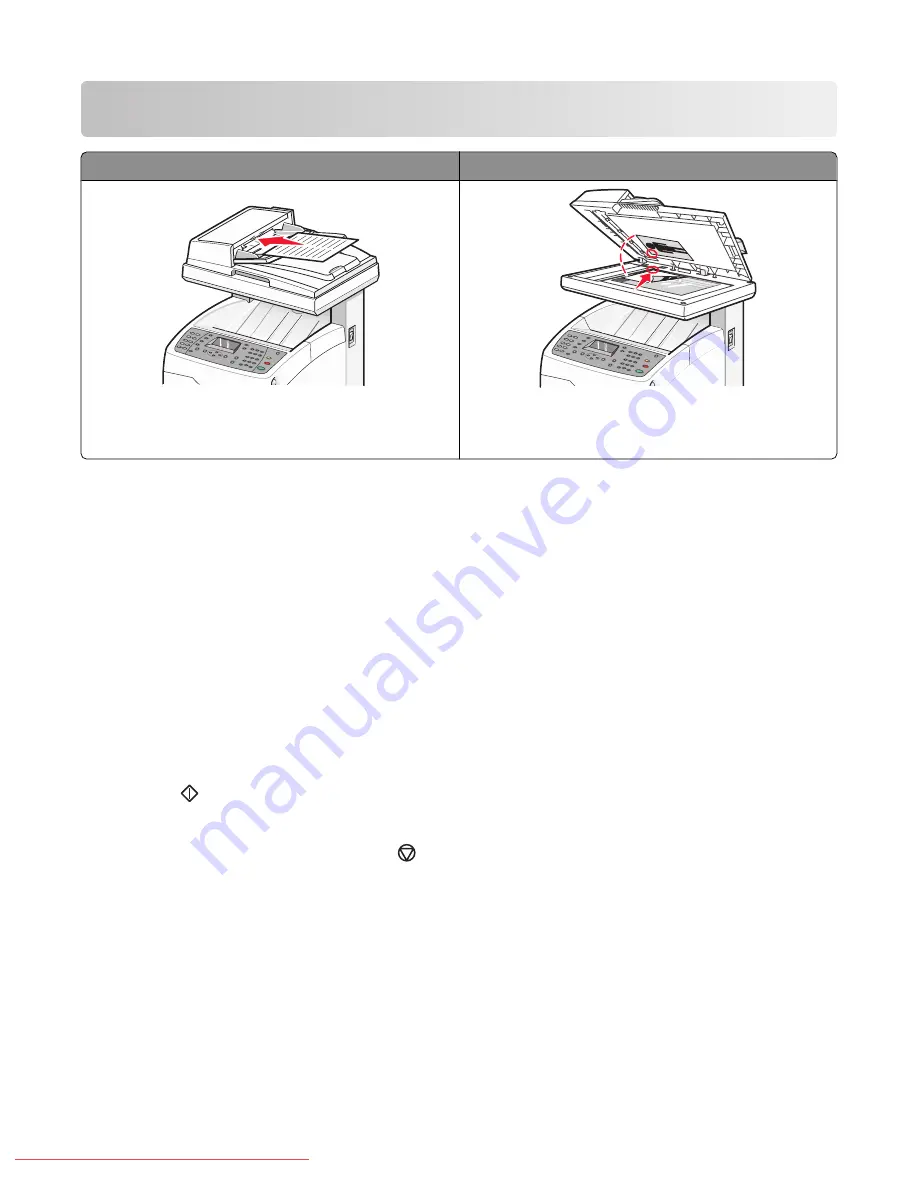
Copying
Automatic Document Feeder (ADF)
Scanner glass
Use the Automatic Document Feeder (ADF) for
multiple-page A4-, letter-, or legal-size documents.
Use the scanner glass for single pages, small items (such
as postcards or photos), transparencies, photo paper, or
thin media (such as magazine clippings).
Making a copy
1
Load an original document faceup, short edge first into the ADF or facedown on the scanner glass.
Note:
Do not load postcards, photos, small items, transparencies, photo paper, or thin media (such as magazine
clippings) into the ADF. Place these items on the scanner glass.
2
If you are loading a document into the ADF, adjust the paper guides.
3
From the printer control panel, press
Copy
.
4
Use the keypad to enter the number of copies.
5
To change the color mode, press
Color Mode
until the light comes on next to the selection you want. Choose
between B&W (black and white) and Color.
6
Adjust the copy options.
7
Press
Start
to begin copying.
Notes:
•
To cancel the copy function, press
Stop
at any time.
•
Print jobs are interrupted when users make copies. Printing continues while the printer scans the originals.
When the copies are ready to print, the print job pauses, the copies print, and then the print job resumes.
Copies cannot be made while printing a received fax.
Copying
62
Downloaded From ManualsPrinter.com Manuals
Summary of Contents for X560(n)
Page 2: ...Downloaded From ManualsPrinter com Manuals...
Page 108: ...6 Close the front door Clearing jams 108 Downloaded From ManualsPrinter com Manuals...
Page 112: ...6 Close the front door Clearing jams 112 Downloaded From ManualsPrinter com Manuals...
Page 115: ...5 Close the front door Clearing jams 115 Downloaded From ManualsPrinter com Manuals...
















































