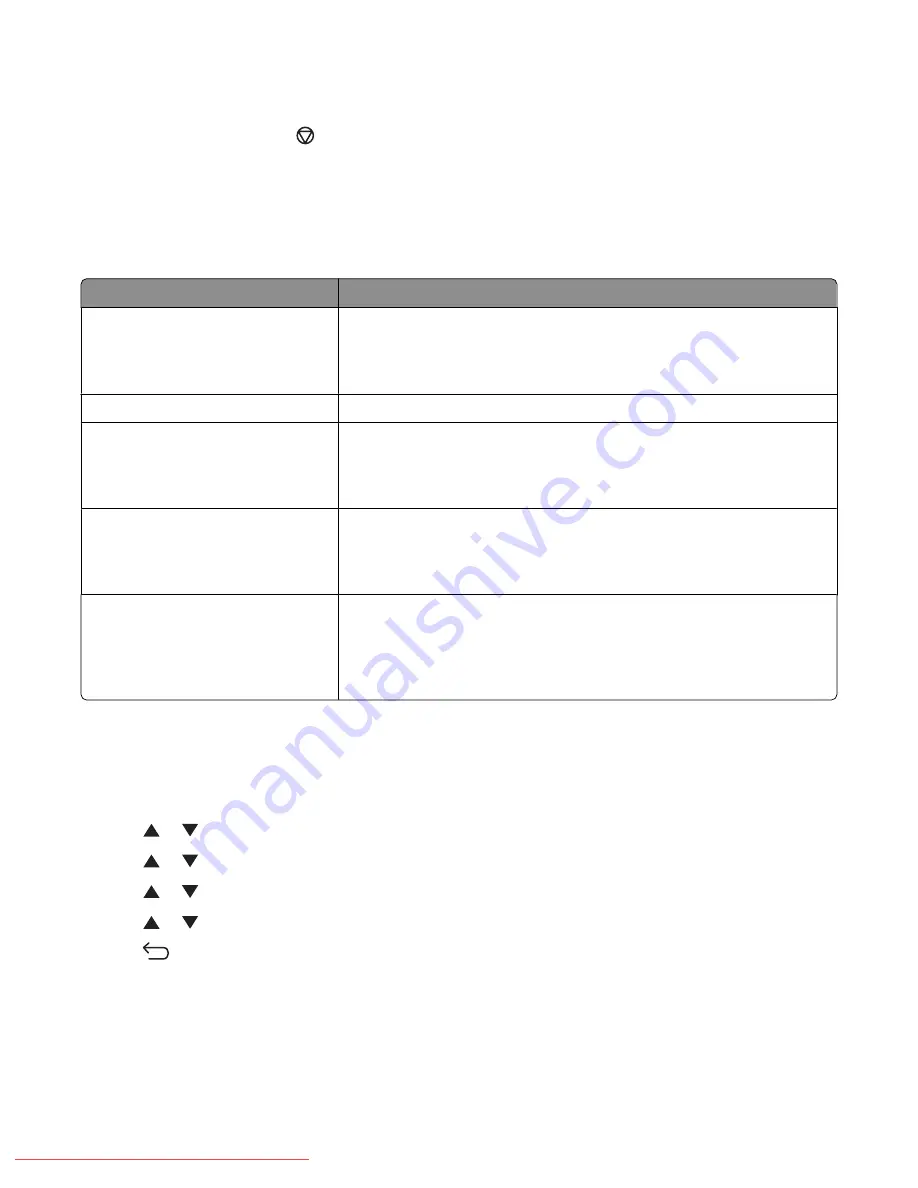
Canceling a fax job
To cancel a print job, press
Stop
at any time.
Receiving a fax
Understanding the fax receive modes
Fax receive mode
Description
TEL Mode
Automatic fax reception is turned off. You can receive a fax by picking up
the handset of the external phone and then pressing the remote receive
code, or by setting On Hook to On (so you can hear voice or fax tones from
the remote machine) and then pressing
Start
.
FAX Mode
A fax is automatically received.
TEL/FAX Mode
When the printer receives an incoming fax, the external telephone rings for
the time specified by Auto Ans. TEL/FAX, and then the printer automatically
receives the fax. If incoming data is not a fax, the printer sounds a beep over
the internal speaker.
Ans/FAX Mode
The printer can share one telephone line with an answering machine. In this
mode, the printer monitors the fax signal and picks up the line if there are
fax tones. If the phone communication in your country or region is serial,
this mode is not available.
DRPD Mode
Before using the Distinctive Ring Pattern Detection (DRPD) option,
distinctive ring service must be installed on your telephone line by the
telephone company. After the telephone company has provided a separate
number for faxing with a distinctive ring pattern, configure the fax setup to
monitor for that specific ring pattern.
Setting the fax receive mode
1
Make sure the printer is on and
Select Function
appears.
2
From the printer control panel, press
System
.
3
Press
or
repeatedly until
Admin Menu
appears, and then press
OK
.
4
Press
or
repeatedly until
Fax Settings
appears, and then press
OK
.
5
Press
or
repeatedly until
Ans Select
appears, and then press
OK
.
6
Press
or
repeatedly to select the fax mode you want, and then press
OK
.
7
Press
repeatedly until
Select Function
appears.
Faxing
91
Downloaded From ManualsPrinter.com Manuals
Summary of Contents for X560(n)
Page 2: ...Downloaded From ManualsPrinter com Manuals...
Page 108: ...6 Close the front door Clearing jams 108 Downloaded From ManualsPrinter com Manuals...
Page 112: ...6 Close the front door Clearing jams 112 Downloaded From ManualsPrinter com Manuals...
Page 115: ...5 Close the front door Clearing jams 115 Downloaded From ManualsPrinter com Manuals...






























