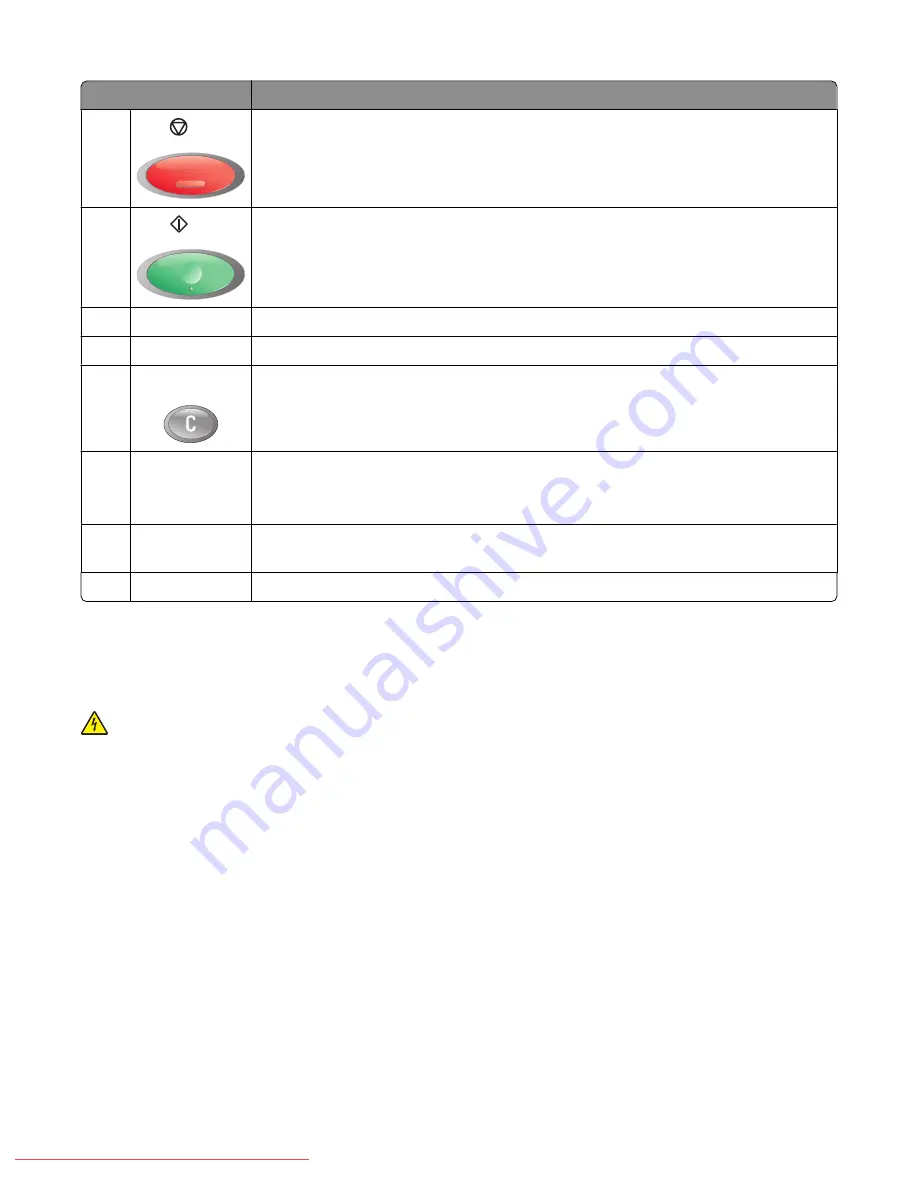
Control panel item
Description
18
Stop
Reset the printer when performing an action.
19
Start
Press to start a copy, scan, or fax job.
20
Error
The red light indicates an error condition.
21
Speed Dial
Press to access directories of group or individual fax telephone numbers.
22
Clear button
Deletes a single character each time the button is pressed. Use this button when entering
e-mail addresses and telephone numbers.
23
Redial/Pause
•
Dial the last fax number entered (redial).
•
Insert a pause in the number to be dialed to wait for an outside line or get through
an automated answering system.
24
Manual Dial
When faxing, you can press this button to quickly enter a fax number with the
alphanumeric keypad.
25
Phone Book
Press to access the Fax and Email address books.
Getting the printer ready to fax
The following connection methods may not be applicable in all countries or regions.
CAUTION—SHOCK HAZARD:
Do not use the fax feature during a lightning storm. Do not set up this product
or make any electrical or cabling connections, such as the power supply cord or telephone, during a lightning
storm.
Choosing a fax connection
You can connect the printer with equipment such as a telephone, an answering machine, or a computer modem.
Note:
The printer is an analog device that works best when directly connected to the wall jack. Other devices (such
as a telephone or answering machine) can be successfully attached to pass through the printer, as described in the
setup steps. If you want a digital connection such as ISDN, DSL, or ADSL, a third-party device (such as a DSL filter) is
required.
You
do not
need to attach the printer to a computer, but you
do
need to connect it to a telephone line to send and
receive faxes.
Learning about the printer
18
Downloaded From ManualsPrinter.com Manuals
Summary of Contents for X560(n)
Page 2: ...Downloaded From ManualsPrinter com Manuals...
Page 108: ...6 Close the front door Clearing jams 108 Downloaded From ManualsPrinter com Manuals...
Page 112: ...6 Close the front door Clearing jams 112 Downloaded From ManualsPrinter com Manuals...
Page 115: ...5 Close the front door Clearing jams 115 Downloaded From ManualsPrinter com Manuals...
















































