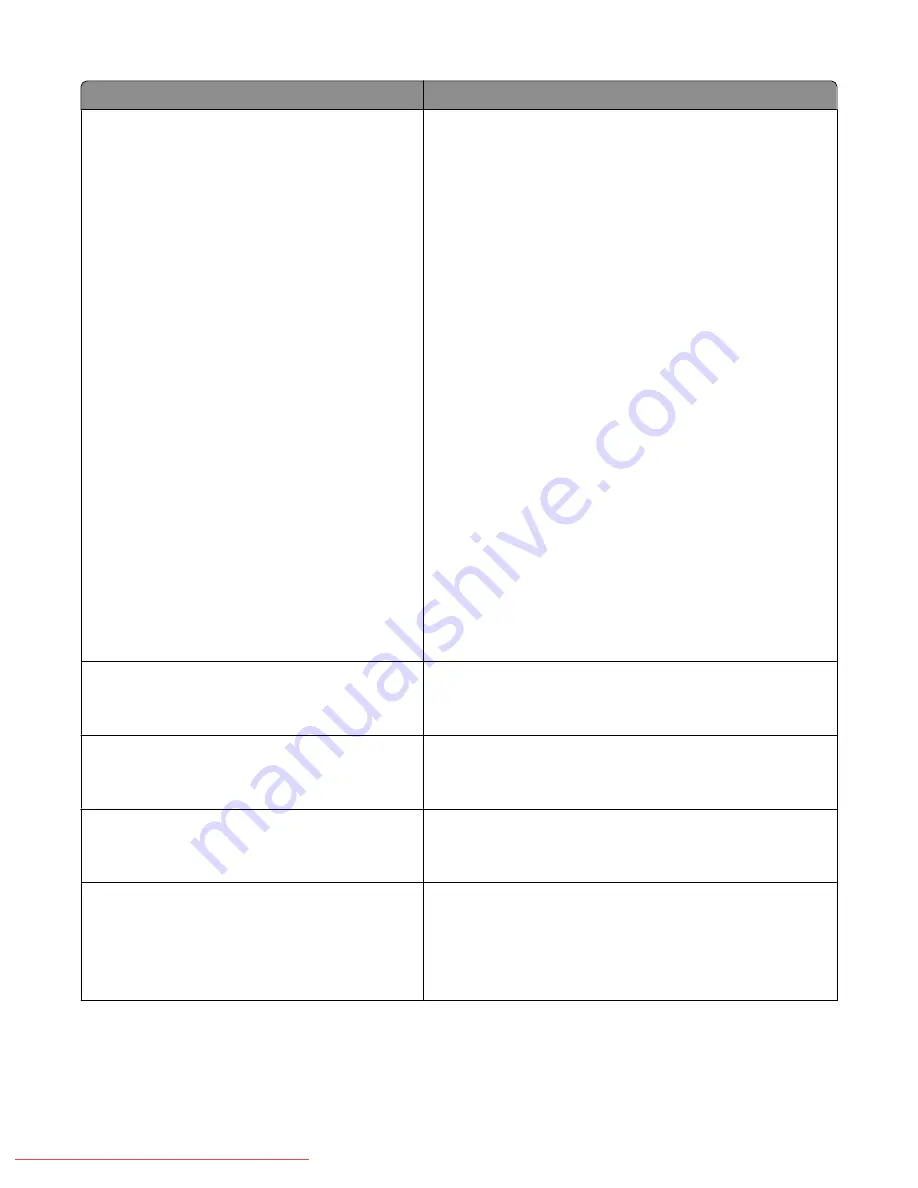
Menu item
Description
Ans Select
TEL Mode
FAX Mode
TEL/FAX Mode
Ans/FAX Mode
DRPD Mode
Specifies the receiving mode
Notes:
•
TEL Mode
—Automatic fax reception is turned off. You can
receive a fax by picking up the handset of the external
phone and then pressing the remote receive code, or by
setting OnHook to On (you can hear voice or fax tones
from the remote machine) and then pressing Start.
•
FAX Mode
—A fax is automatically received.
•
TEL/FAX Mode
—When the printer receives an incoming
fax, the external telephone rings for the time specified by
Auto Ans. TEL/FAX, and then the printer automatically
receives the fax. If incoming data is not a fax, the printer
sounds a beep over the internal speaker.
•
Ans/FAX Mode
—The printer can share one telephone
line with an answering machine. In this mode, the printer
will monitor the fax signal and pick up the line if there are
fax tones. If the phone communication in your country or
region is serial, this mode is not available.
•
DRPD Mode
—Before using the Distinctive Ring Pattern
Detection (DRPD) option, distinctive ring service must be
installed on your telephone line by the telephone
company. After the telephone company has provided a
separate number for faxing with a distinctive ring pattern,
configure the fax setup to monitor for that specific ring
pattern.
•
FAX Mode is the factory default setting.
Auto Answer Fax
0–255 seconds
When FAX Mode is enabled, this menu item specifies how long
the printer waits before answering an incoming call.
Note:
0 seconds is the factory default setting.
Auto Ans. TEL/FAX
0–255 seconds
When TEL/FAX Mode is enabled, this menu item specifies how
long the printer waits before answering an incoming call.
Note:
6 seconds is the factory default setting.
Auto Ans. Ans/FAX
0–255 seconds
When ANS/FAX Mode is enabled, this menu item specifies how
long the printer waits before answering an incoming call.
Note:
21 seconds is the factory default setting.
Line Monitor
Off
Min
Middle
Max
Specifies the volume of the external phone (line monitor)
Note:
Middle is the factory default setting.
Understanding printer menus
137
Downloaded From ManualsPrinter.com Manuals
Summary of Contents for X560(n)
Page 2: ...Downloaded From ManualsPrinter com Manuals...
Page 108: ...6 Close the front door Clearing jams 108 Downloaded From ManualsPrinter com Manuals...
Page 112: ...6 Close the front door Clearing jams 112 Downloaded From ManualsPrinter com Manuals...
Page 115: ...5 Close the front door Clearing jams 115 Downloaded From ManualsPrinter com Manuals...
















































