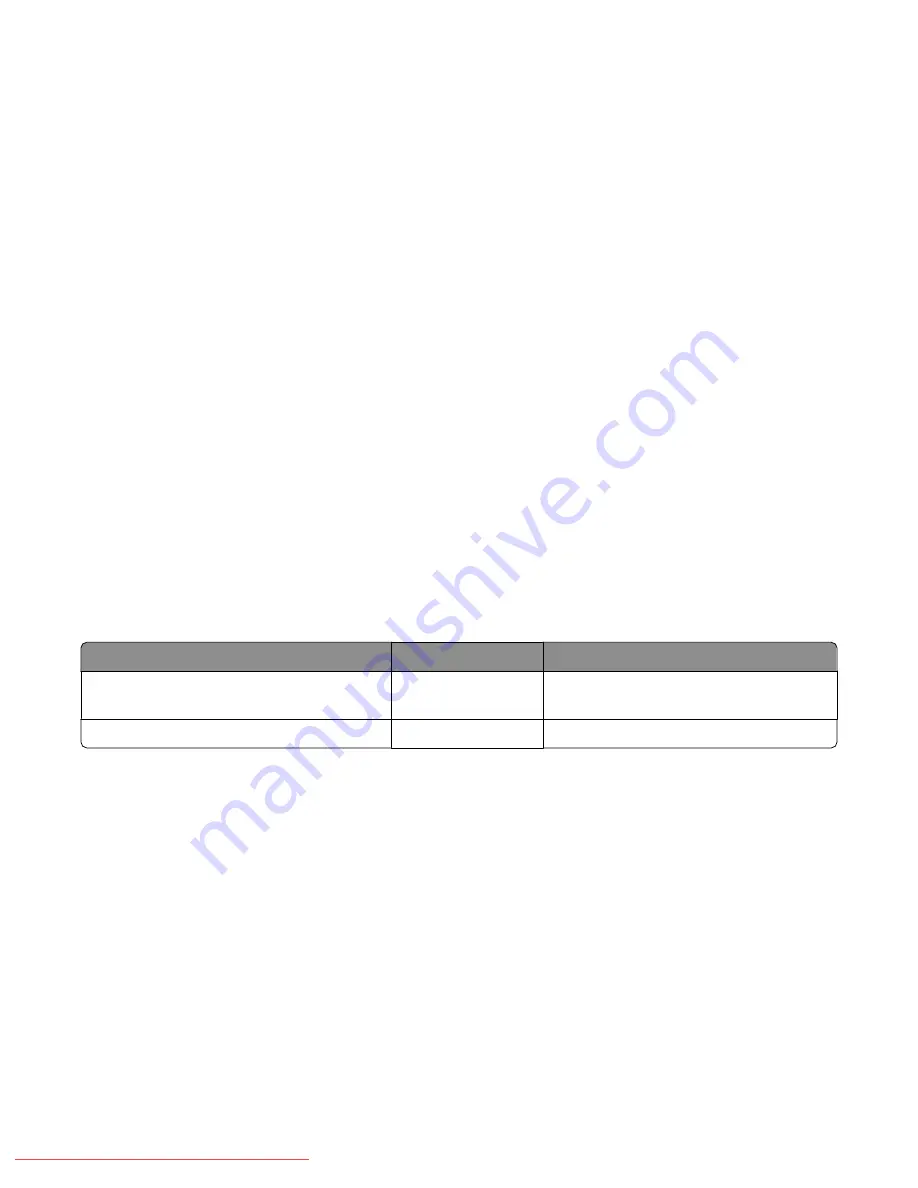
Using recycled paper
As an environmentally conscious company, Lexmark supports the use of recycled office paper produced specifically
for use in laser (electrophotographic) printers. In 1998, Lexmark presented to the US government a study
demonstrating that recycled paper produced by major mills in the US fed as well as non-recycled paper. However,
no blanket statement can be made that
all
recycled paper will feed well.
Lexmark consistently tests its printers with recycled paper (20–100% post-consumer waste) and a variety of test paper
from around the world, using chamber tests for different temperature and humidity conditions. Lexmark has found
no reason to discourage the use of today's recycled office papers, but generally the following property guidelines
apply to recycled paper.
•
Low moisture content (4–5%)
•
Suitable smoothness (100–200 Sheffield units)
•
Suitable sheet-to-sheet coefficient of friction (0.4–0.6)
•
Sufficient bending resistance in the direction of feed
Recycled paper, paper of lower weight (<60 gm
2
/16 lb bond) and/or lower caliper (<3.8 mils/0.1 mm), and paper that
is cut grain-short for portrait (or short-edge) fed printers may have lower bending resistance than is required for
reliable paper feeding. Before using these types of paper for laser (electrophotographic) printing, consult your paper
supplier. Remember that these are general guidelines only and that paper meeting these guidelines may still cause
paper feeding problems.
Using letterhead
Check with the manufacturer or vendor to determine whether the chosen preprinted letterhead is acceptable for
laser printers.
Page orientation is important when printing on letterhead. Use the following table for help when loading letterhead:
Paper source
Print side
Top of page
Tray 1 (250-sheet tray) and Tray 2 (Optional
550-sheet tray)
Letterhead faceup
Letterhead goes toward the front of the tray
Multipurpose Feeder
Letterhead facedown Letterhead goes toward the front of the tray
Using transparencies
Print samples on the transparencies being considered for use before buying large quantities.
When printing on transparencies:
•
From Print Properties or the printer control panel, set the Paper Type to Transparency.
Warning—Potential Damage:
Not setting the Paper Type to Transparency could damage the printer.
•
Feed transparencies from the multipurpose feeder.
•
Use transparencies designed specifically for laser printers. Check with the manufacturer or vendor to ensure
transparencies are able to withstand temperatures up to 180°C (356°F) without melting, discoloring, offsetting,
or releasing hazardous emissions.
•
Use transparencies that are 0.12–0.14 mm (4.8–5.4 mil) in thickness or 161–179 g/m
2
in weight. Print quality and
durability depend on the transparencies used.
Paper and specialty media guide
50
Downloaded From ManualsPrinter.com Manuals
Summary of Contents for X560(n)
Page 2: ...Downloaded From ManualsPrinter com Manuals...
Page 108: ...6 Close the front door Clearing jams 108 Downloaded From ManualsPrinter com Manuals...
Page 112: ...6 Close the front door Clearing jams 112 Downloaded From ManualsPrinter com Manuals...
Page 115: ...5 Close the front door Clearing jams 115 Downloaded From ManualsPrinter com Manuals...
















































