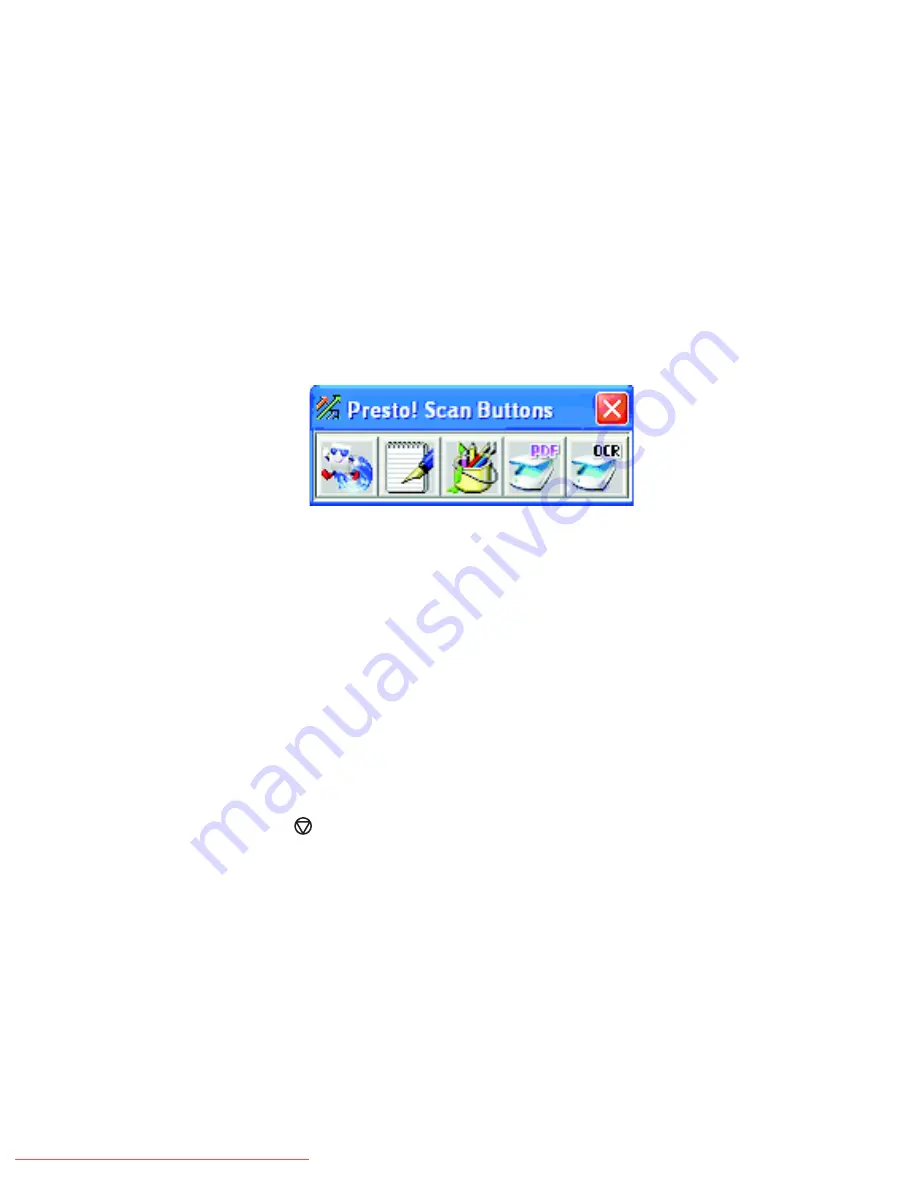
Scanning clear images from magazines or
newspapers
Use the Moire Reduction feature to help remove wavy patterns from images scanned from magazines or newspapers.
1
Make sure the printer is connected to a computer, and both the printer and the computer are turned on.
2
Load an original document faceup into the ADF or facedown on the scanner glass.
Note:
Do not load postcards, photos, small items, transparencies, photo paper, or thin media (such as magazine
clippings) into the ADF. Place these items on the scanner glass.
3
If you are loading a document into the ADF, adjust the paper guides.
4
Click
Start
Programs
or
All Programs
Lexmark Applications
Presto! PageManager
.
The Presto! Scan Buttons dialog appears.
Note:
If the Presto! Scan Buttons dialog does not appear, press
F9
.
5
From the Presto! Scan Buttons toolbar, click the application to scan to.
6
When the scan settings dialog appears, click
Preview
.
Note:
If you are using the ADF, the Preview function is not supported. If you are using the scanner glass, you can
preview one page at a time.
7
Click the
Advanced
tab.
8
Select
Moire Reduction
.
9
Choose either
Magazine
,
Newspaper
, or
Art Print
, and then click
Scan
.
Canceling a scan job
To cancel a scan job, press
Stop
at any time.
Scanning to a computer
Sharing a folder in Windows
In order to scan to a computer, you must send the files to a shared folder on your computer. To share a folder on your
computer:
1
Right-click the folder, and then select
Properties
.
2
Click the
Sharing
tab.
Scanning
73
Downloaded From ManualsPrinter.com Manuals
Summary of Contents for X560(n)
Page 2: ...Downloaded From ManualsPrinter com Manuals...
Page 108: ...6 Close the front door Clearing jams 108 Downloaded From ManualsPrinter com Manuals...
Page 112: ...6 Close the front door Clearing jams 112 Downloaded From ManualsPrinter com Manuals...
Page 115: ...5 Close the front door Clearing jams 115 Downloaded From ManualsPrinter com Manuals...






























