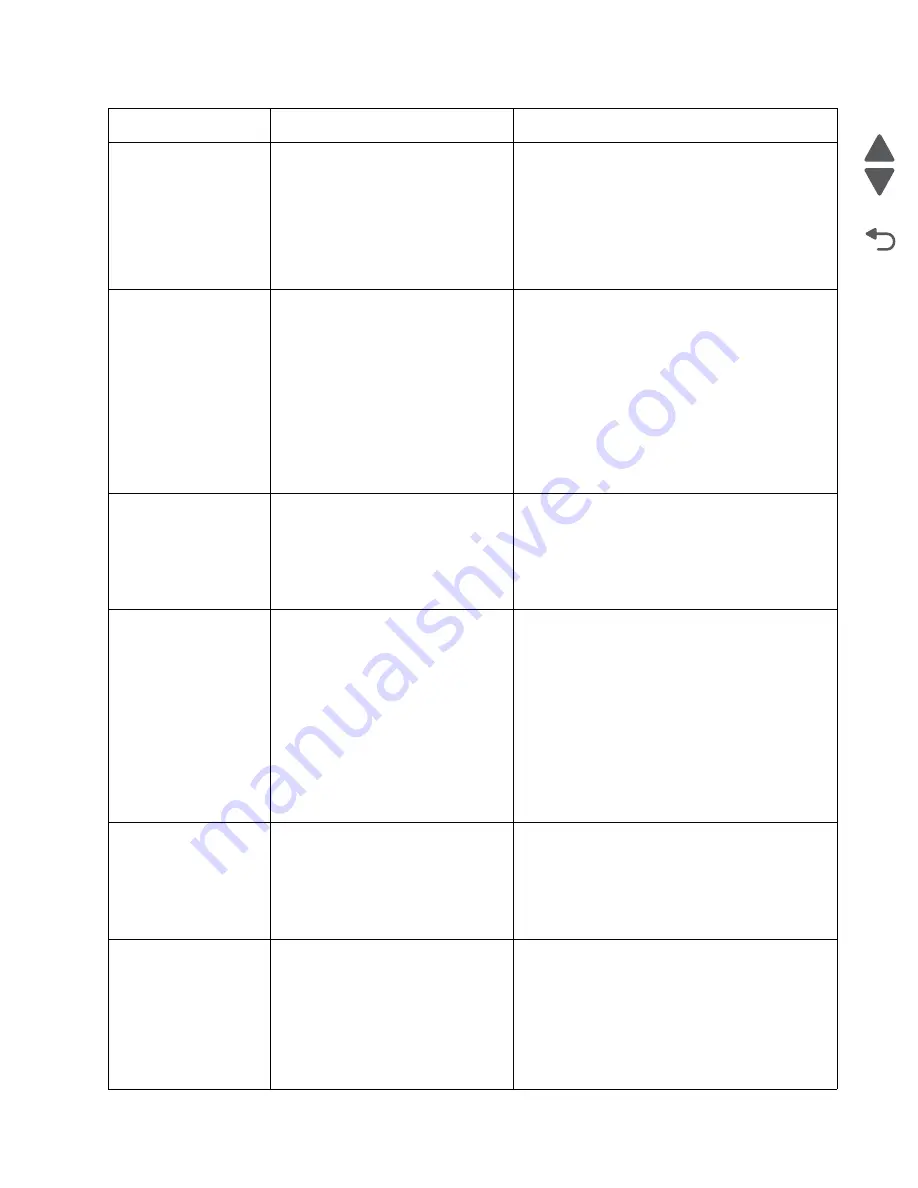
Diagnostic information
2-31
5026
Go Back
Previous
Next
243.03
Pick timeout from tray 3 exceeded
without a tray 3 sensor break.
Possible causes:
• Tray 3 incorrect media setting
• Tray 3 incorrect paper loading
• Tray 3 incorrect media restraint
setting
• Tray 3 assembly failure
1. Remove all media present in the paper path.
2. Ensure proper media is set for the type of paper
used in tray 3.
3. Fan media, and stack flat in tray 3.
4. Properly set media restraints in tray 3.
If the previous actions do not fix the problem, go to
“243.03, 243.11—Paper Jam service check” on
page 2-80
.
243.05
Tray 3 picked, but page failed to reach
the option sensor in time,
Possible causes:
• Tray 3 incorrect media setting
• Tray 3 incorrect paper loading
• Tray 3 incorrect media restraint
setting
• Tray 3 paper pick mechanism
failure
• Loading card stock from the
special media tray above the fill
line
1. Ensure proper media is set for the type of paper
used in tray 3.
2. Fan media, and stack flat in tray 3.
3. Properly set the media restraints in tray 3.
4. Check the pick arm rolls (tires) in tray 3 and
replace if worn.
If the previous actions do not fix the problem, go to
“243.05—Paper Jam service check” on
page 2-81
.
243.10
Tray 3 page exit pass thru sensor
broken early.
Possible causes:
• Defective pass thru sensor
• Faulty cable in connector OPT1.
• Make sure the proper media is set for the type of
paper used in tray 3.
• Check for anything in the paper path that might
cause the paper to jam.
• The exit pass thru sensor may not be
functioning properly. Go to
“243.10—Paper
Jam service check” on page 2-82
.
243.11
Tray 3 sensor never broke.
Possible causes:
• Incorrect tray 3 media setting
• Incorrect tray 3 paper loading
• Incorrect media restraint setting
• Paper tray failure
• Aligner failure
• Transport belt module failure
• Loading card stock from the
special media tray above the fill
line
• High humidity (replace paper)
1. Ensure the proper media is set for the type of
paper used in tray 3.
2. Fan media, and then stack flat in tray 3.
3. Properly set the media restraints in tray 3.
4. Check the pick arm rolls (tires) in tray 3 and
replace if worn.
If the problem persists, Go to
“243.03, 243.11—
Paper Jam service check” on page 2-80
.
243.17
Tray 3 detected a jam from idle.
Possible causes:
• Paper jam leaving page over
sensor
• Defective input sensor
• Faulty system card
• Clear away anything in the paper path that might
cause the media to jam.
• If the problem persists, go to
“243.17—Paper
Jam service check” on page 2-83
.
243.21
Tray 3 motor stalled.
Possible causes:
• Incorrect paper loading
• Paper pick mechanism failure
• Printer option cable connector
damaged
• Input option damage.
• System board failure
1. Remove all media present in the paper path.
2. Ensure proper media is set for the type of paper
used.
3. Fan media, and stack it flat in the tray or
multipurpose feeder.
If the previous actions do not fix the problem, go to
“242.21, 243.21, 244.21. 245.21, 242.30, 243.30,
244.30, 245.30—Paper Jam service check” on
page 2-77
.
Error code
Description
Action
Summary of Contents for CS748de
Page 13: ...Notices and safety information xiii 5026 Go Back Previous Next ...
Page 14: ...xiv Service Manual 5026 Go Back Previous Next ...
Page 20: ...xx Service Manual 5026 Go Back Previous Next ...
Page 38: ...1 18 Service Manual 5026 Go Back Previous Next ...
Page 229: ...Diagnostic aids 3 51 5026 Go Back Previous Next Theory of operation Paper path ...
Page 252: ...3 74 Service Manual 5026 Go Back Previous Next ...
Page 400: ...4 148 Service Manual 5026 Go Back Previous Next 5 Engage the gear B ...
Page 440: ...4 188 Service Manual 5026 Go Back Previous Next 9 Remove the two screws G G 18B1236 ...
Page 468: ...4 216 Service Manual 5026 Go Back Previous Next ...
Page 469: ...Connector locations 5 1 5026 Go Back Previous Next 5 Connector locations Locations ...
Page 472: ...5 4 Service Manual 5026 Go Back Previous Next ...
Page 482: ...7 8 Service Manual 5026 Go Back Previous Next Assembly 4 Right ...
Page 484: ...7 10 Service Manual 5026 Go Back Previous Next Assembly 5 Rear ...
Page 504: ...I 10 Service Manual 5026 Go Back Previous Next ...
















































