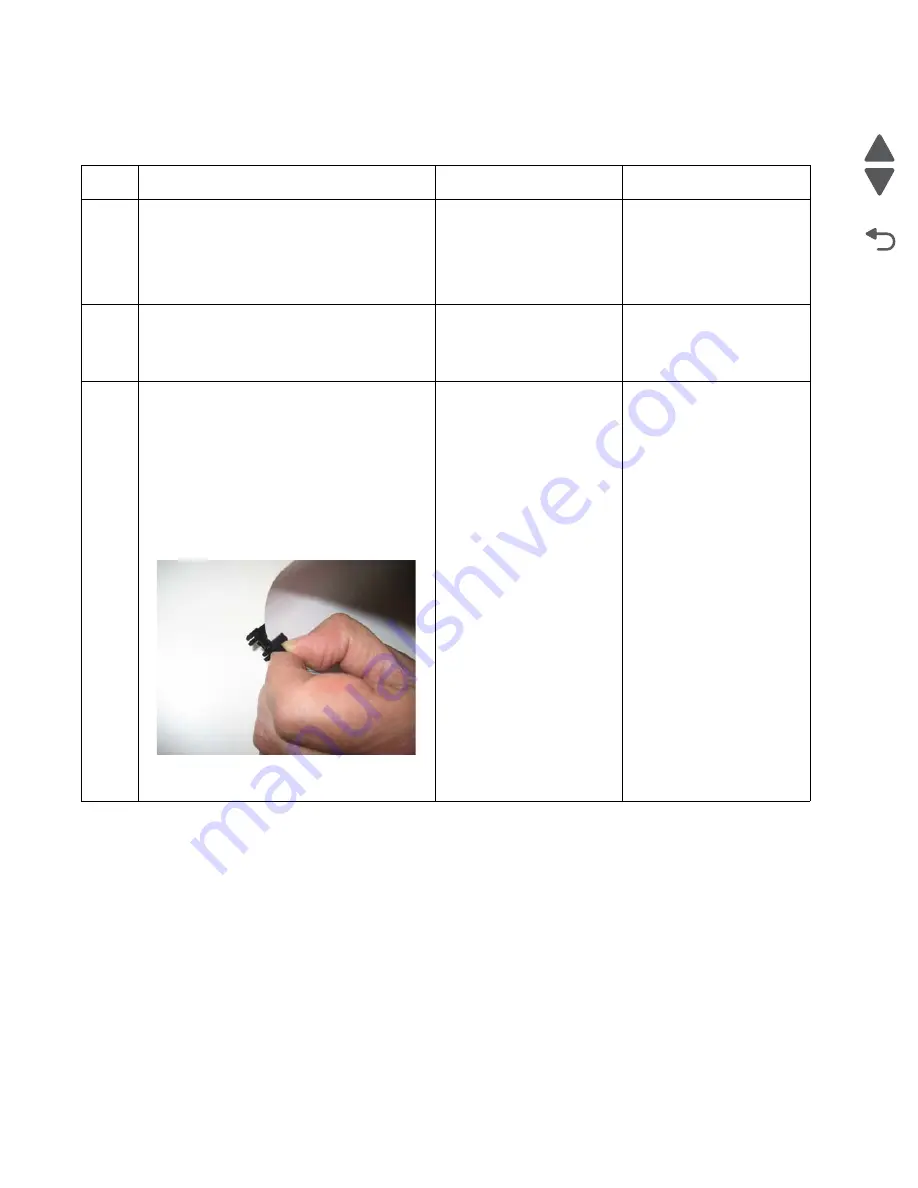
2-112
Service Manual
5026
Go Back
Previous
Next
920.17—POST (power-on self test)—Output bin cable not connected error service
check
Step
Questions / actions
Yes
No
1
1. Turn the printer off.
2. Remove the rear frame cover. See
“Rear
frame cover removal” on page 4-47
.
3. Reseat the bin full sensor cable in
connector JBIN1.
Does the error clear?
Problem resolved.
Go to step 2.
2
Check the bin full sensor cable in connector
JBIN1 for pinch points and any other damage
to the cable or connector.
Is the cable damaged?
Replace the bin full sensor
with cable. See
“Bin full
sensor removal” on
page 4-65
.
Go to step 3.
3
1. Disconnect the cable in the JBIN1
connector.
2. Connect the new bin full flag cable in the
JBIN connector.
3. Bring the printer up in Diagnostic menu
(turn off the printer, press and hold
buttons
3
and
6
, then turn on the printer).
4. Navigate to
SENSOR TESTS
>
Other
Sensors > Bin Full Test
.
5. Activate the new bin full sensor by placing
a sheet of paper in the sensor.
Did the bin full sensor change from Open to
Closed?
Replace the bin full sensor
and cable. See
“Bin full
sensor removal” on
page 4-65
.
Replace the system board.
See
“System board
removal” on page 4-163
.
Summary of Contents for CS748de
Page 13: ...Notices and safety information xiii 5026 Go Back Previous Next ...
Page 14: ...xiv Service Manual 5026 Go Back Previous Next ...
Page 20: ...xx Service Manual 5026 Go Back Previous Next ...
Page 38: ...1 18 Service Manual 5026 Go Back Previous Next ...
Page 229: ...Diagnostic aids 3 51 5026 Go Back Previous Next Theory of operation Paper path ...
Page 252: ...3 74 Service Manual 5026 Go Back Previous Next ...
Page 400: ...4 148 Service Manual 5026 Go Back Previous Next 5 Engage the gear B ...
Page 440: ...4 188 Service Manual 5026 Go Back Previous Next 9 Remove the two screws G G 18B1236 ...
Page 468: ...4 216 Service Manual 5026 Go Back Previous Next ...
Page 469: ...Connector locations 5 1 5026 Go Back Previous Next 5 Connector locations Locations ...
Page 472: ...5 4 Service Manual 5026 Go Back Previous Next ...
Page 482: ...7 8 Service Manual 5026 Go Back Previous Next Assembly 4 Right ...
Page 484: ...7 10 Service Manual 5026 Go Back Previous Next Assembly 5 Rear ...
Page 504: ...I 10 Service Manual 5026 Go Back Previous Next ...






























