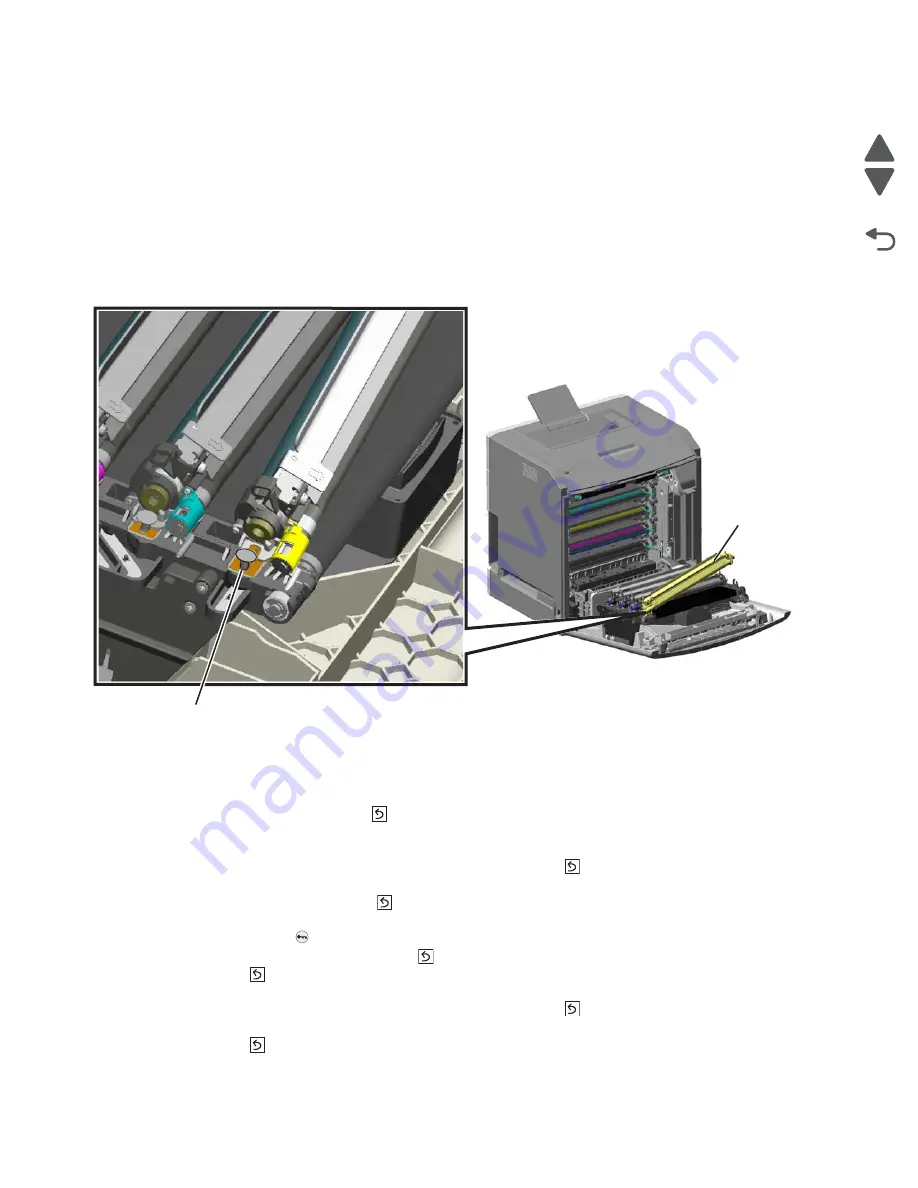
4-150
Service Manual
5026
Go Back
Previous
Next
Photoconductor unit removal
Not a FRU
Warning:
To avoid damaging the photoconductor drum, hold the photoconductor units by their handle and
place the photoconductor units on a clean surface. See
“Handing the photoconductor unit” on
page 4-2
for additional information.
1.
Open the front access door.
2.
Lift the right end handle (A) of the photoconductor unit, releasing from the mount.
3.
Lift the unit up and away from the left side of printer, ensuring the left end of the photoconductor is released
from the holding pin (B).
Installation note:
If a new photoconductor unit is installed, reset the life count value in the printer memory.
•
If a message appears on the operator panel:
1.
When
84 <
color
> PC Unit Life Warning
or
84 Replace <
color
> PC Unit
appears, select
Supply
Replaced
, and then press
.
Replace Supply
displays.
2.
Select
Cyan PC Unit
,
Magenta PC Unit
,
Yellow PC Unit
, or
Black PC Unit
based on the
photoconductor unit that was just replaced, and then press
.
<
color
> PC Unit Replaced
displays.
3.
Select
Yes
, and then press
to clear the message.
•
If no message appears:
1.
Press
Menu
(
).
2.
Select
Supplies Menu
, and press
.
3.
Press
to
select
Replace Supply
.
4.
Select
Cyan PC Unit
,
Magenta PC Unit
,
Yellow PC Unit
, or
Black PC Unit
based on the
photoconductor unit that was just replaced, and then press
.
<color> PC Unit Replaced
displays.
Press
to
select
Yes
.
A
B
Summary of Contents for CS748de
Page 13: ...Notices and safety information xiii 5026 Go Back Previous Next ...
Page 14: ...xiv Service Manual 5026 Go Back Previous Next ...
Page 20: ...xx Service Manual 5026 Go Back Previous Next ...
Page 38: ...1 18 Service Manual 5026 Go Back Previous Next ...
Page 229: ...Diagnostic aids 3 51 5026 Go Back Previous Next Theory of operation Paper path ...
Page 252: ...3 74 Service Manual 5026 Go Back Previous Next ...
Page 400: ...4 148 Service Manual 5026 Go Back Previous Next 5 Engage the gear B ...
Page 440: ...4 188 Service Manual 5026 Go Back Previous Next 9 Remove the two screws G G 18B1236 ...
Page 468: ...4 216 Service Manual 5026 Go Back Previous Next ...
Page 469: ...Connector locations 5 1 5026 Go Back Previous Next 5 Connector locations Locations ...
Page 472: ...5 4 Service Manual 5026 Go Back Previous Next ...
Page 482: ...7 8 Service Manual 5026 Go Back Previous Next Assembly 4 Right ...
Page 484: ...7 10 Service Manual 5026 Go Back Previous Next Assembly 5 Rear ...
Page 504: ...I 10 Service Manual 5026 Go Back Previous Next ...






























