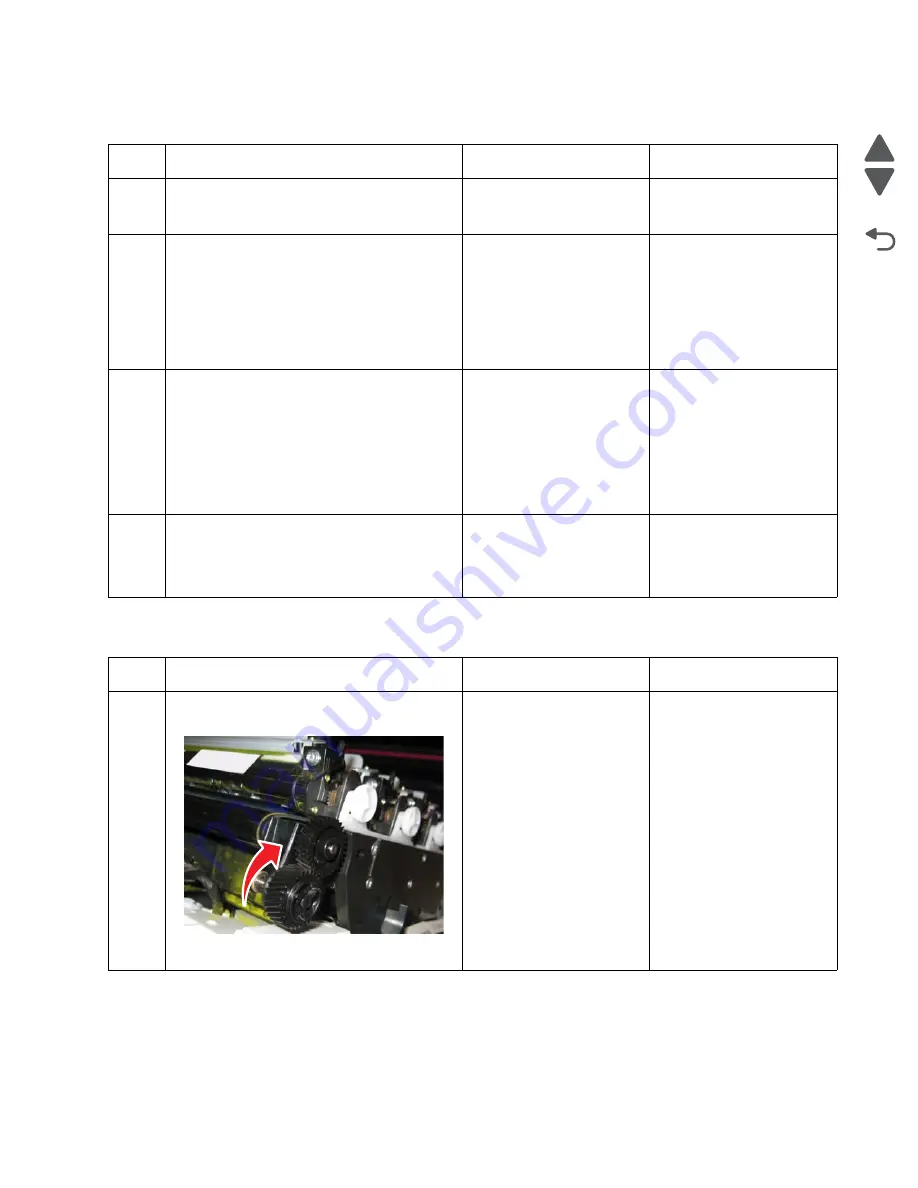
Diagnostic information
2-65
5026
Go Back
Previous
Next
168.xx—Motor (HCIT elevator) error service check
200.11, 250.03—Paper Jam error service check
Step
Questions / actions
Yes
No
1
Is the paper properly loaded in the high-
capacity input tray (HCIT)?
Go to step 2.
Fan the media, and then
stack flat in the HCIT
drawer.
2
1. Turn the printer off.
2. Reseat option the HCIT option.
3. Bring the printer up in Diagnostics Menu
(turn off the printer, press and hold
buttons
3
and
6
, then turn on the printer).
4. Navigate to
PRINT TESTS > HCIT >
Single
.
Did the error clear?
Problem resolved.
Go to step 3.
3
1. Turn the printer off.
2. Remove the rear frame cover. See
“Rear
frame cover removal” on page 4-47
.
3. Check the option cable in connector
JOPT1 on the system board for proper
connection, for cable pinch points, and for
any other damage to the cable or
connector.
Is the cable damaged?
Replace the option cable.
See
“Option cable
removal” on page 4-143
.
Go to step 4.
4
1. Remove the HCIT right cover. See
“HCIT
right cover removal” on page 4-204
.
2. Check the cable in the HCIT.
Is the cable damaged?
Replace the elevator-up
cable.
Replace the elevator motor
with sensor. See
“HCIT
elevator motor with
sensor removal” on
page 4-208
.
Step
Questions / actions
Yes
No
1
Open the front access door. Turn the
transport belt gear clockwise.
Did the transport belt move?
Go to step 2.
Replace the transport belt.
See
“Transfer module
removal” on page 4-179
.
Summary of Contents for CS748de
Page 13: ...Notices and safety information xiii 5026 Go Back Previous Next ...
Page 14: ...xiv Service Manual 5026 Go Back Previous Next ...
Page 20: ...xx Service Manual 5026 Go Back Previous Next ...
Page 38: ...1 18 Service Manual 5026 Go Back Previous Next ...
Page 229: ...Diagnostic aids 3 51 5026 Go Back Previous Next Theory of operation Paper path ...
Page 252: ...3 74 Service Manual 5026 Go Back Previous Next ...
Page 400: ...4 148 Service Manual 5026 Go Back Previous Next 5 Engage the gear B ...
Page 440: ...4 188 Service Manual 5026 Go Back Previous Next 9 Remove the two screws G G 18B1236 ...
Page 468: ...4 216 Service Manual 5026 Go Back Previous Next ...
Page 469: ...Connector locations 5 1 5026 Go Back Previous Next 5 Connector locations Locations ...
Page 472: ...5 4 Service Manual 5026 Go Back Previous Next ...
Page 482: ...7 8 Service Manual 5026 Go Back Previous Next Assembly 4 Right ...
Page 484: ...7 10 Service Manual 5026 Go Back Previous Next Assembly 5 Rear ...
Page 504: ...I 10 Service Manual 5026 Go Back Previous Next ...






























