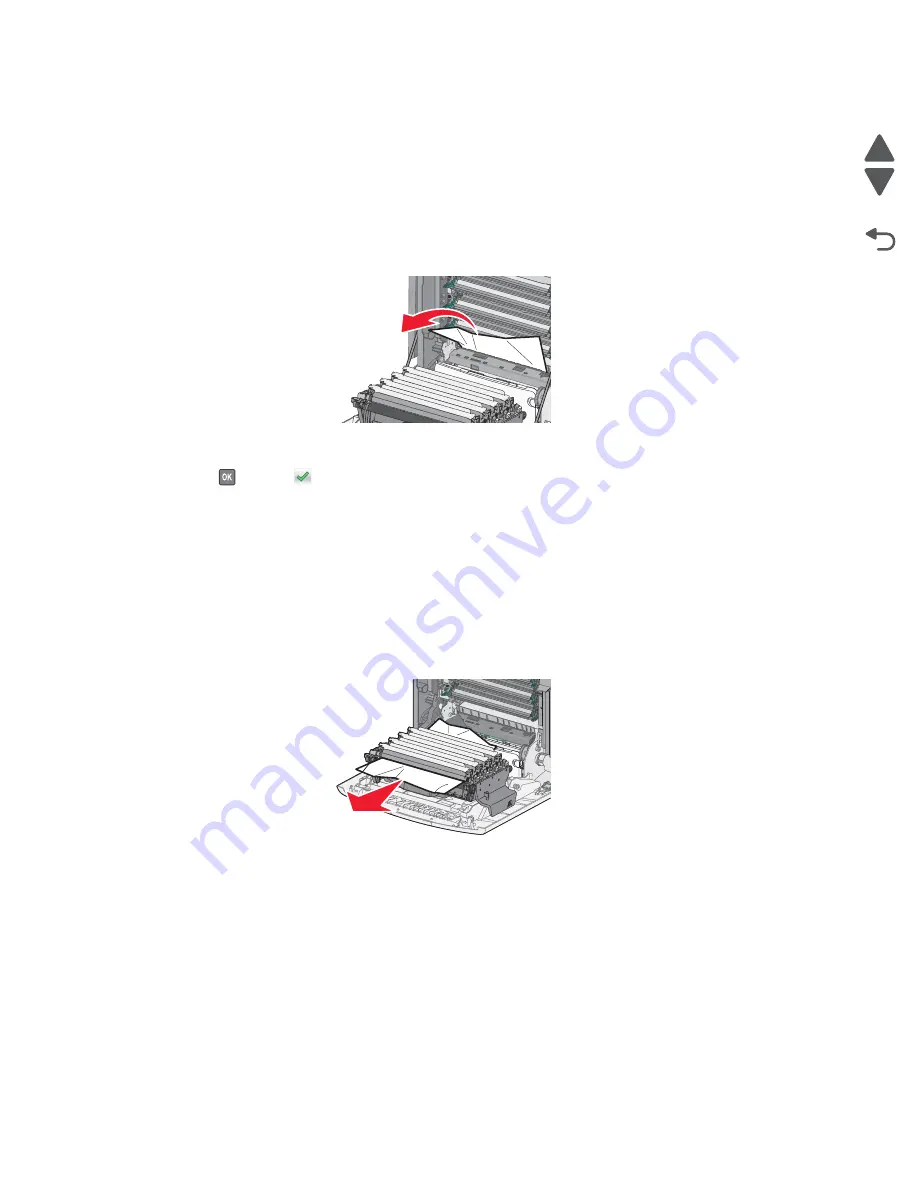
3-44
Service Manual
5026
Go Back
Previous
Next
200 paper jams
If paper jams behind the inner door, but not under the photoconductor units,
200.xx Paper jam
appears.
Note:
To avoid overexposing the photoconductor units, do not leave the front door open longer than 10
minutes.
1.
Open the front door.
2.
Pull the jammed paper up and out to remove it from behind the toner cartridge area.
Note:
Make sure all paper fragments are removed.
3.
Close the front door.
4.
Press
or touch
.
200 or 201 paper jam
If paper jams under the photoconductor units,
200.xx Paper jam
or
201.xx Paper jam
may appear.
1.
Open the front door.
Note:
To avoid overexposing the photoconductor units, do not leave the front door open longer than 10
minutes.
2.
Pull the paper forward if it is lodged under the photoconductor units.
Note:
You may need to remove the photoconductor units if the paper is lodged too tightly under them.
Summary of Contents for CS748de
Page 13: ...Notices and safety information xiii 5026 Go Back Previous Next ...
Page 14: ...xiv Service Manual 5026 Go Back Previous Next ...
Page 20: ...xx Service Manual 5026 Go Back Previous Next ...
Page 38: ...1 18 Service Manual 5026 Go Back Previous Next ...
Page 229: ...Diagnostic aids 3 51 5026 Go Back Previous Next Theory of operation Paper path ...
Page 252: ...3 74 Service Manual 5026 Go Back Previous Next ...
Page 400: ...4 148 Service Manual 5026 Go Back Previous Next 5 Engage the gear B ...
Page 440: ...4 188 Service Manual 5026 Go Back Previous Next 9 Remove the two screws G G 18B1236 ...
Page 468: ...4 216 Service Manual 5026 Go Back Previous Next ...
Page 469: ...Connector locations 5 1 5026 Go Back Previous Next 5 Connector locations Locations ...
Page 472: ...5 4 Service Manual 5026 Go Back Previous Next ...
Page 482: ...7 8 Service Manual 5026 Go Back Previous Next Assembly 4 Right ...
Page 484: ...7 10 Service Manual 5026 Go Back Previous Next Assembly 5 Rear ...
Page 504: ...I 10 Service Manual 5026 Go Back Previous Next ...
















































