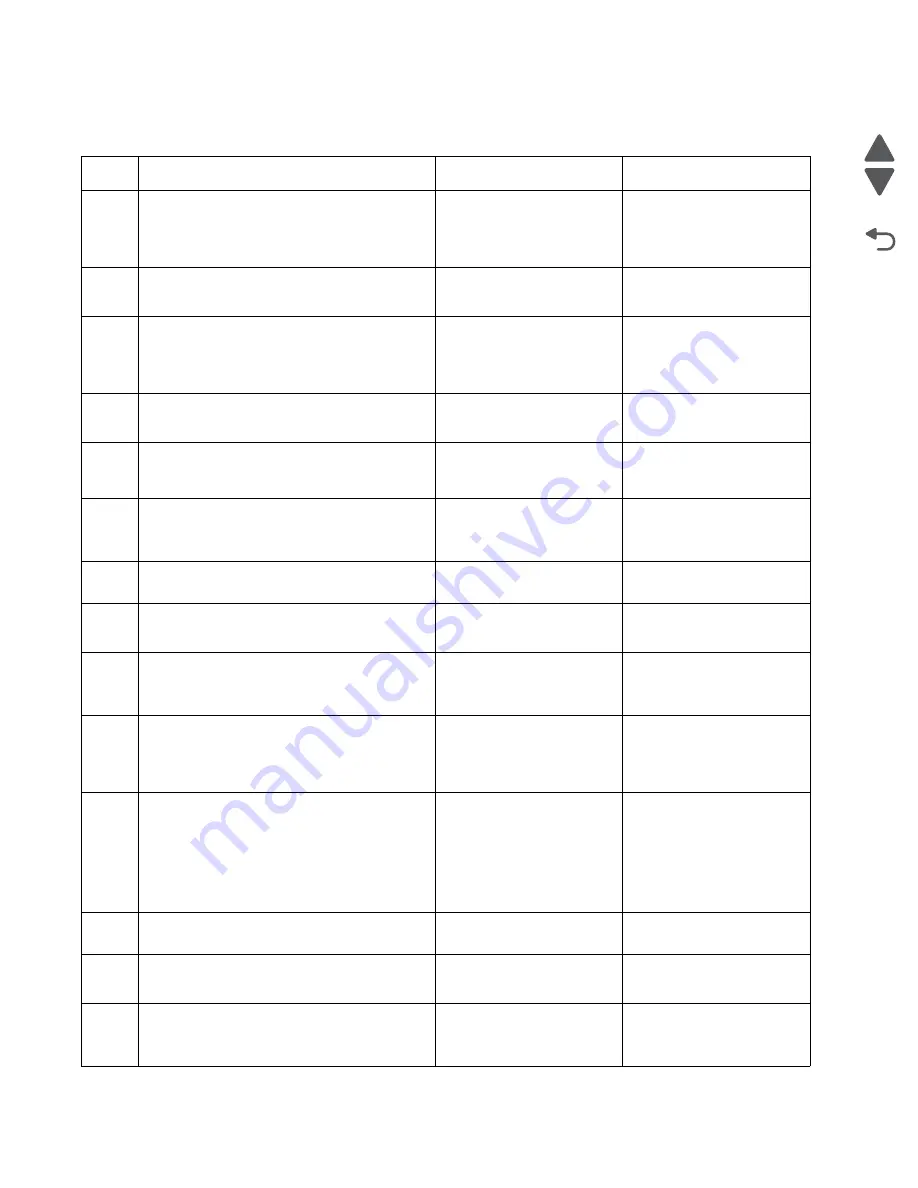
2-128
Service Manual
5026
Go Back
Previous
Next
interference. Have the network administrator verify that the device is using the correct SSID, and wireless
security protocols. For more network troubleshooting information, consult the Lexmark Network Setup Guide.
Step
Questions / actions
Yes
No
1
If the device is physically connected to the
network, verify that the ethernet cable is
properly connected on both ends.
Is the cable properly connected?
Go to step 3.
If the network is wireless,
got to step 3.
Go to step 2.
2
Connect the ethernet cable.
Did this fix the problem?
Problem resolved
Go to step 3.
3
Check the printer’s online status under Printers
and Faxes on the host computer. Delete all
print jobs in the print queue.
Is the printer online and in a
Ready
state.
Go to step 5.
Go to step 4.
4
Change the printer status to online.
Did this fix the issue?
Problem resolved.
Go to step 5.
5
Does the IP address displayed on the network
settings page match the IP address in the port
of the drivers using the printer?
Go to step 10.
Go to step 6.
6
Does the LAN use DHCP?
Note:
A printer should use a static IP
address on a network.
Go to step 7.
Go to step 9.
7
Are the first two segments if the IP address
169.254?
Go to step 8.
Go to step 9
8
POR the printer.
Is the problem resolved
Problem resolved
Go to step 10.
9
Reset the address on the printer to match the
IP address on the driver.
Did this resolve the issue?
Problem fixed.
Go to step 10.
10
Have the network admin verify that the printer
and PC’s IP address have identical subnet
addresses.
Are the subnet addresses the same?
Go to step 12.
Go to step 11.
11
Using the subnet address supplied by the
network admin, assign a unique IP address to
the printer. Do not assign an address that is
already in use on the network.
Note:
The printer IP address should match
the IP address on the printer driver.
Did this fix the problem?
Problem resolved.
Go to step 12.
12
Is the device physically connected (ethernet
cable) to the network?
Go to step 13.
Go to step15.
13
Try using a different ethernet cable.
Did this remedy the situation?
Problem resolved.
Go to step 14.
14
Have the network administrator check the
network drop for activity.
Is the drop functioning properly?
Replace the system board.
See
“System board
removal” on page 4-163
.
Contact the network
administrator.
Summary of Contents for CS748de
Page 13: ...Notices and safety information xiii 5026 Go Back Previous Next ...
Page 14: ...xiv Service Manual 5026 Go Back Previous Next ...
Page 20: ...xx Service Manual 5026 Go Back Previous Next ...
Page 38: ...1 18 Service Manual 5026 Go Back Previous Next ...
Page 229: ...Diagnostic aids 3 51 5026 Go Back Previous Next Theory of operation Paper path ...
Page 252: ...3 74 Service Manual 5026 Go Back Previous Next ...
Page 400: ...4 148 Service Manual 5026 Go Back Previous Next 5 Engage the gear B ...
Page 440: ...4 188 Service Manual 5026 Go Back Previous Next 9 Remove the two screws G G 18B1236 ...
Page 468: ...4 216 Service Manual 5026 Go Back Previous Next ...
Page 469: ...Connector locations 5 1 5026 Go Back Previous Next 5 Connector locations Locations ...
Page 472: ...5 4 Service Manual 5026 Go Back Previous Next ...
Page 482: ...7 8 Service Manual 5026 Go Back Previous Next Assembly 4 Right ...
Page 484: ...7 10 Service Manual 5026 Go Back Previous Next Assembly 5 Rear ...
Page 504: ...I 10 Service Manual 5026 Go Back Previous Next ...






























