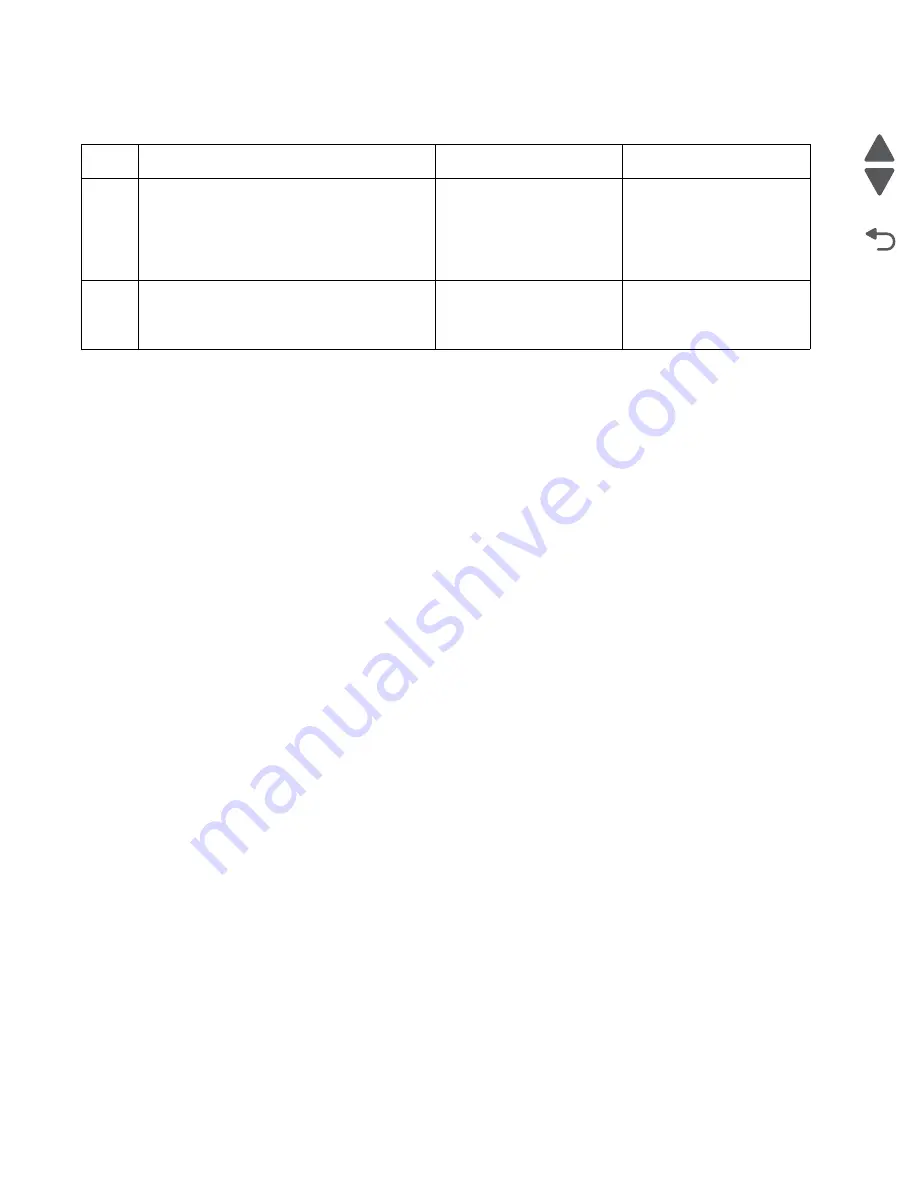
2-94
Service Manual
5026
Go Back
Previous
Next
245.29—Paper Jam service check
Steps before starting the 9yy service checks
Before starting the service checks in this section, you will need to retrieve certain information. This will aid your
next level of support in diagnosing the problem before replacing the controller board.
Warning:
Do not replace the controller board unless directed by your next level of support.
1.
Collect the history information and firmware logs (Fwdebug and logs.tar.gz) from the SE menu.
2.
Collect the settings from the menu settings page.
3.
Collect information from the user.
Note:
Not all of the items can be retrieved from the printer you are working on.
A. Collecting the history information from the SE menu
Note:
Make sure your printer is connected to a network or to a print server.
1.
From a Web browser, type
http://printer_IP_address/se
, and then press
Enter
.
Notes:
•
printer_IP_address
is the TCP/IP address of the printer
•
se
is required to access the printer diagnostic information
2.
Click
History Information
, copy all information, and then save it as a text file.
3.
E-mail the text file to your next level of support.
B. Collecting the firmware logs (Fwdebug and logs.tar.gz) from the SE menu
Notes:
•
Make sure your printer is connected to a network or to a print server.
•
Some printers are designed to restart automatically after a 9yy error. On these printers, you can retrieve
the secondary crash code information using the SE menu.
•
Fwedebugs can also be referred to as LBtrace. If FWEdebugs does not appear in the list, then look for
LBtrace. Mulitple LBtrace logs can appear in the list of links referred to in step 2.
1.
From a Web browser, type
http://printer_IP_address/se
, and then press
Enter
.
2.
Click
List Fwedebugs captured during reboots
. This will provide you a list of the secondary crash codes
retrieved from prior reboots.
Note:
If there are Fwedebugs listed, click
Dump Fwedebug log0
,
Dump Fwedebug log1
, and
Dump
Fwedebug log2
. Clicking these links will dump the debug logs to the computer. Take note of the
destination folder where the logs are saved.
Step
Questions / actions
Yes
No
1
1. Bring the printer up in Diagnostic menu
(turn off the printer, press and hold
buttons
3
and
6
, then turn on the printer).
2. Navigate to
PRINT TESTS
>
Tray 5
>
Single
.
Did the page feed correctly?
Problem resolved.
Go to step 2.
2
Is tray 5 a high-capacity input tray (2,000-
sheet feeder)?
Replace the HCIT elevator-
up sensor. See
“Top plate
assembly removal” on
page 4-214
.
Replace the complete
tray 5 option.
Summary of Contents for CS748de
Page 13: ...Notices and safety information xiii 5026 Go Back Previous Next ...
Page 14: ...xiv Service Manual 5026 Go Back Previous Next ...
Page 20: ...xx Service Manual 5026 Go Back Previous Next ...
Page 38: ...1 18 Service Manual 5026 Go Back Previous Next ...
Page 229: ...Diagnostic aids 3 51 5026 Go Back Previous Next Theory of operation Paper path ...
Page 252: ...3 74 Service Manual 5026 Go Back Previous Next ...
Page 400: ...4 148 Service Manual 5026 Go Back Previous Next 5 Engage the gear B ...
Page 440: ...4 188 Service Manual 5026 Go Back Previous Next 9 Remove the two screws G G 18B1236 ...
Page 468: ...4 216 Service Manual 5026 Go Back Previous Next ...
Page 469: ...Connector locations 5 1 5026 Go Back Previous Next 5 Connector locations Locations ...
Page 472: ...5 4 Service Manual 5026 Go Back Previous Next ...
Page 482: ...7 8 Service Manual 5026 Go Back Previous Next Assembly 4 Right ...
Page 484: ...7 10 Service Manual 5026 Go Back Previous Next Assembly 5 Rear ...
Page 504: ...I 10 Service Manual 5026 Go Back Previous Next ...
















































