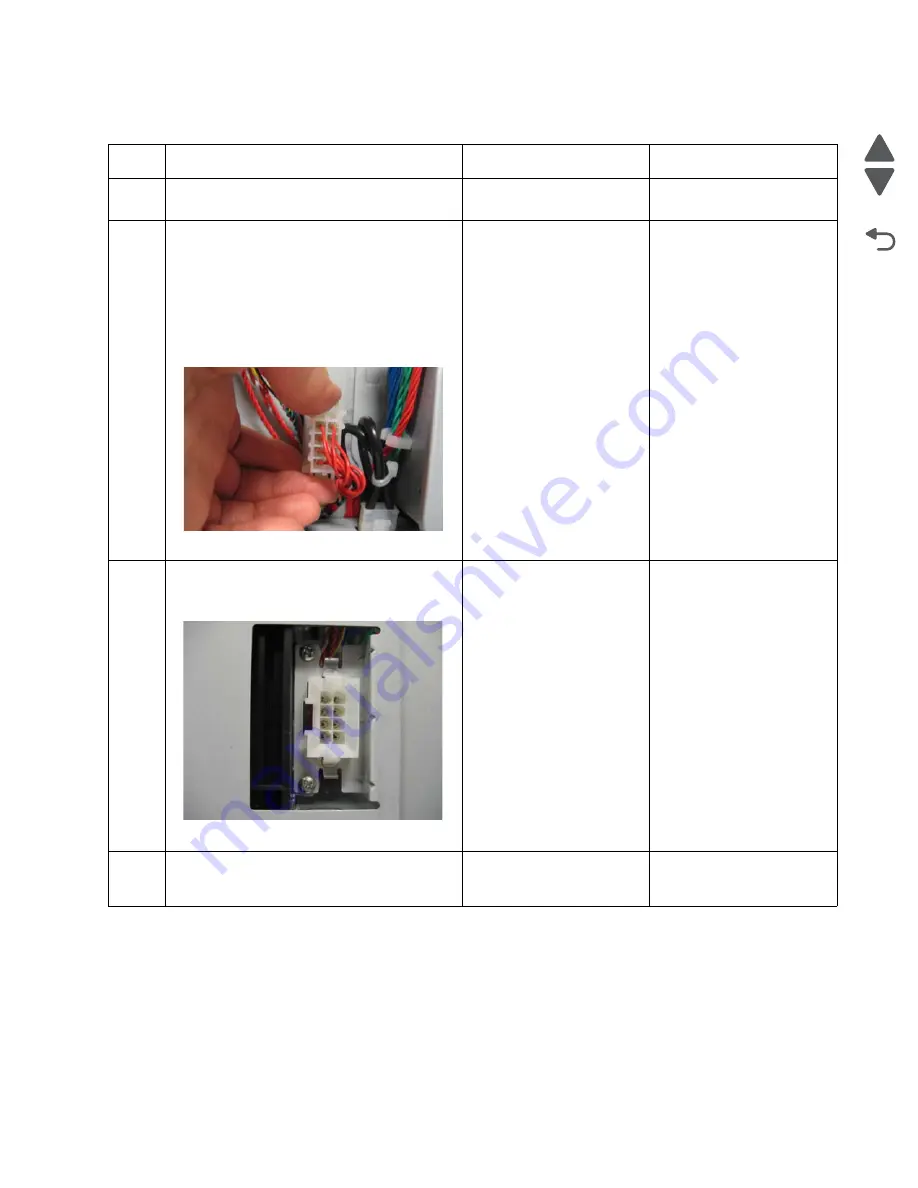
Diagnostic information
2-85
5026
Go Back
Previous
Next
244.02—Paper Jam service check
Step
Questions / actions
Yes
No
1
Has paper been fed from an input option
before?
Go to step 4.
Go to step 2.
2
1. Turn the printer off.
2. Remove the rear frame cover. See
“Rear
frame cover removal” on page 4-47
.
3. Remove the right cover. See
“Right
cover removal” on page 4-51
.
4. Check the connector JOPT1 for proper
connection to the system board, the cable
for pinch points, and the cable or
connector for any other damage.
Is the cable damaged?
Replace the option cable.
See
“Option cable
removal” on page 4-143
.
Go to step 3.
3
1. Carefully lift the printer off the options, and
lay the printer on its back.
2. Check the option connector for damage.
Is the connector damaged?
Replace the option cable.
See
“Option cable
removal” on page 4-143
.
Go to step 4.
4
Replace the complete tray 4 option.
Does the error clear?
Problem resolved.
Replace the system board.
See
“System board
removal” on page 4-163
.
Summary of Contents for CS748de
Page 13: ...Notices and safety information xiii 5026 Go Back Previous Next ...
Page 14: ...xiv Service Manual 5026 Go Back Previous Next ...
Page 20: ...xx Service Manual 5026 Go Back Previous Next ...
Page 38: ...1 18 Service Manual 5026 Go Back Previous Next ...
Page 229: ...Diagnostic aids 3 51 5026 Go Back Previous Next Theory of operation Paper path ...
Page 252: ...3 74 Service Manual 5026 Go Back Previous Next ...
Page 400: ...4 148 Service Manual 5026 Go Back Previous Next 5 Engage the gear B ...
Page 440: ...4 188 Service Manual 5026 Go Back Previous Next 9 Remove the two screws G G 18B1236 ...
Page 468: ...4 216 Service Manual 5026 Go Back Previous Next ...
Page 469: ...Connector locations 5 1 5026 Go Back Previous Next 5 Connector locations Locations ...
Page 472: ...5 4 Service Manual 5026 Go Back Previous Next ...
Page 482: ...7 8 Service Manual 5026 Go Back Previous Next Assembly 4 Right ...
Page 484: ...7 10 Service Manual 5026 Go Back Previous Next Assembly 5 Rear ...
Page 504: ...I 10 Service Manual 5026 Go Back Previous Next ...
















































