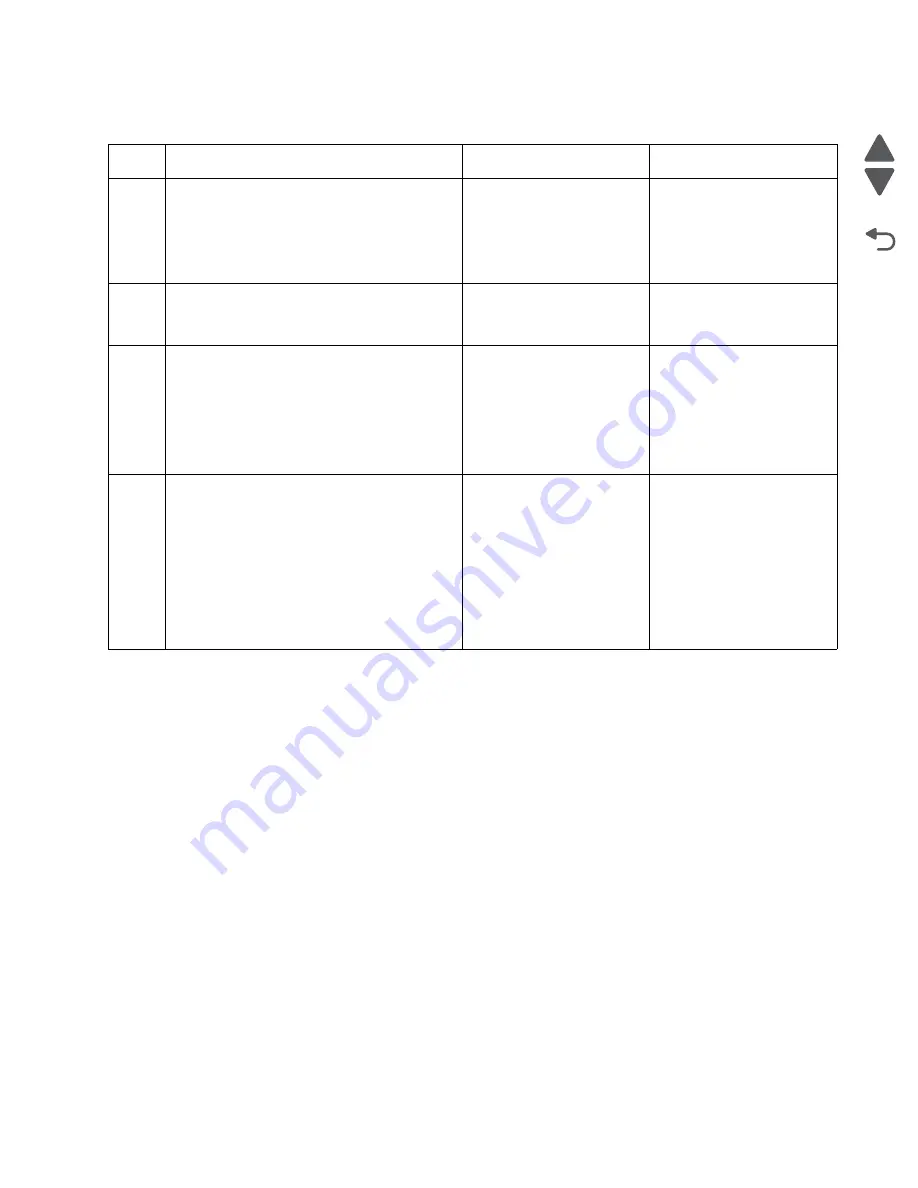
Diagnostic information
2-139
5026
Go Back
Previous
Next
Tray 1 missing service check
Step
Questions / actions
Yes
No
1
1. Check if the tray assembly can close
properly.
2. Make sure the paper path is cleared of
jams.
3. Check for any damage.
Does the tray assembly close properly?
Go to step 3.
Go to step 2.
2
1. Clear the tray path of any obstruction.
2. Check for damage on the tray.
Is the tray free of damage?
Go to step 3.
Replace the tray.
3
1. Remove the tray and inspect the narrow
media flag on the paper pick assembly for
any damage.
2. Reseat the connector Jtray1 and JFDPCK
on the system board, then check for any
damage on the connectors.
Are the flag and cable connectors free of
damage?
Go to step 4.
Replace the paper pick
assembly. See
“Paper pick
mechanism assembly
removal” on page 4-145
.
4
1. Disconnect the cable in JTRAY1, and
connect the cable from the new paper pick
mechanism.
2. Bring the printer up in the Diagnostics
menu (turn off the printer, press and hold
buttons
3
and
6
, turn on the printer).
3. Navigate to
Sensor Tests
>
Dynamic
Sensors
>
Narrow Media
.
4. Activate the narrow media sensor
Did the narrow media sensor status change on
the touchscreen?
Replace the paper pick
assembly. See
“Paper pick
mechanism assembly
removal” on page 4-145
.
Replace the system board.
See
“System board
removal” on page 4-163
.
Summary of Contents for CS748de
Page 13: ...Notices and safety information xiii 5026 Go Back Previous Next ...
Page 14: ...xiv Service Manual 5026 Go Back Previous Next ...
Page 20: ...xx Service Manual 5026 Go Back Previous Next ...
Page 38: ...1 18 Service Manual 5026 Go Back Previous Next ...
Page 229: ...Diagnostic aids 3 51 5026 Go Back Previous Next Theory of operation Paper path ...
Page 252: ...3 74 Service Manual 5026 Go Back Previous Next ...
Page 400: ...4 148 Service Manual 5026 Go Back Previous Next 5 Engage the gear B ...
Page 440: ...4 188 Service Manual 5026 Go Back Previous Next 9 Remove the two screws G G 18B1236 ...
Page 468: ...4 216 Service Manual 5026 Go Back Previous Next ...
Page 469: ...Connector locations 5 1 5026 Go Back Previous Next 5 Connector locations Locations ...
Page 472: ...5 4 Service Manual 5026 Go Back Previous Next ...
Page 482: ...7 8 Service Manual 5026 Go Back Previous Next Assembly 4 Right ...
Page 484: ...7 10 Service Manual 5026 Go Back Previous Next Assembly 5 Rear ...
Page 504: ...I 10 Service Manual 5026 Go Back Previous Next ...
















































