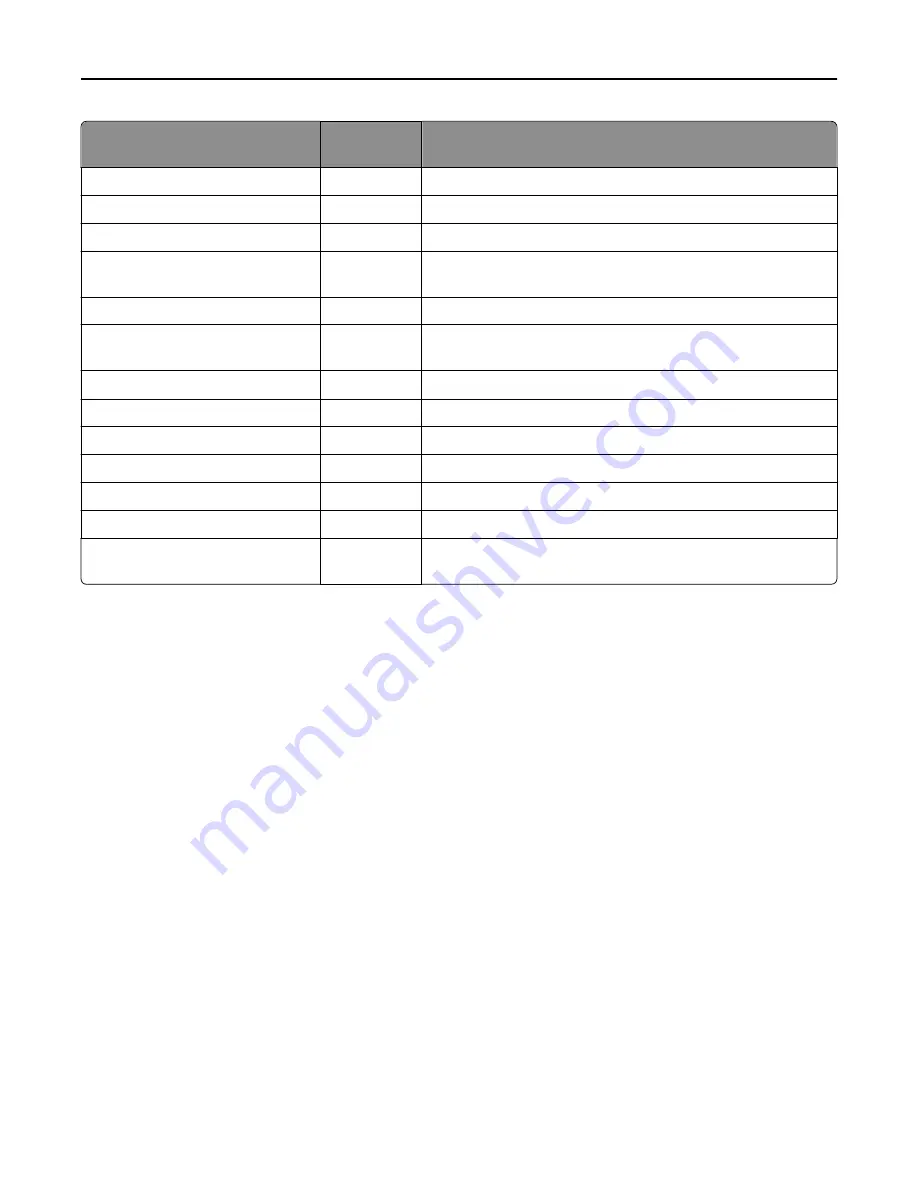
File name
Page
orientation
Description
_Servers_Most_Used
Either
Displays the servers that have processed the most jobs
_SoftwareClients_Most_Used
Either
Displays the software clients most used to submit jobs
_Solution_Profile_Most_Used
Either
Displays the solution profiles most used for submitted jobs
_Solution_Profile_Printers
Either
Displays the printers from where the most jobs are submitted for
each profile
_Solution_Profile_Scheduled_Scripts Either
Displays the solution profiles most often run by scheduled tasks
_Solution_Profile_SoftwareClients
Either
Displays the software clients from where the most jobs are
submitted for each profiles
_Solution_Profile_Users
Either
Displays the users who most often submit jobs for each profile
_Solutions_Most_Used
Either
Displays the solutions most used for submitted jobs
_Task_Most_Run
Either
Displays the most frequently run tasks
_Users_Most_Active
Either
Displays the users who have submitted the most jobs
_Users_Most_Cancellations
Either
Displays the users who have canceled the most jobs
_Users_Printers
Either
Displays the users who most often submit jobs for each printer
_Users_SoftwareClients
Either
Displays the users who most often submit jobs from each software
client
Backup and disaster recovery
Scheduling automatic backups
You can back up the databases and solutions in an Lexmark Intelligent Capture system to a network share. In the event
a recovery is necessary, a new system can access the recovery data using Restore Install. You can direct existing servers
from a partially failed system to the new load balancer and/or database, or you can install new servers.
When a scheduled backup occurs, the system validates backup database files on the share and sends an e
‑
mail message
that indicates success or failure to the address specified for the “Admin email address” setting of the Confirm service.
Any failures are also recorded in the system log.
Note:
Backups should be scheduled during off
‑
peak times to avoid negatively affecting system performance.
1
Click the
System
tab.
2
Select
Schedule
from the System list.
3
Click
Add
>
Backup Restore
.
4
Type a description for the task, and then click
Next
.
Monitoring and maintaining the system
86






























