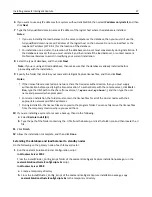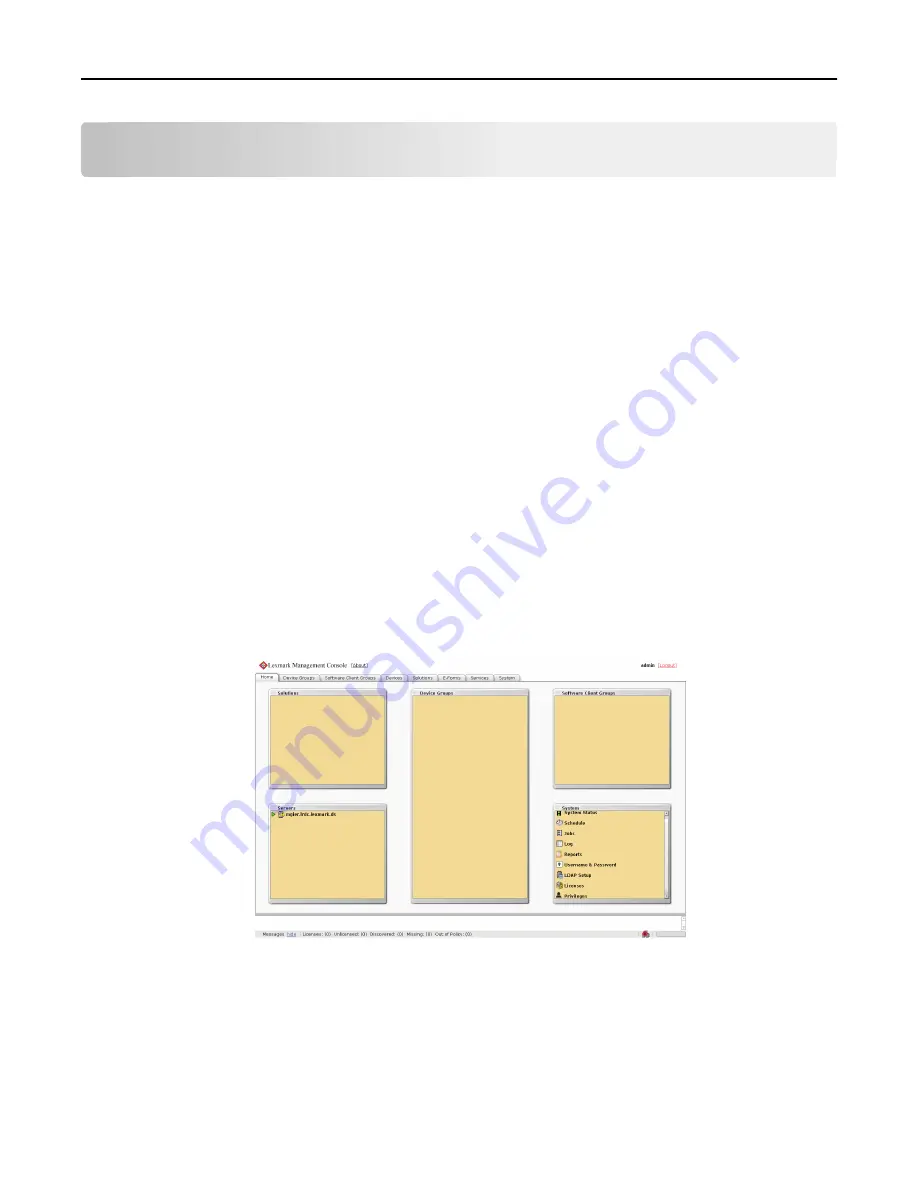
Monitoring and maintaining the system
Using Lexmark Management Console
Accessing Lexmark Management Console
1
Launch LMC from your Web browser using the URL
http://
loadbalancer
:9780/lmc
, where
loadbalancer
is the computer where the load balancer is installed.
The load balancer selects a server to host the LMC session, indicated by a green arrow beside a server in the Servers
list on the Home tab after logging in.
Notes:
•
On a computer where a server is installed, you can use the desktop shortcut to access LMC.
•
To access LMC on a particular server, use the URL
http://
server
:9788/lmc
, where
server
is the
computer where the chosen server is installed.
•
It may take several minutes to start all services after the system boots. If LMC cannot be accessed
immediately after booting the system, wait a few minutes, and then try again.
•
Cookies must be enabled on your Web browser in order to use LMC.
•
Adobe Flash Player 10 or later is required. If your Web browser settings do not allow ActiveX controls to run,
then you must upgrade manually by visiting the Adobe Web site.
2
Enter the administrator user name and password, and then click
Login
.
Notes:
•
The default user name and password are both
admin
.
•
If LMC is configured to connect to an LDAP server, any valid user name and password may be used.
The Home tab is displayed after a successful login.
Monitoring and maintaining the system
44