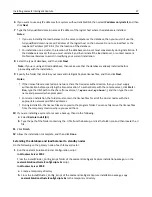8
Select the type of database, and then click
Next
.
Note:
If you are using an Oracle database, then make sure that the database is already installed before
proceeding with the installation.
9
Select the
Same as Database
check box if the load balancer is installed on the same computer as the database, or
type the fully qualified domain name or IP address of the computer or cluster logical host where the load balancer
is installed.
Notes:
•
If you want to type the fully qualified domain name or IP address of the computer or cluster logical host,
then clear the
Same as Database
check box.
•
When installing any configuration other than configuration 1, the location of the database and load balancer
can be set most conveniently during installation. If the database or load balancer is moved, or the IP address
of the database or load balancer changes for any other reason, then you must uninstall and then reinstall
the load balancer. For more information about changing the IP address of a Configuration 1 system, see
“Changing the IP address on a configuration 1 system” on page 59.
10
If you want to set the Globe Site Selector (GSS) IP address, then do the following:
a
Click
Advanced
.
b
Type the GSS IP address, and then click
OK
.
Note:
You can type a GSS IP address only if all the printers in the system are e
‑
Task 2 or later. GSS is not
supported in e
‑
Task and earlier printers.
11
Click
Finish
.
12
Allow the installation to complete, and then click
Done
.
After all servers are installed, log on to LMC, then change the administrator password, and then set the servers
online.
Antivirus policy requirements and recommendations
Required antivirus policies
•
Do not include the following folders when performing real-time virus scanning:
–
Load balancer server or database server (or only the database server if the load balancer is installed on another
server)
•
\Lexmark\solutions\firebird\data
•
\Lexmark\solutions\Apache2\logs
•
\Lexmark\solutions\Apache2\htdocs\apachewebdav
–
All Tomcat transaction servers (\Lexmark and all subfolders)
If this is not allowed, the following folders
must
be excluded:
•
\Lexmark\Solutions\tomcat\temp
•
\Lexmark\Solutions\tomcat\logs
•
\Lexmark\Solutions\tomcat\webapps\webdav and all subfolders
•
\Lexmark\Solutions\apps\wf-ldss and all subfolders
Installing Lexmark Intelligent Capture
39