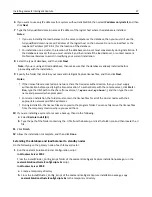4
From the command prompt window, change the current directory to the temporary directory you created.
5
Run the batch files (2008-cluster-*.bat) by typing the batch file name and then pressing
Enter
.
Note:
If you are using an Oracle database for Lexmark Intelligent Capture, then do not run the Lexmark
Intelligent Capture DB firewall batch file (2008-cluster-firewall-config-DB.bat).
Installing the database
If you are installing the Lexmark Intelligent Capture database on a Microsoft server cluster, then install the Microsoft
C++ 2005 Redistributable package on all physical nodes or servers in the cluster. If these files are not installed, then
the Lexmark Intelligent Capture database cluster resource will not initiate failover to the cluster node where Lexmark
Intelligent Capture is not installed.
Depending on the operating system installed on the cluster node (x86 or x64), run the Microsoft C++ 2005
Redistributable package, found in the packages folder of the Lexmark Intelligent Capture installation package
(vcredist_x86*.exe or vcredist_x64*.exe).
Note:
If you are using an Oracle database, then do not install the Lexmark Intelligent Capture database.
Do the following on the primary node of the failover cluster that will run the database:
1
From the Lexmark Intelligent Capture installation package, run
Setup.exe
.
2
From the Lexmark Solutions installation window, click
Install Enterprise System
>
Install Database
.
3
Click
Agree
to accept the license agreement.
4
Specify a location on a shared cluster disk for the installation, and then click
Next
.
Note:
The installation path cannot contain double
‑
byte characters.
5
Select the IP address or host name of the logical host of the cluster.
6
If you want to use only IP addresses for a system without reliable DNS, then select
IP address only install
, and then
click
Next
.
7
If you are installing a system to recover a backup, then do the following:
a
Select
Restore Install (RI)
.
b
Type the path of the folder containing the .ri file from the backup, or click the folder icon and then locate the .ri
file.
8
Click
Finish
.
9
Allow the installation to complete, and then click
Done
.
Installing the load balancer
Do the following on the primary node of the failover cluster that will run the load balancer:
1
If the Lexmark Solutions installation window is not open, then run
Setup.exe
from the Lexmark Intelligent Capture
installation package.
2
From the Lexmark Solutions installation window, click
Install Enterprise System
>
Install Load Balancer
.
3
Click
Agree
to accept the license agreement.
4
If necessary, specify a location on a shared cluster disk for the installation, and then click
Next
.
Note:
The installation path cannot contain double
‑
byte characters.
5
Select the IP address or host name of the logical host of the cluster.
Installing Lexmark Intelligent Capture
36