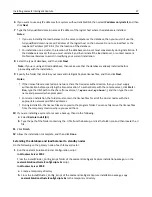–
Print servers where applicable
•
Directory where print jobs are spooled (for example, C:\spool or C:\Windows\system32\spool\printers)
•
Windows temporary directory (C:\Windows\temp)
–
Network file shares and subdirectories where solutions installed write files
•
Make sure full virus scans and virus definition updates on all Lexmark servers, including load balancers or databases,
application servers, and print servers are scheduled to run during off
‑
peak hours.
Recommended antivirus policy
If you are running the system on a virtualized server environment, then make sure full virus scans and virus definition
updates on all virtual machines on the same virtual machine hosts as the Lexmark virtual machine servers are scheduled
to run during off
‑
peak hours.
Installing Lexmark Intelligent Capture components silently
Lexmark Intelligent Capture components may be installed silently using the batch files located in the install
\Silent_Install_Script_Examples folder of the installation CD. Additionally, batch files are included for uninstallation and
cleanup. All batch files included on the installation CD contain usage instructions. The included batch files are examples
for basic setups and may be modified as necessary for your system.
Note:
To run an installation script from a network share, you must map a drive letter to the network share. The UNC
path cannot be used when running an installation script.
1
Select the appropriate batch file from those included with the installation package:
Installation batch files
•
Install_All_on_One_PC.bat
—This installs the database, load balancer, and server components on the local
computer for configuration 1.
•
Install_Client_Software.bat
—This installs client software on the local computer.
•
Install_Database.bat
—This installs the database component on the local computer for configurations 1
‑
1
‑
N
and X
‑
Y
‑
N.
•
Install_DB_LB_on_One_PC.bat
—This installs the database and load balancer components on the local
computer for configurations 1
‑
N and X
‑
N.
•
Install_LoadBalancer.bat
—This installs the load balancer component on the local computer for configurations
1
‑
1
‑
N and X
‑
Y
‑
N.
•
Install_Server.bat
—This installs the server component on the local computer for configurations 1
‑
N, 1
‑
1
‑
N, X
‑
N,
and X
‑
Y
‑
N.
Uninstallation and cleanup batch files
•
clean.bat
—This removes files left behind from a previous installation.
Note:
Only use this file if there is no other Lexmark software that should remain installed.
•
Uninstall_DB_LB_Server_on_One_PC.bat
—This uninstalls the database and load balancer components from
the local computer.
•
Uninstall_Server.bat
—This uninstalls the server component from the local computer.
2
From the command prompt, run the batch file using the switch
/?
to view the instructions for using the selected
file.
Installing Lexmark Intelligent Capture
40