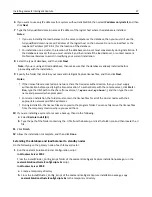The following example represents a minimal configuration file:
[libdefaults]
default_realm = MY.REALM
kdc_timesync = 1
forwardable = true
[realms]
MY.REALM = {
kdc = MY.KDC.ADDRESS
}
When a configuration file is used, tickets should be marked forwardable by default. Tickets must be
forwardable in order to forward them to the Lexmark Intelligent Capture system.
For more information about configuration files, see the Kerberos documentation.
•
To use a simple Kerberos setup, use the Simple Kerberos Setup section:
1
In the KDC Address field, type the
key distribution center
(KDC) address.
2
In the KDC Port field, type the number of the port (
1
–
88
) used by the Kerberos server. The default is
88
.
3
In the Realm field, type the realm used by the Kerberos server.
4
Click
Submit
.
c
Click
Test Setup
to verify that the Kerberos configuration file for the selected device is functional.
d
Click
Return to Edit security Setup
.
4
Add a security template:
a
In the “Step 2: Set up a Security Template” section, click
Security Template
.
b
Click
Add a Security Template
.
c
Type a security template name.
d
Select the
Kerberos_Building_Block
authentication setup.
e
Click
Save Template
>
Return to Security Setup
.
5
Configure access controls for profiles:
a
In the “Step 3: Apply your Security Template to one or more Access Controls.” section, click
Access Controls
.
b
Apply the security template to either all profiles or a specific profile:
•
To apply the security template to all profiles on the printer, including eSF applications, select the security
template you created beside Use Profiles.
•
To apply the security template to an individual profile:
1
Determine the access control number of the profile:
Note:
Keep the printer Embedded Web Server open while accessing LMC.
a
From the Device Groups tab in LMC, select the device group that contains the printer and the solution.
b
Select the
Profiles
task.
c
In the main window, select the tab that corresponds to the device class of the printer.
d
Find the number beside Access Control.
Note:
If
0
appears beside Access Control, then no access control number has been
assigned to the profile. For more information, contact the developer of the solution.
2
From the Access Controls page in the printer Embedded Web Server, locate the setting between Solution
1 and Solution 10 that corresponds to the access control number assigned to the profile, and select the
security template you created.
c
Click
Submit
.
Installing Lexmark Intelligent Capture
42