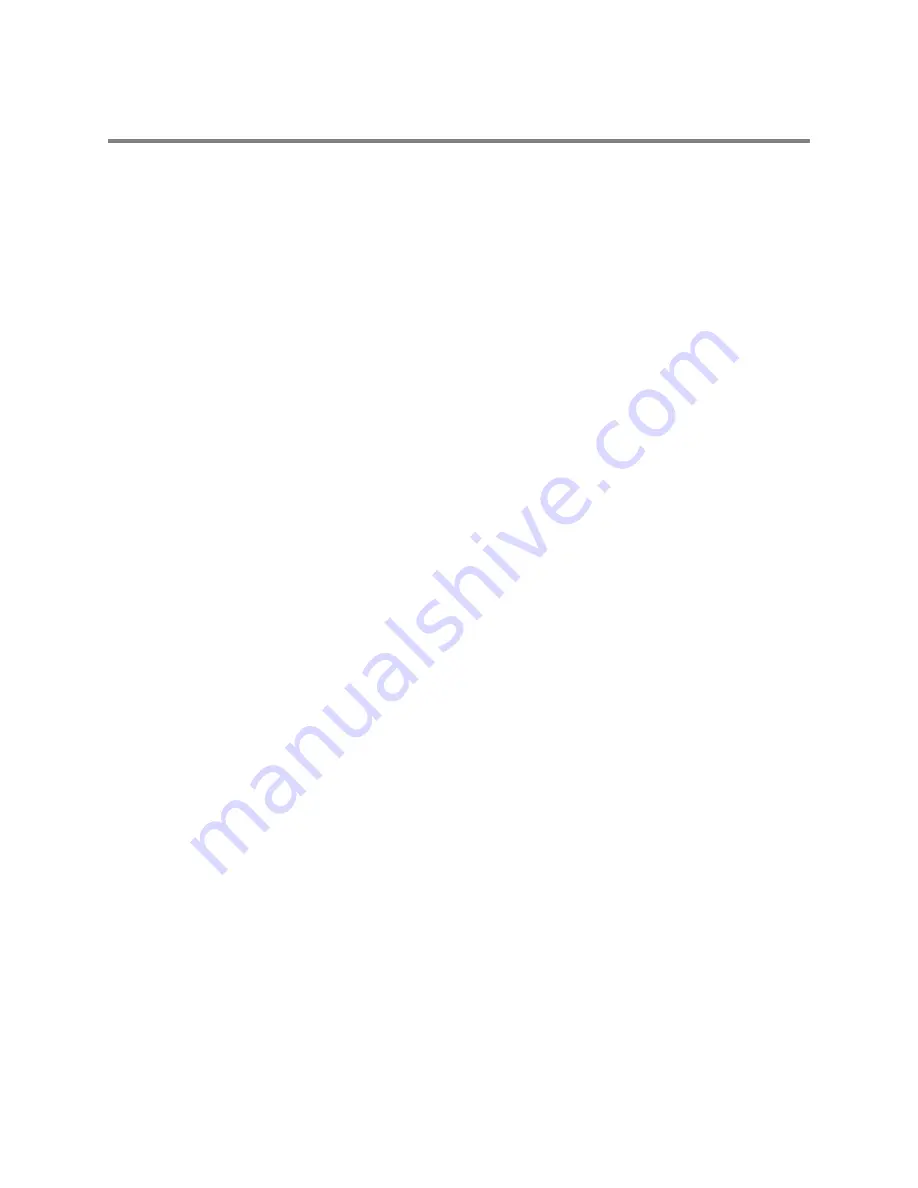
User Guide
Leviton MLC 16D Motorized Lighting Controller
i
Table of Contents
O
VERVIEW
Fixtures.................................................................................... 1
Groups..................................................................................... 2
Scenes..................................................................................... 2
Patterns ................................................................................... 3
Shows...................................................................................... 3
C
ONSOLE
Front Panel .............................................................................. 3
Rear Panel ............................................................................... 5
LCD Display.............................................................................. 5
I
NSTALLATION
AND
S
ETUP
Power Supply ........................................................................... 6
DMX512 Input and Output ........................................................ 6
Using Audio Input..................................................................... 6
Using the Worklight .................................................................. 7
C
ONFIGURATION
Enabling Safety Locks ............................................................... 7
Assigning Fixtures..................................................................... 8
Inverting Traits......................................................................... 9
Defining Fixtures ...................................................................... 9
Creating a New Fixture Definition................................... 10
Assigning Additional Attributes to Traits.......................... 11
Adjusting Continuous Trait Parameters..................................... 11
Adjusting Indexed Trait Parameters ............................... 12
Adjusting Union Trait Parameters................................... 12
Adding Additional Traits ................................................ 13
Assigning and Editing Groups .................................................. 13
Setting the Maximum Dimmers ................................................ 14
Setting the Interbyte Delay ..................................................... 14
Setting and Using the DMX Input Mode .................................... 15
Setting DMX Input to Pass Thru Mode ............................ 15
Setting DMX Input to 9-Channel Mode............................ 16
Setting Mouse Resolution ........................................................ 16
Entering Channel Test Mode.................................................... 17
Clearing and Initializing Memory .............................................. 17




































