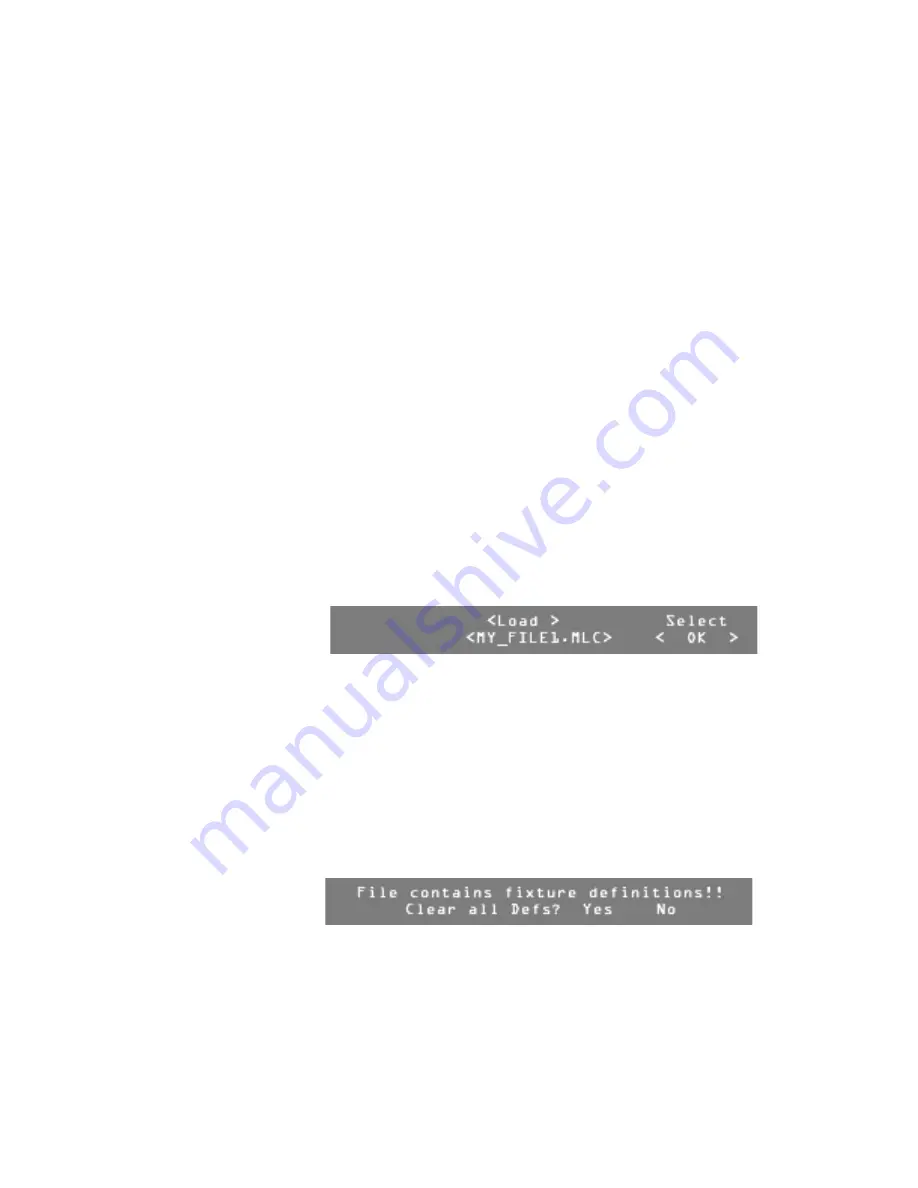
User Guide
Page 20 of 62
Leviton MLC 16D Motorized Lighting Controller
62
Loading Files from a Disk
Use this utility to load a file from a disk. Once the directory has been loaded, you
can select the file to be loaded.
If an ASCII file contains any Fixture Definitions, a prompt appears to confirm
whether the current fixture library should be deleted. If the file contains a new full
library you should delete the current fixture library. If you are simply adding a new
fixture you should not delete the entire fixture library. The fixture library shipped
from the factory is fairly full; there will be limited space available for new Fixture
Definitions to be added. The DDL disks provided with this manual contain all the
fixtures in the console library plus some additional ones. You can reload the
deleted fixtures if they are needed later. Fixture Definitions can also be
downloaded from our Web site (www.nsicorp.com).
If the console finds an error with the ASCII file, it will report the error and line
number where the error occurred. The only way an error should occur from a file
written by the console is if the file refers to fixture definitions or assignments that
do not currently exist in the console. If the file was written or modified offline,
there is probably a syntax error.
To load a file from a disk:
1
Press
Edit
.
2
Press
F4
, above
Setup
.
3
Press
F4
, above
Disk
.
4
Press
F3
, above
Load
.
Once the file directory is loaded, the Disk Load menu appears.
5
Turn Modify wheel 2 or 3 to move through the list of available files to be
loaded.
6
Turn Modify wheel 4 to select
<Save>
or
<Cancel>
.
7
Press
F4
, above
Select <OK>
, to load the file,
or Press
F4
, above
Select <Cancel>
, to return to the Disk menu.
If you selected
<OK>
, the file begins loading.
Note:
If the file contains fixture definitions, a menu appears asking
whether or not to clear all fixture definitions, Trait and Index Label tables,
fixture, invert, and group assignments.
8
Press
F3
, above
Yes
, to clear the existing fixture definitions, tables, and
assignments,
or press
F4
, above
No
, to continue loading this file without clearing
existing fixture definitions, tables, and assignments.
Note:
Press
F4
above
Select <Cancel>
at any time to stop loading a
file.
9
Press
Blackout
or
Edit
to exit the Disk Load menu.






























