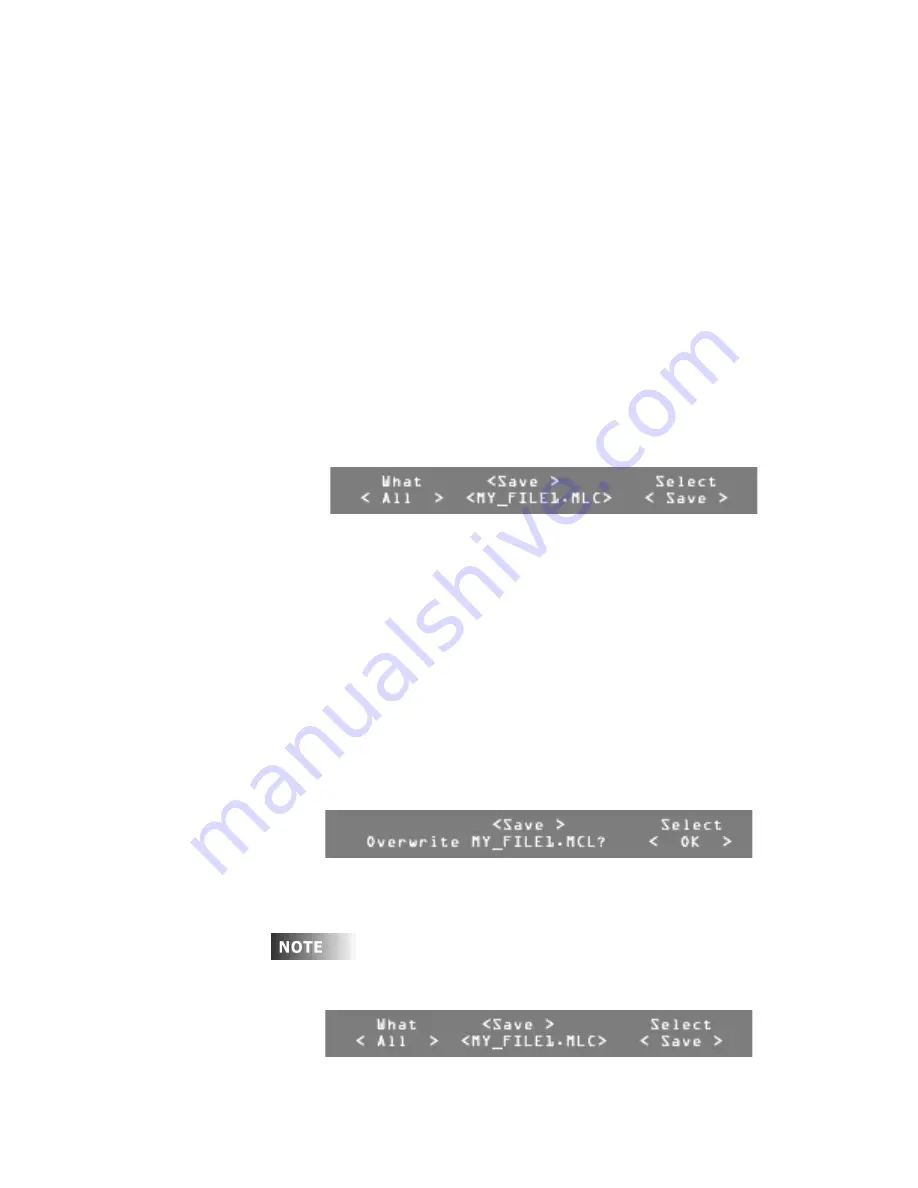
User Guide
Leviton MLC 16D Motorized Lighting Controller
Page 21 of 62
62
Saving Files to a Disk
You can save console information to a disk in two primary file formats:
•
ASCII.
Provides easy offline editing. Many types of console programming can
be saved in ASCII format: console configurations, fixtures, scenes, patterns,
and shows. The All option saves the console configurations, fixtures, scenes,
patterns, and shows in a single file.
•
Binary.
Saves an exact image of all 512K bytes of the Flash EPROM memory.
When a binary file is loaded all existing programming will be lost.
Refer to the “ASCII Formatting Guide” on page 36 in the Appendix for an
explanation of the syntax of the ASCII formatted files.
To save files to a disk:
1
Press
Edit
.
2
Press
F4
, above
Setup
.
3
Press
F4
, above
Disk
.
4
Press
F4
, above
Save
.
Once the file directory is loaded, the Disk Save menu appears.
5
Turn Modify wheel 2 or 3 to move through the list of available files.
6
Turn Modify wheel 1 to select the type of memory to save:
-
All
-
Configs
-
Fixtures
-
Scenes
-
Patterns
-
Shows
-
Binary
.
7
Turn Modify wheel 4 to select
<Save>
,
<New>
, or
<Cancel>
.
8
Press
F4
, above one of the following options:
-
Select <Save>
saves over the selected file
-
Select <New>
creates a new file
-
Select <Cancel>
returns to the Disk menu.
If you selected <Save>, a confirmation menu displays to confirm
overwriting the selected file.
9
Turn Modify wheel 4 to select
<OK>
or
<Cancel>
.
10
Press
F4
, above
Select <OK>
, to save over the selected file,
or press
F4
, above
Select <Cancel>
, to return to the Disk menu.
If you selected
<New>
, a menu appears asking you to fill in a file name
for the new file.
















































