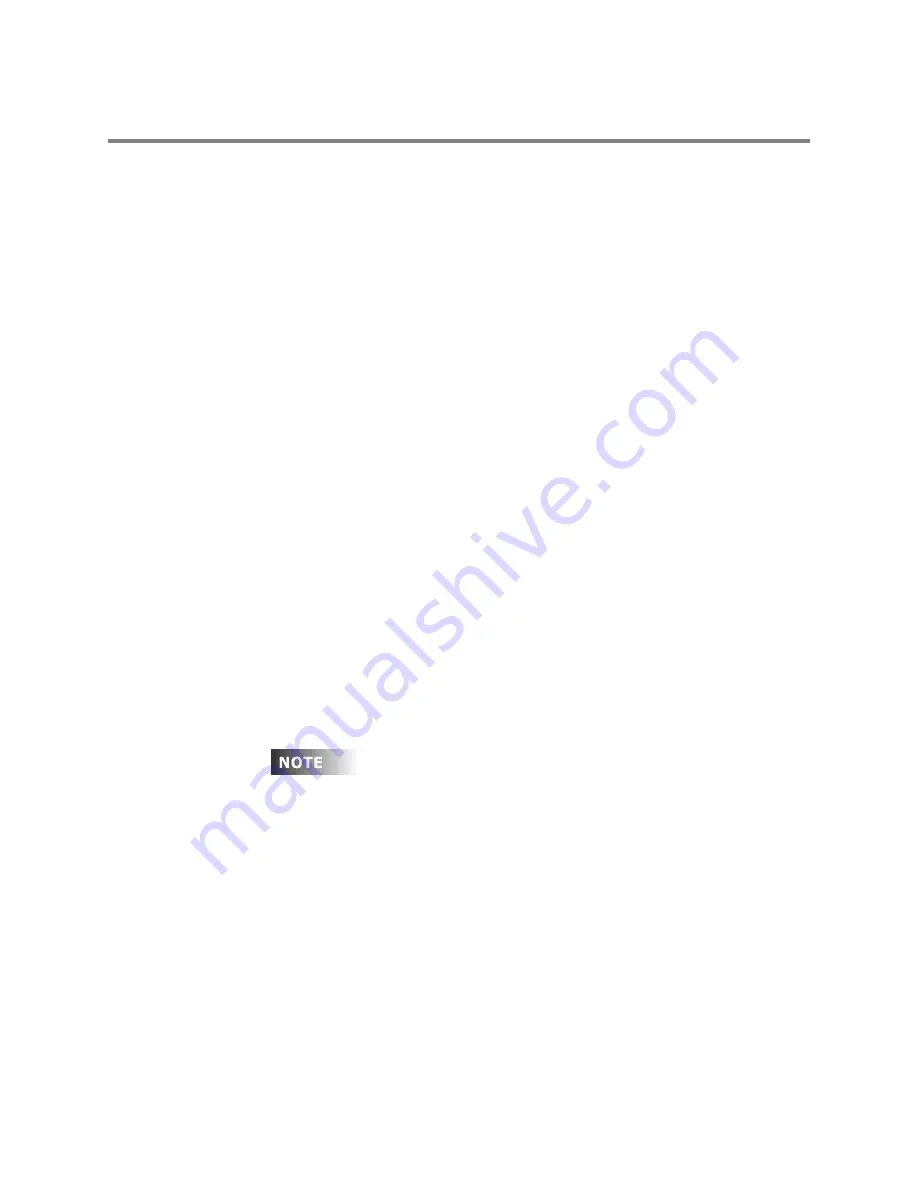
User Guide
Page 30 of 62
Leviton MLC 16D Motorized Lighting Controller
62
Playback
Once you have completed recording a scene, pattern, or show, you will want to
play it back. The basic procedures for playing scenes, patterns, or shows are
similar.
Playing Back a Scene
To activate a scene:
1
Press the
Scene
button.
2
Press the
Select
button for the desired scene.
Note:
If information is recorded, the LED on the button lights green
indicating that all channels recorded into this Scene are controlled by this
memory. If another recorded
Scene
button is pressed, one of two things
will happen to any other Scene LEDs that may be currently on; they will
go out or turn orange. If an LED goes out, it indicates the scene no longer
controls any of the channels recorded into it. If the LED turns orange, the
act of activating the new scene has taken control of some but not all of
the channels recorded into the scene. This gives the scene section a Last
Action takes Precedence operation style.
To reactivate a partially controlled scene (as indicated by an orange LED) press
and hold the corresponding
Select
button until the LED turns green, indicating
full control. If a device or group is active on the channels that the scene controls,
it may activate only partially or possibly not at all.
To release or deactivate a scene, press the corresponding
Select
button or press
the
Blackout
button.
Playing Back a Pattern
To activate a pattern:
1
Press the
Pattern
button.
2
Select the Page number where the pattern is located.
3
Press the
Select
button for the desired pattern.
The same Last Action takes Precedence operation style is applicable to
patterns.
To release or deactivate a pattern, press the corresponding
Select
button or
press the
Blackout
button.
Playing Back a Show
To activate a show:
1
Press the
Show
button.
2
Press the
Select
button for the desired show.
To release or deactivate a show, press the corresponding
Select
button or press
the
Blackout
button.






























