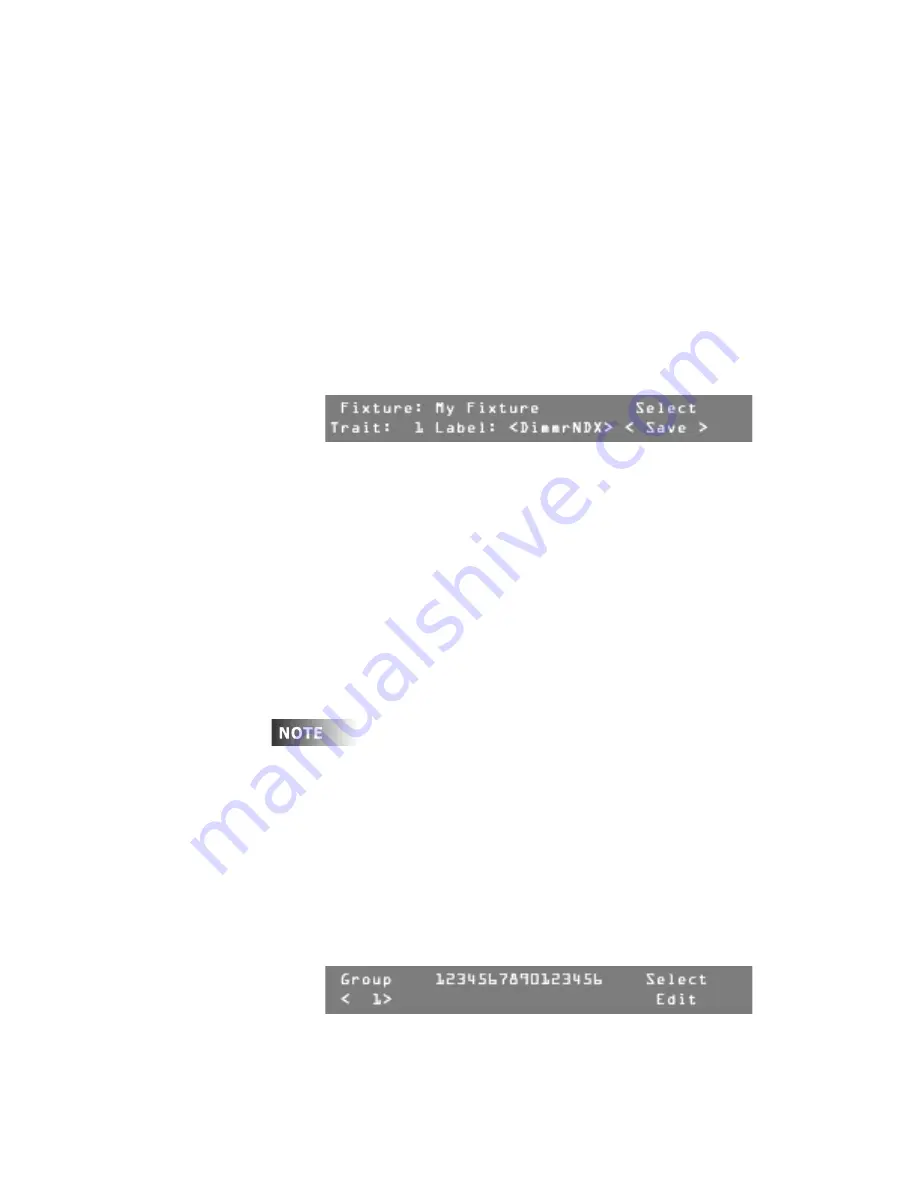
User Guide
Leviton MLC 16D Motorized Lighting Controller
Page 13 of 62
62
•
BoValue (Blackout Value).
Assigns the value a trait is at when the
Blackout
button is pressed.
•
Default.
Assigns a default value to a trait; pressing the
Default
button causes
the default value to be applied whenever a fixture is active.
Adding Additional Traits
Once you have set the attributes for your first strait, you need to add the rest of
the traits to your fixture definition.
To add additional traits:
1
Turn Modify wheel 4 until the LCD display shows
<Insert>
.
2
Press
F4
, above
Select <Insert>
.
Note:
When inserting or deleting fixture traits, be patient; it can take up
to several minutes for the console to complete this process.
3
Press
F4
, above
Select <Edit>
.
4
Turn Modify wheel 3 to select a label.
5
Press
F4
, above
Select <Save>
.
6
Continue adding additional traits and assigning their attributes until the
fixture is fully defined.
Assigning and Editing Groups
Fixtures that share common traits can be assigned to one of the four
Group
Select
buttons. Each
Group Select
button then becomes a kind of virtual fixture
combining the common traits and indexed labels of all the assigned fixtures.
Whenever a Group is active, the common traits of the fixture can be changed in
unison from a single control. With this release of firmware there is no longer a
limitation in controlling continuous portions of union traits in a group.
Trait labels must match exactly. Trait labels and index labels are case
sensitive. Use care when defining labels if grouping is to be used.
To create or edit a Group:
1
Press
Edit
.
2
Press
F4
, above
Setup
.
3
Press
F2
, above
Fixture
.
4
Press
F1
, above
Group
.
5
Turn Modify wheel 1 to scroll through the groups.
Currently assigned fixtures are shown with an "X" under the number of
each fixture.
6
When the LCD display shows the desired group, press
F4
, above
Select
Edit
.






























