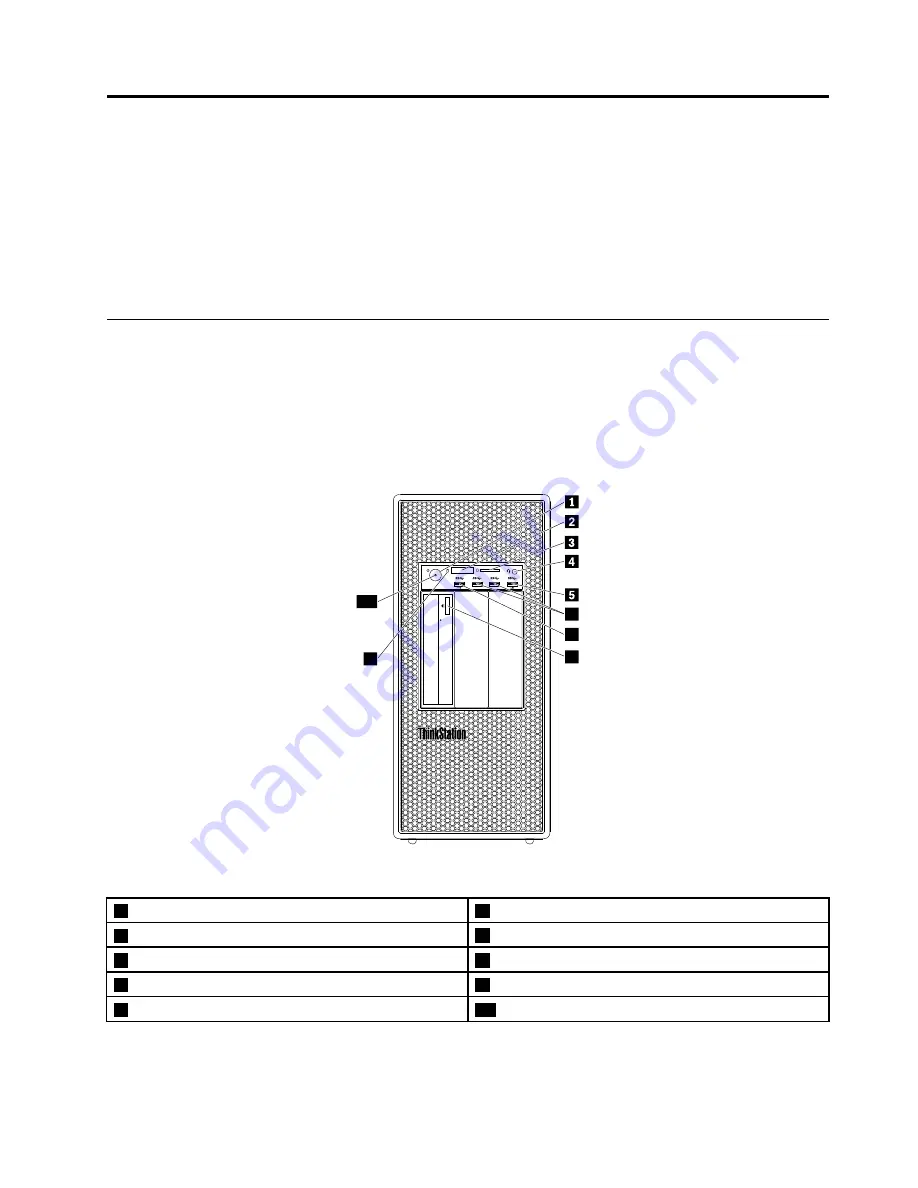
Chapter 2. Product overview
This chapter provides information about the following topics:
•
“Hardware locations” on page 27
•
“Computer features” on page 39
•
“Computer specifications” on page 43
•
Hardware locations
This section provides information about the locations of your computer hardware.
Note:
The computer hardware might look slightly different from the illustrations.
Front view
7
6
8
9
10
Figure 1. Front connectors, controls, and indicators
1
Power button
2
Four-digit diagnostic display
3
SD card slot
4
Headset connector
5
Always On USB 3.0 connector
6
USB 3.0 connectors (2)
7
Diagnostic USB 3.0 connector
8
Optical-drive eject/close button (some models)
9
Storage drive activity indicator
10
Power indicator
Note:
The orientation of the ThinkStation
®
logo plate on the front of your computer is adjustable. When you
lay the computer on its side, you can slightly pull out the logo plate, turn it 90-degree counterclockwise,
and then push it back in.
© Copyright Lenovo 2016, 2017
27
Summary of Contents for ThinkStation P910
Page 1: ...P910 Hardware Maintenance Manual Machine Types 30B8 and 30B9 ...
Page 14: ...8 P910 Hardware Maintenance Manual ...
Page 18: ...12 P910 Hardware Maintenance Manual ...
Page 19: ...1 2 Chapter 1 Read this first Important safety information 13 ...
Page 20: ...1 2 14 P910 Hardware Maintenance Manual ...
Page 25: ...1 2 Chapter 1 Read this first Important safety information 19 ...
Page 26: ...1 2 20 P910 Hardware Maintenance Manual ...
Page 29: ...Chapter 1 Read this first Important safety information 23 ...
Page 39: ...b f d c e Chapter 2 Product overview 33 ...
Page 52: ...46 P910 Hardware Maintenance Manual ...
Page 64: ...58 P910 Hardware Maintenance Manual ...
Page 84: ...78 P910 Hardware Maintenance Manual ...
Page 98: ...92 P910 Hardware Maintenance Manual ...
Page 106: ...100 P910 Hardware Maintenance Manual ...
Page 224: ...218 P910 Hardware Maintenance Manual ...
Page 226: ...220 P910 Hardware Maintenance Manual ...
Page 228: ...222 P910 Hardware Maintenance Manual ...
Page 236: ...230 P910 Hardware Maintenance Manual ...
Page 240: ...4 Follow the instructions on the screen 234 P910 Hardware Maintenance Manual ...
Page 243: ......
Page 244: ......
















































