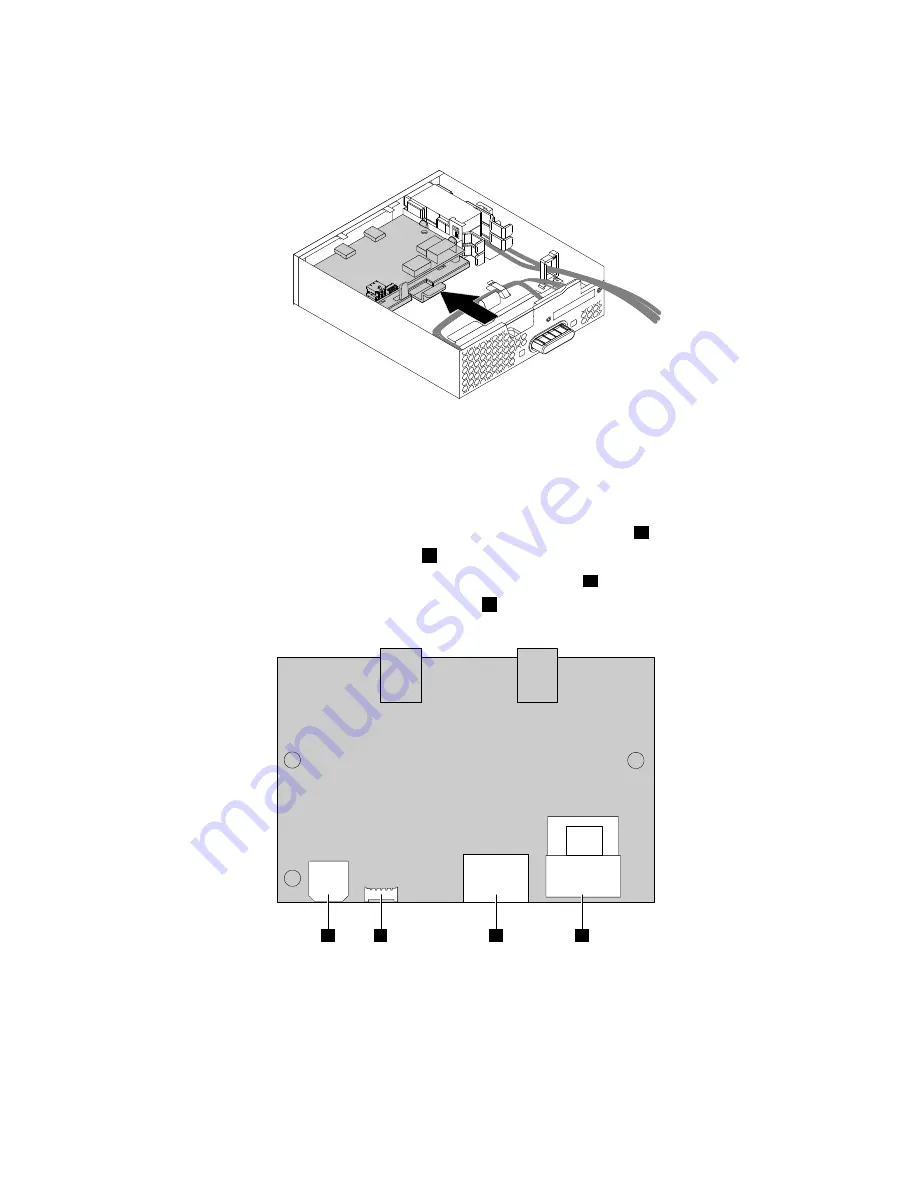
c. Hold the clip on the retaining bracket and then insert the front Thunderbolt I/O adapter and the
retaining bracket into the flex module as shown until they snap into position.
Figure 88. Installing the front Thunderbolt adapter and the retaining bracket into the flex module
7. Install the front Thunderbolt PCI Express x4 card into the PCI Express 2.0 x4 card slot on the system
board. See “PCI card” on page 172 and “Parts on the system board” on page 35.
8. Connect the cables to the front Thunderbolt I/O adapter.
• Connect the power cable in the flex module to the 4-pin power connector
a
.
• Connect the GPIO cable to the connector
b
.
• Connect the internal DP-to-DP cable to the DisplayPort connector
c
.
• Connect the Mini-SAS cable to the SAS connector
d
.
a
b
c
d
Figure 89. Front Thunderbolt adapter cable connection
146
P910 Hardware Maintenance Manual
Summary of Contents for ThinkStation P910
Page 1: ...P910 Hardware Maintenance Manual Machine Types 30B8 and 30B9 ...
Page 14: ...8 P910 Hardware Maintenance Manual ...
Page 18: ...12 P910 Hardware Maintenance Manual ...
Page 19: ...1 2 Chapter 1 Read this first Important safety information 13 ...
Page 20: ...1 2 14 P910 Hardware Maintenance Manual ...
Page 25: ...1 2 Chapter 1 Read this first Important safety information 19 ...
Page 26: ...1 2 20 P910 Hardware Maintenance Manual ...
Page 29: ...Chapter 1 Read this first Important safety information 23 ...
Page 39: ...b f d c e Chapter 2 Product overview 33 ...
Page 52: ...46 P910 Hardware Maintenance Manual ...
Page 64: ...58 P910 Hardware Maintenance Manual ...
Page 84: ...78 P910 Hardware Maintenance Manual ...
Page 98: ...92 P910 Hardware Maintenance Manual ...
Page 106: ...100 P910 Hardware Maintenance Manual ...
Page 224: ...218 P910 Hardware Maintenance Manual ...
Page 226: ...220 P910 Hardware Maintenance Manual ...
Page 228: ...222 P910 Hardware Maintenance Manual ...
Page 236: ...230 P910 Hardware Maintenance Manual ...
Page 240: ...4 Follow the instructions on the screen 234 P910 Hardware Maintenance Manual ...
Page 243: ......
Page 244: ......
















































