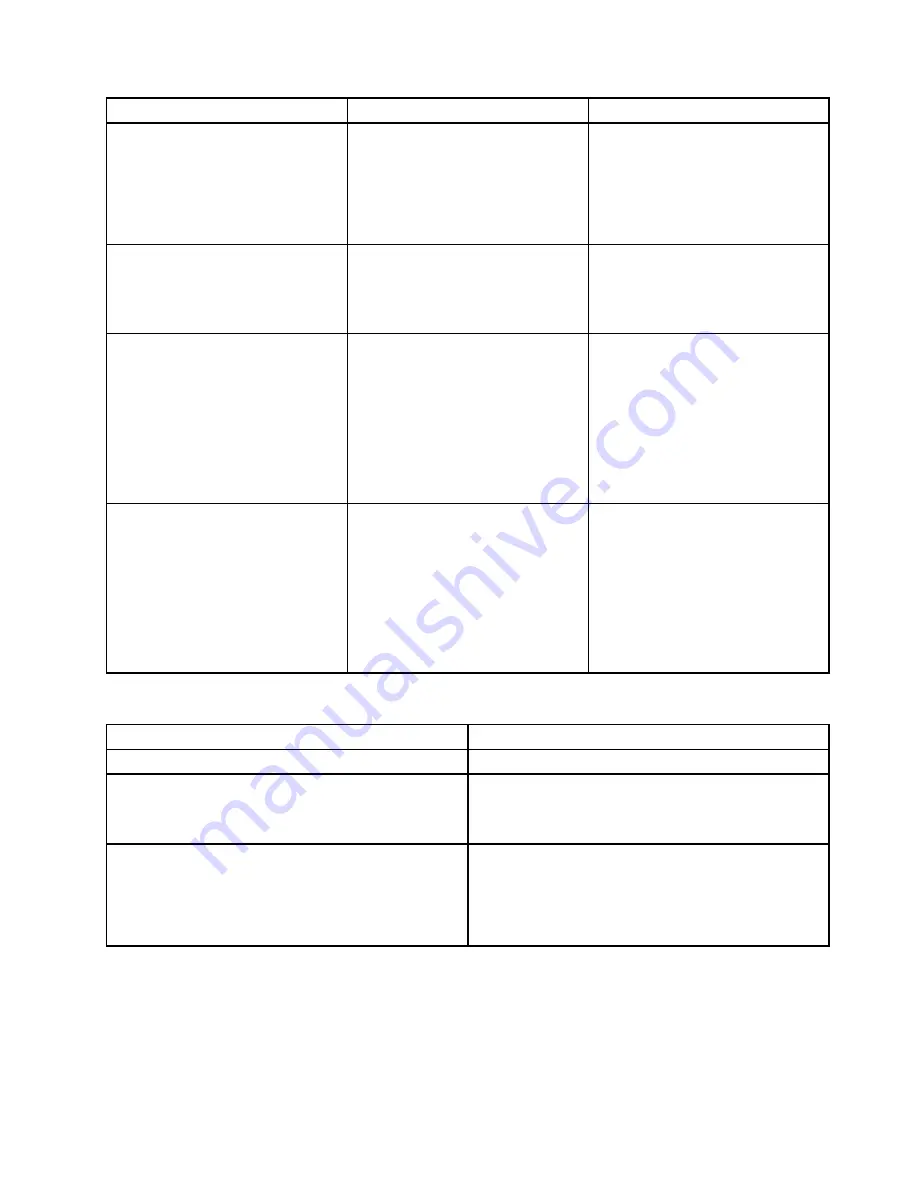
Error code
POST error message
Description/Action
1820
More than one external fingerprint
reader is attached. Power off and
remove all but the reader that you set
up within your main operating system.
This error message is displayed when
more than one external fingerprint
reader is connected to the computer.
Power off and remove all but the
reader that you set up within your
main operating system.
1962
No operating system found. Boot
sequence will automatically repeat.
This error occurs only after the POST
is completed.
Press any key to repeat boot
sequence.
8998
Not enough shadow RAM resources
for OPTION ROM, not all devices
initialized. Suggest to remove some
add-on cards, or change to UEFI
mode in BIOS setup.
This error message is displayed when
the shadow RAM resources for option
ROM are insufficient.
If the legacy option ROM is
insufficient, remove some add-in
cards.
For the system that supports UEFI,
set UEFI as the first priority or disable
CSM in BIOS setup.
8999
Not enough PCIe/PCI MMIO
resources. Currently only one video
card is enabled. Please remove some
PCIe cards, or enter BIOS Setup and
enable “Above 4GB Decode”
This error message is displayed
when the PCIe/PCI MMIO (memory
mapped input/output) resources are
insufficient.
For the 32-bit operating system,
remove some add-in cards.
For the 64-bit operating system,
enable
Above 4 GB Decode
in BIOS
setup.
Miscellaneous error conditions
Message/Symptom
FRU/Action
Changing display colors
Display/Monitor
Computer will
not
power-off. See “Hard disk drive boot
1. Power Switch
2. System Board
3. Riser card, if installed.
Computer will
not
RPL from server
1. Ensure that network is in startup sequence as first
device or first device after diskette.
2. Ensure that network adapter is enabled for RPL.
3. Network adapter (Advise network administrator of
new MAC address)
.
Service checkout and symptom-to-FRU index
97
Summary of Contents for ThinkStation P910
Page 1: ...P910 Hardware Maintenance Manual Machine Types 30B8 and 30B9 ...
Page 14: ...8 P910 Hardware Maintenance Manual ...
Page 18: ...12 P910 Hardware Maintenance Manual ...
Page 19: ...1 2 Chapter 1 Read this first Important safety information 13 ...
Page 20: ...1 2 14 P910 Hardware Maintenance Manual ...
Page 25: ...1 2 Chapter 1 Read this first Important safety information 19 ...
Page 26: ...1 2 20 P910 Hardware Maintenance Manual ...
Page 29: ...Chapter 1 Read this first Important safety information 23 ...
Page 39: ...b f d c e Chapter 2 Product overview 33 ...
Page 52: ...46 P910 Hardware Maintenance Manual ...
Page 64: ...58 P910 Hardware Maintenance Manual ...
Page 84: ...78 P910 Hardware Maintenance Manual ...
Page 98: ...92 P910 Hardware Maintenance Manual ...
Page 106: ...100 P910 Hardware Maintenance Manual ...
Page 224: ...218 P910 Hardware Maintenance Manual ...
Page 226: ...220 P910 Hardware Maintenance Manual ...
Page 228: ...222 P910 Hardware Maintenance Manual ...
Page 236: ...230 P910 Hardware Maintenance Manual ...
Page 240: ...4 Follow the instructions on the screen 234 P910 Hardware Maintenance Manual ...
Page 243: ......
Page 244: ......
















































