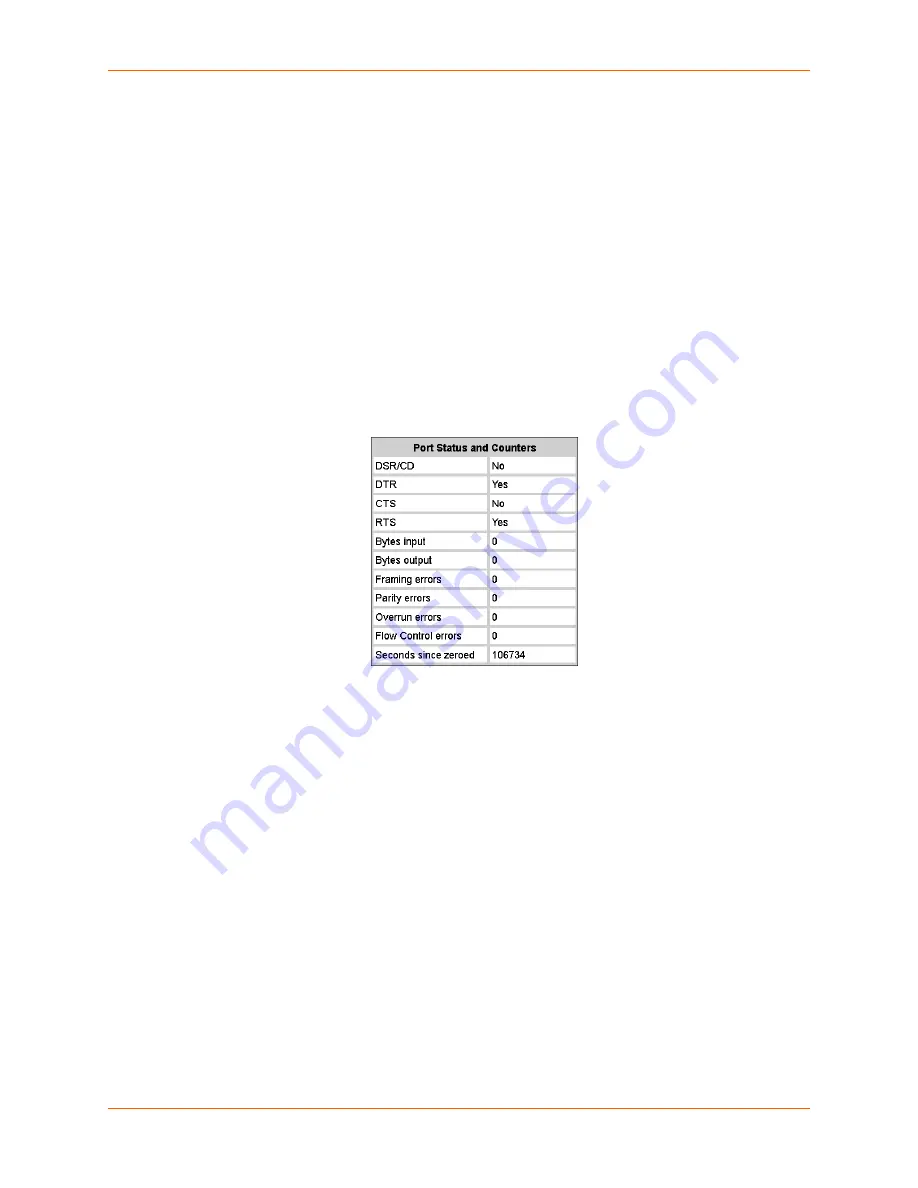
8: Device Ports
SLC™ 8000 Advanced Console Manager User Guide
112
Note:
It may take a few minutes for the system to apply the settings to multiple ports.
Port Status and Counters
Port Counters describe the status of signals and interfaces. SLC advanced console manager
updates and increments the port counters as signals change and data flows in and out of the
system. These counters help troubleshoot connections or diagnose problems because they give
the user an overview of the state of various parameters. By setting them to zero and then re-
checking them later, the user can view changes in status.
The chart in the middle of the page displays the flow control lines and port statistics for the device
port. The system automatically updates these values. To reset them to zeros, select the
Zero
port
counters checkbox in the IP Settings section of the page.
Note:
Status and statistics shown on the web interface represent a snapshot in time. To
see the most recent data, you must reload the web page.
Table 8-6 Port Status and Counters
Device Ports - SLP / ServerTech CDU Device
On the
Device Ports > SLP / ServerTech CDU
page, configure commands to send to a
ServerTech CDU, SLP power manager, or SLP expansion chassis that expands the number of
power ports.
To open the Device Ports - SLP page:
1. Connect to a specific port on the
Devices > Device Ports
page according to instructions in
To
open the Device Ports - Settings page: (on page 105)
.
2. In the
Connected to
drop-down menu above the IP Settings section of the
Device Ports >
Settings
page, select one of the
SLP
,
SLPEXP
, or
ServerTech CDU
options.
3. Click the
Device Commands
link. The following page displays:
















































